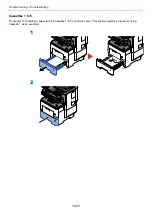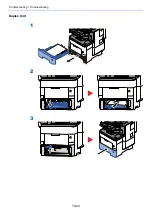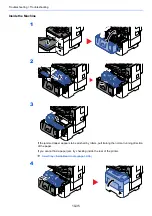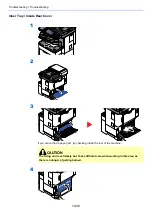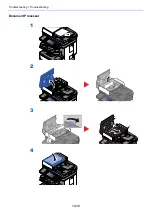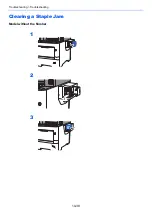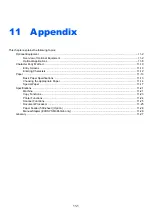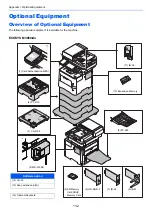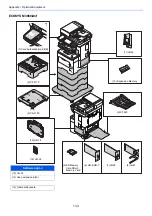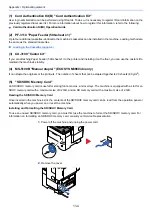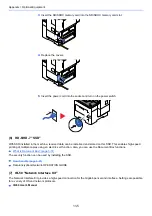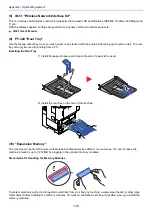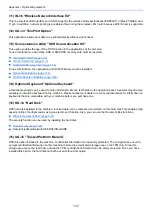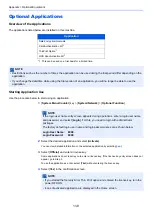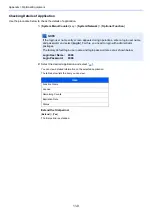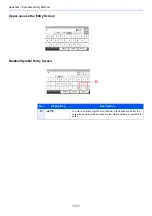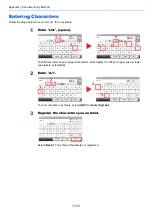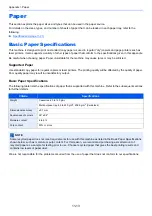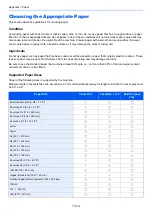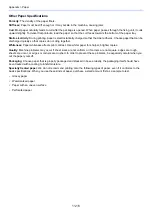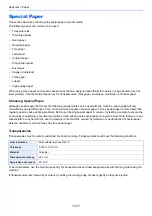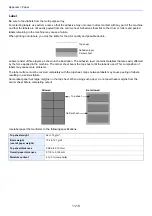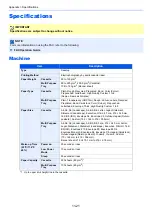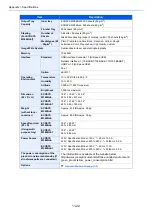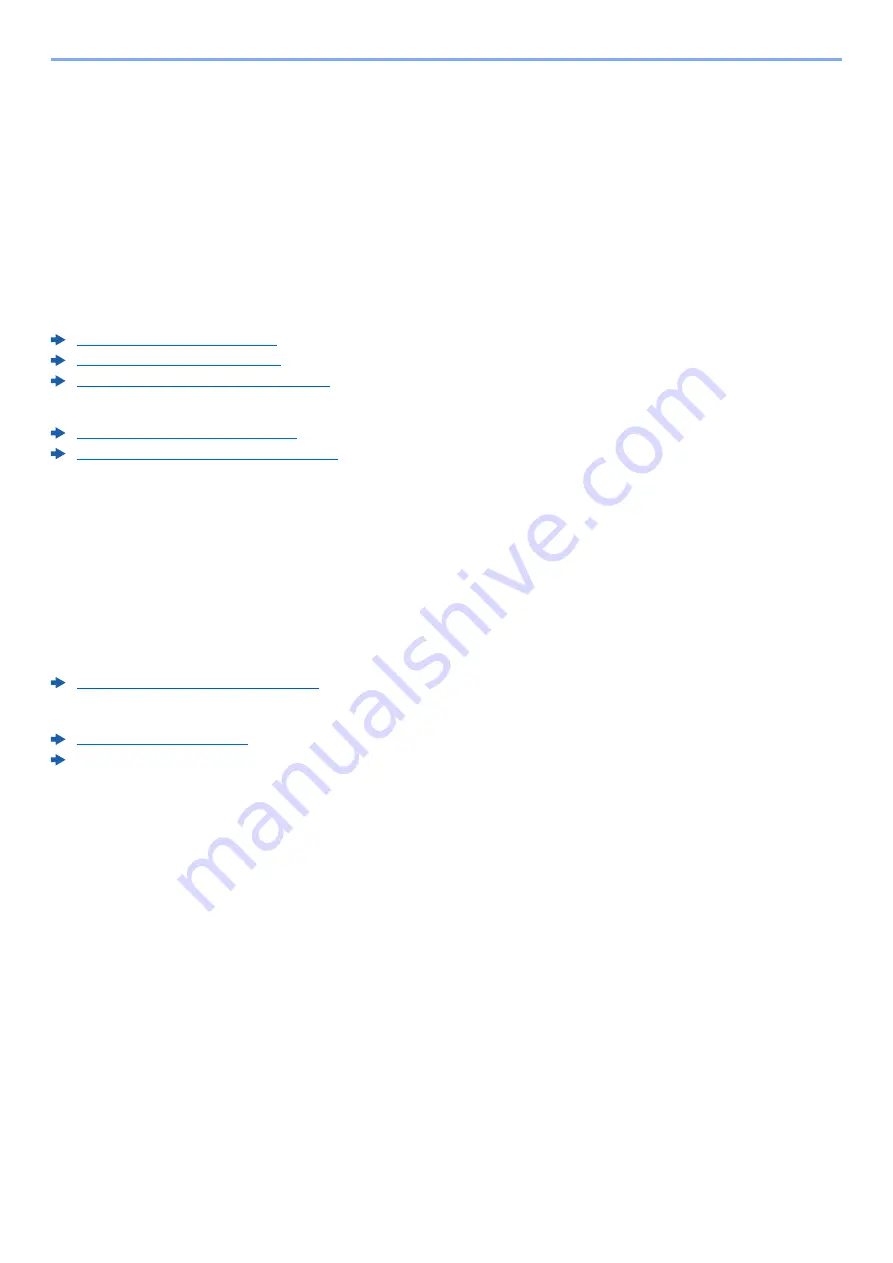
11-7
Appendix > Optional Equipment
(11) IB-36 "Wireless Network Interface Kit"
This is a wireless LAN Interface card which supports the wireless LAN specifications IEEE802.11n (Max 65 Mbps) and
11 g/b. In addition, network printing is possible without using the wireless LAN router because Wi-Fi Direct is supported.
(12) UG-33 "ThinPrint Option"
This application allows print data to be printed directly without a print driver.
(13) Scan extension kit(A) "OCR Scan Activation Kit"
This option enables the use of the OCR function in the applications of the machine.
To use this function, a hard disk, SSD or SD/SDHC memory card must be inserted.
HD-6/HD-7 "SSD" (page 11-5)
HD-14 "Hard Disk" (page 11-7)
"SD/SDHC Memory Card" (page 11-4)
To use this function, the application and OCR dictionary must be installed.
Optional Applications (page 11-8)
OCR Dictionary Installation (page 8-46)
(14) Optional Keyboard "Optional Keyboard"
A Optional keyboard can be used to enter information into the text fields on the operation panel. A special mount is also
available to install the keyboard on the machine. Please contact your dealer or service representative for information on
keyboards that are compatible with your machine before you purchase one.
(15) HD-14 "Hard Disk"
With hard disk installed in the machine, received data can be rasterized and stored on this hard disk. This enables high-
speed printing of multiple copies using an electric sort function. Also, you can use the Document Box functions.
What is Document Box? (page 5-37)
The security function can be used by installing the hard disk.
Data Encryption/Overwrite OPERATION GUIDE
(16) UG-35 "Trusted Platform Module"
With this option installed in the machine, confidential information can be safely protected. The encryption key used to
encrypt confidential information on this machine is stored in a dedicated storage area on the TPM chip. Since this
storage area cannot be read from outside the TPM, confidential information can be safely protected. Once you have
installed this option, the hard disk cannot be used without this option.
Summary of Contents for ECOSYS M3860idn
Page 1: ...kyoceradocumentsolutions com Operation Guide ECOSYS M3860idnf ECOSYS M3860idn ...
Page 407: ...10 8 Troubleshooting Regular Maintenance 4 5 6 IMPORTANT Do not touch the points shown below ...
Page 412: ...10 13 Troubleshooting Regular Maintenance Model with the finisher 1 2 3 4 1 1 2 ...
Page 433: ...10 34 Troubleshooting Troubleshooting Duplex Unit 1 2 3 ...
Page 436: ...10 37 Troubleshooting Troubleshooting Finisher tray 1 2 3 ...
Page 437: ...10 38 Troubleshooting Troubleshooting Document Processor 1 2 3 4 ...
Page 438: ...10 39 Troubleshooting Troubleshooting Clearing a Staple Jam Model without the finisher 1 2 3 ...
Page 439: ...10 40 Troubleshooting Troubleshooting Model with the finisher 1 2 ...
Page 480: ......
Page 483: ...2019 4 2WFKDEN000 ...