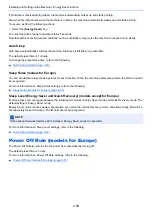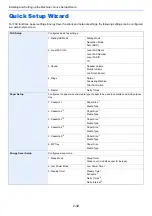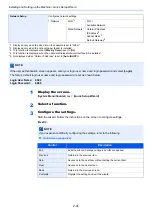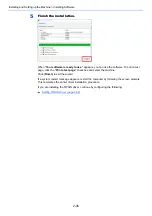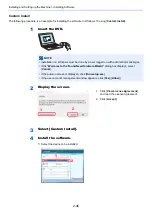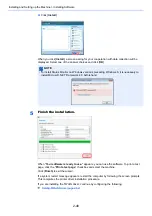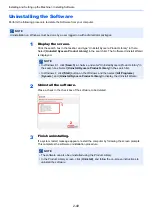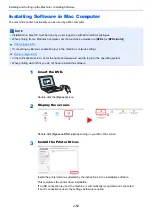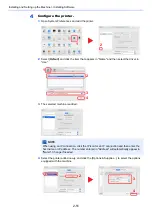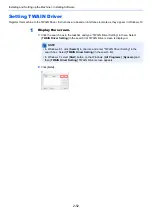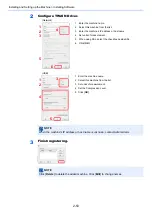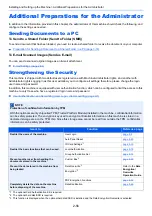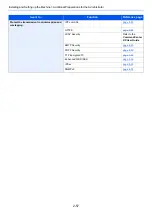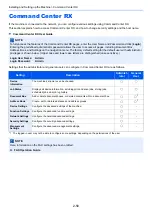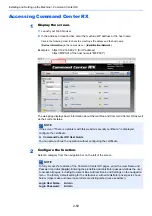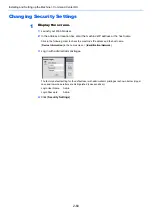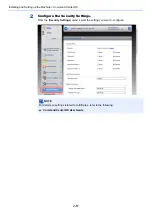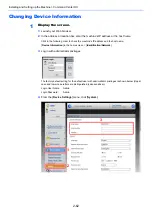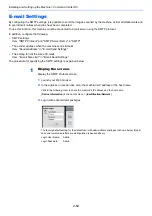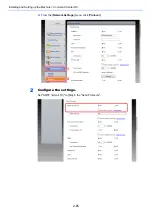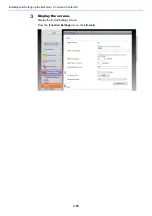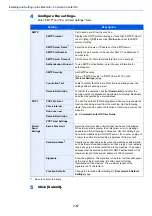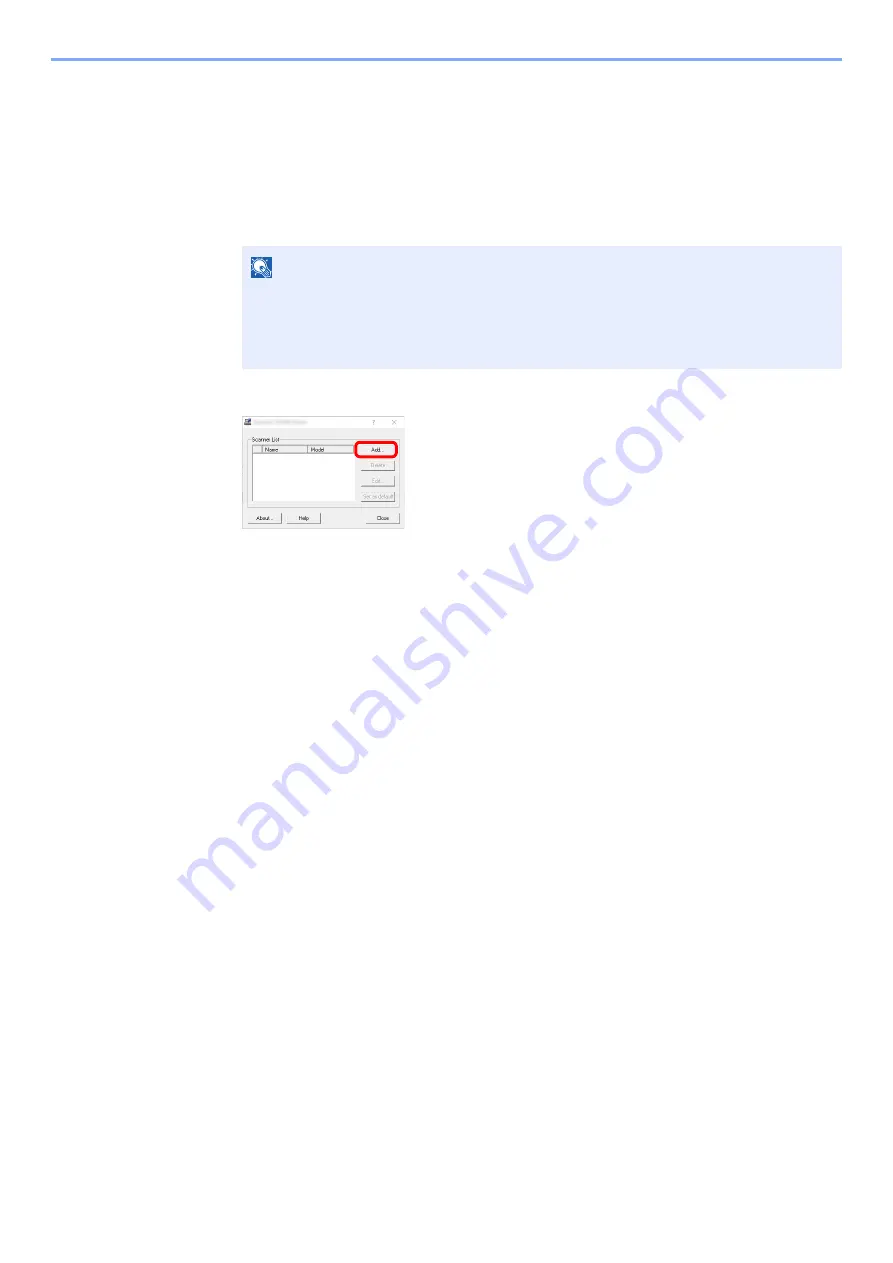
2-52
Installing and Setting up the Machine > Installing Software
Setting TWAIN Driver
Register this machine to the TWAIN Driver. Instructions are based on interface elements as they appear in Windows 10.
1
Display the screen.
1
Click the search box in the taskbar, and type “TWAIN Driver Setting” in there. Select
[
TWAIN Driver Setting
] in the search list. TWAIN Driver screen is displayed.
2
Click [
Add
].
NOTE
• In Windows 8.1, click [
Search
] in charms, and enter "TWAIN Driver Setting" in the
search box. Select [
TWAIN Driver Setting
] in the search list.
• In Windows 7, select [
Start
] button on the Windows, [
All Programs
], [
Kyocera
] and
then [
TWAIN Driver Setting
]. TWAIN Driver screen appears.
Summary of Contents for ECOSYS M3860idn
Page 1: ...kyoceradocumentsolutions com Operation Guide ECOSYS M3860idnf ECOSYS M3860idn ...
Page 407: ...10 8 Troubleshooting Regular Maintenance 4 5 6 IMPORTANT Do not touch the points shown below ...
Page 412: ...10 13 Troubleshooting Regular Maintenance Model with the finisher 1 2 3 4 1 1 2 ...
Page 433: ...10 34 Troubleshooting Troubleshooting Duplex Unit 1 2 3 ...
Page 436: ...10 37 Troubleshooting Troubleshooting Finisher tray 1 2 3 ...
Page 437: ...10 38 Troubleshooting Troubleshooting Document Processor 1 2 3 4 ...
Page 438: ...10 39 Troubleshooting Troubleshooting Clearing a Staple Jam Model without the finisher 1 2 3 ...
Page 439: ...10 40 Troubleshooting Troubleshooting Model with the finisher 1 2 ...
Page 480: ......
Page 483: ...2019 4 2WFKDEN000 ...