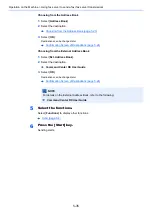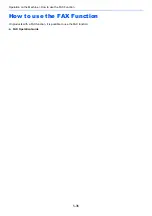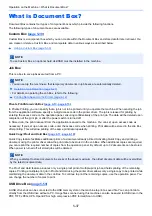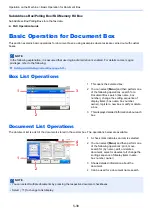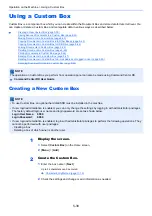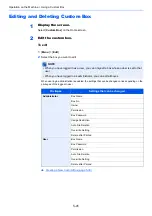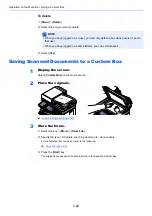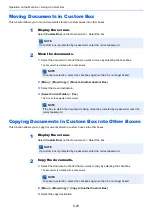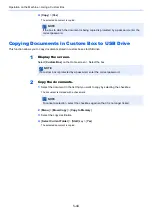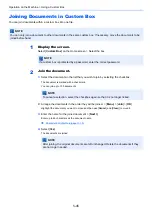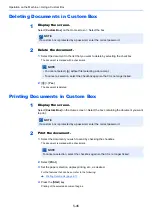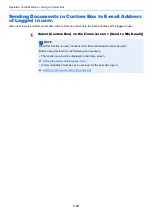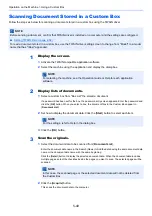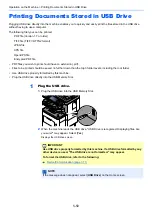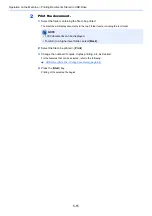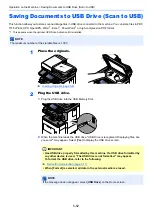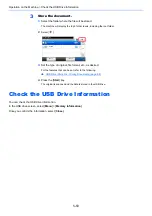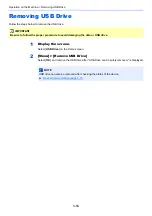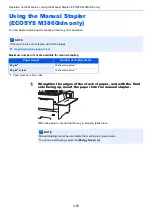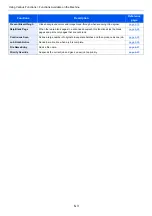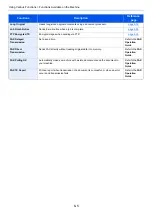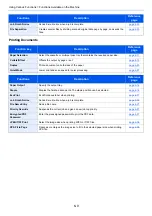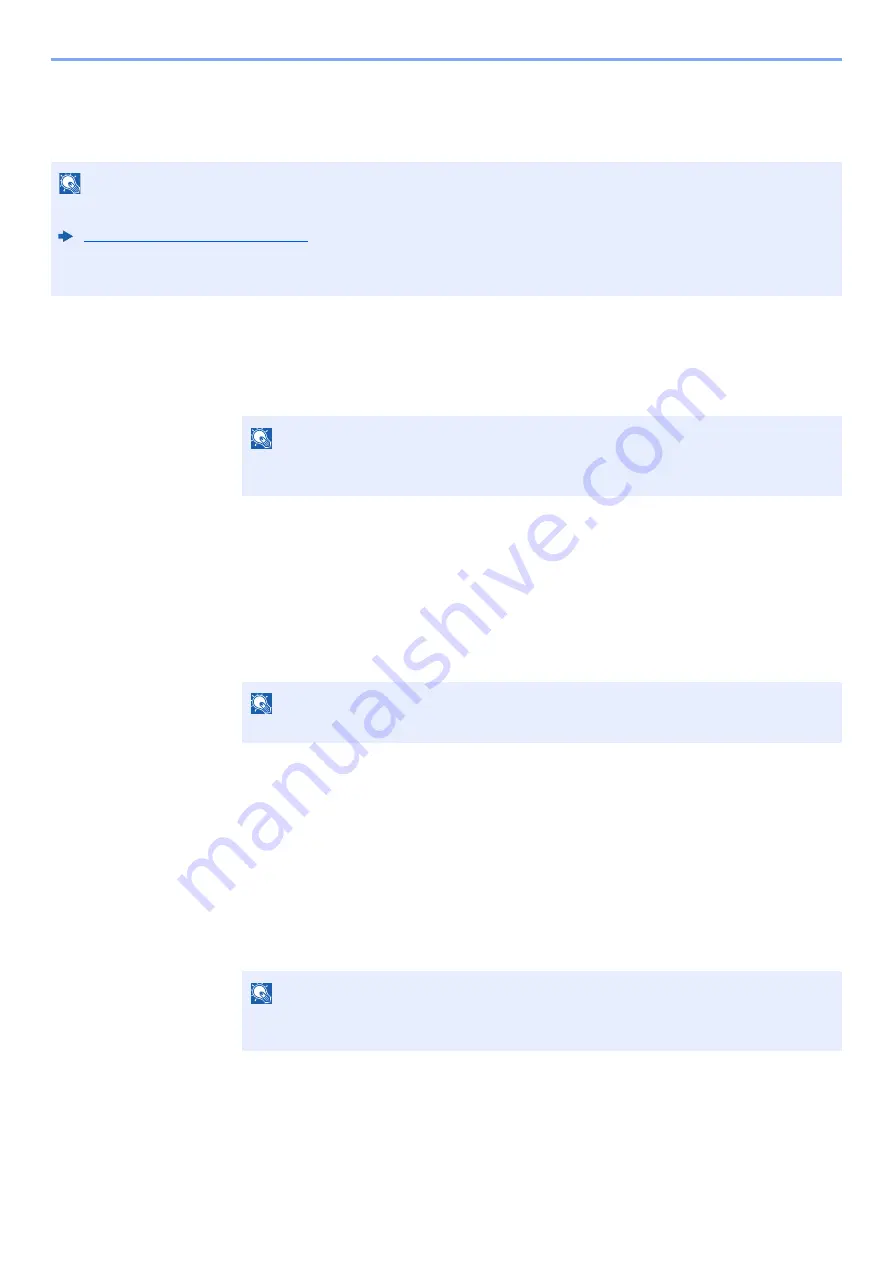
5-49
Operation on the Machine > Using a Custom Box
Scanning Document Stored in a Custom Box
Follow the steps as below for scanning a document stored in a custom box using the TWAIN driver.
1
Display the screen.
1
Activate the TWAIN compatible application software.
2
Select the machine using the application and display the dialog box.
2
Display lists of documents.
1
Select a custom box from "Box List" the stored a document.
If a password has been set for the box, the password entry screen appears. Enter the password and
click the [
OK
] button. When you select a box, the document files in the Custom Box appear in
[
Document List
].
2
Set how to display the document data. Click the [
Start
] button to select each item.
3
Click the [
OK
] button.
3
Scan the originals.
1
Select the document data to be scanned from [
Document List
].
Enter the document data name in the Search (Name) to find the data having the same document data
name or the document data name with the same beginning.
Click the [
Detail
] button to display the selected document data. When the document data includes
multiple pages, select the checkbox beside the pages you want to scan. The selected pages will be
scanned.
2
Click the [
Acquire
] button.
This scans the document data to the computer.
NOTE
Before sending a document, confirm that TWAIN driver is installed on a computer and the settings are configured.
Setting TWAIN Driver (page 2-52)
To read a document stored in a custom box, use the TWAIN driver setting screen to change from "Model" to a model
name that has "(Box)" appended.
NOTE
For selecting the machine, see the Operation Guide or Help for each application
software.
NOTE
For the settings, refer to Help in the dialog box.
NOTE
In this case, the scanned page or the selected document data will not be deleted from
the Custom Box.
Summary of Contents for ECOSYS M3860idn
Page 1: ...kyoceradocumentsolutions com Operation Guide ECOSYS M3860idnf ECOSYS M3860idn ...
Page 407: ...10 8 Troubleshooting Regular Maintenance 4 5 6 IMPORTANT Do not touch the points shown below ...
Page 412: ...10 13 Troubleshooting Regular Maintenance Model with the finisher 1 2 3 4 1 1 2 ...
Page 433: ...10 34 Troubleshooting Troubleshooting Duplex Unit 1 2 3 ...
Page 436: ...10 37 Troubleshooting Troubleshooting Finisher tray 1 2 3 ...
Page 437: ...10 38 Troubleshooting Troubleshooting Document Processor 1 2 3 4 ...
Page 438: ...10 39 Troubleshooting Troubleshooting Clearing a Staple Jam Model without the finisher 1 2 3 ...
Page 439: ...10 40 Troubleshooting Troubleshooting Model with the finisher 1 2 ...
Page 480: ......
Page 483: ...2019 4 2WFKDEN000 ...