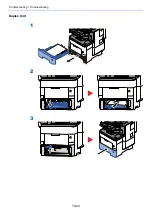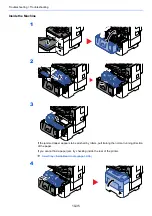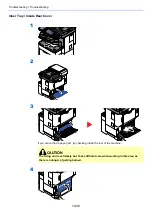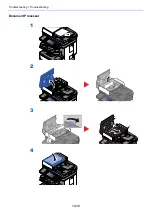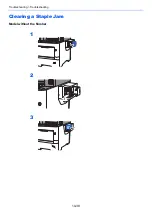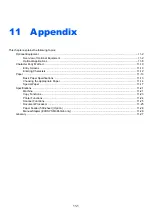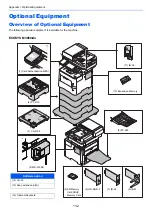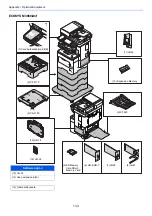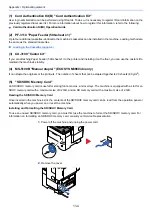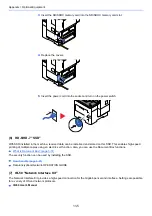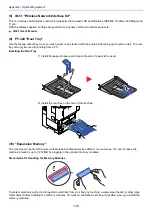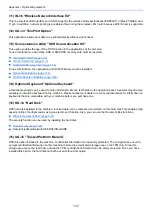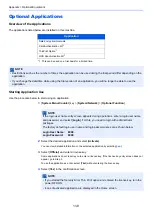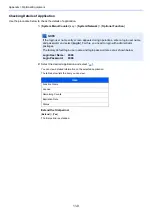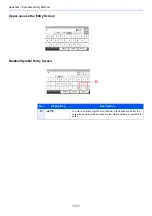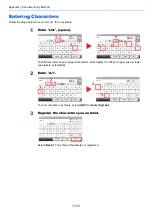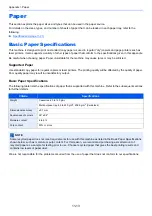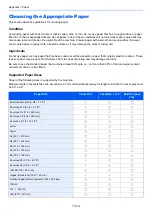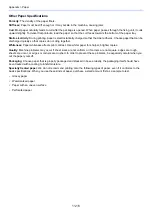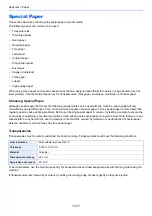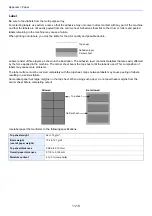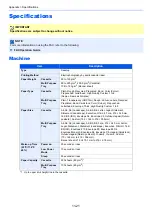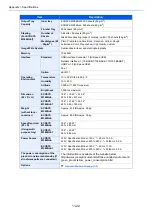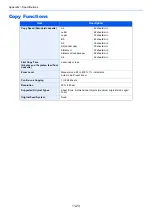11-8
Appendix > Optional Equipment
Optional Applications
Overview of the Applications
The applications listed below are installed on this machine.
Starting Application Use
Use the procedure below to start using an application.
1
[
System Menu/Counter
] key > [
System/Network
] > [
Optional Function
]
2
Select the desired application and select [
Activate
].
You can view detailed information on the selected application by selecting [
].
3
Select [
Official
] and enter a license key.
Some applications do not require you to enter a license key. If the license key entry screen does not
appear, go to Step 5.
To use the application as a trial, select [
Trial
] without entering the license key.
4
Select [
Yes
] in the confirmation screen.
Application
Data Encryption/Overwrite
Card Authentication Kit
*1
*1 This can be used on a trial basis for a limited time.
ThinPrint Option
OCR Scan Activation Kit
NOTE
• Restrictions such as the number of times the application can be used during the trial period differ depending on the
application.
• If you change the date/time while using the trial version of an application, you will no longer be able to use the
application.
NOTE
If the login user name entry screen appears during operations, enter a login user name
and password, and select [
Login
]. For this, you need to login with administrator
privileges.
The factory default login user name and login password are set as shown below.
Login User Name:
6000
Login Password:
6000
NOTE
• If you started the Security Kit or Thin Print option and entered the license key, turn the
power OFF/ON.
• Icons of activated application are displayed in the Home screen.
Summary of Contents for ECOSYS M3860idn
Page 1: ...kyoceradocumentsolutions com Operation Guide ECOSYS M3860idnf ECOSYS M3860idn ...
Page 407: ...10 8 Troubleshooting Regular Maintenance 4 5 6 IMPORTANT Do not touch the points shown below ...
Page 412: ...10 13 Troubleshooting Regular Maintenance Model with the finisher 1 2 3 4 1 1 2 ...
Page 433: ...10 34 Troubleshooting Troubleshooting Duplex Unit 1 2 3 ...
Page 436: ...10 37 Troubleshooting Troubleshooting Finisher tray 1 2 3 ...
Page 437: ...10 38 Troubleshooting Troubleshooting Document Processor 1 2 3 4 ...
Page 438: ...10 39 Troubleshooting Troubleshooting Clearing a Staple Jam Model without the finisher 1 2 3 ...
Page 439: ...10 40 Troubleshooting Troubleshooting Model with the finisher 1 2 ...
Page 480: ......
Page 483: ...2019 4 2WFKDEN000 ...