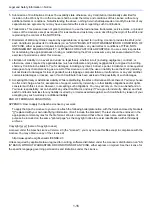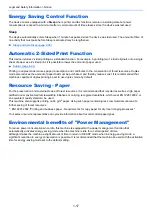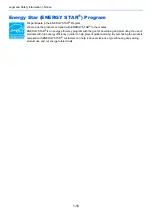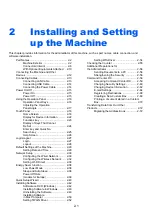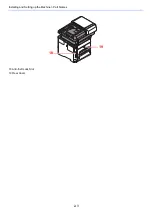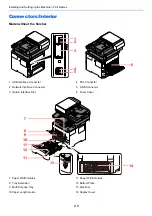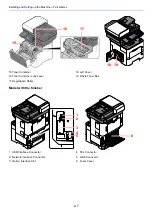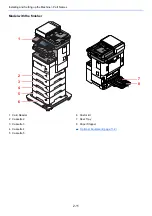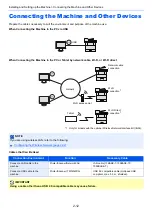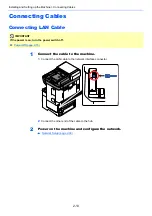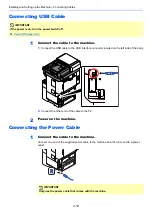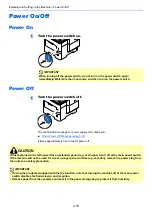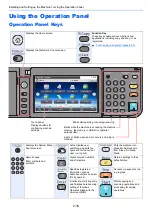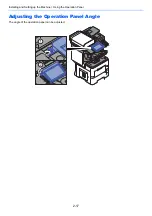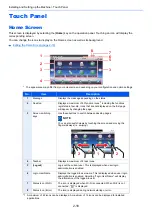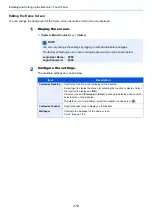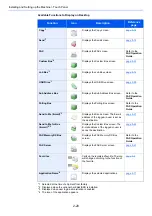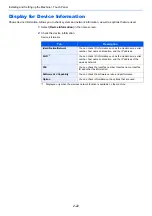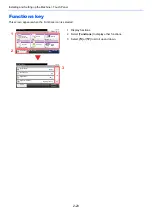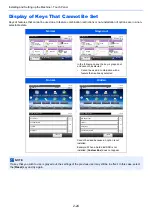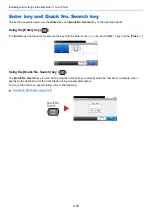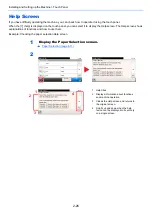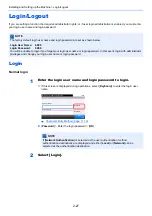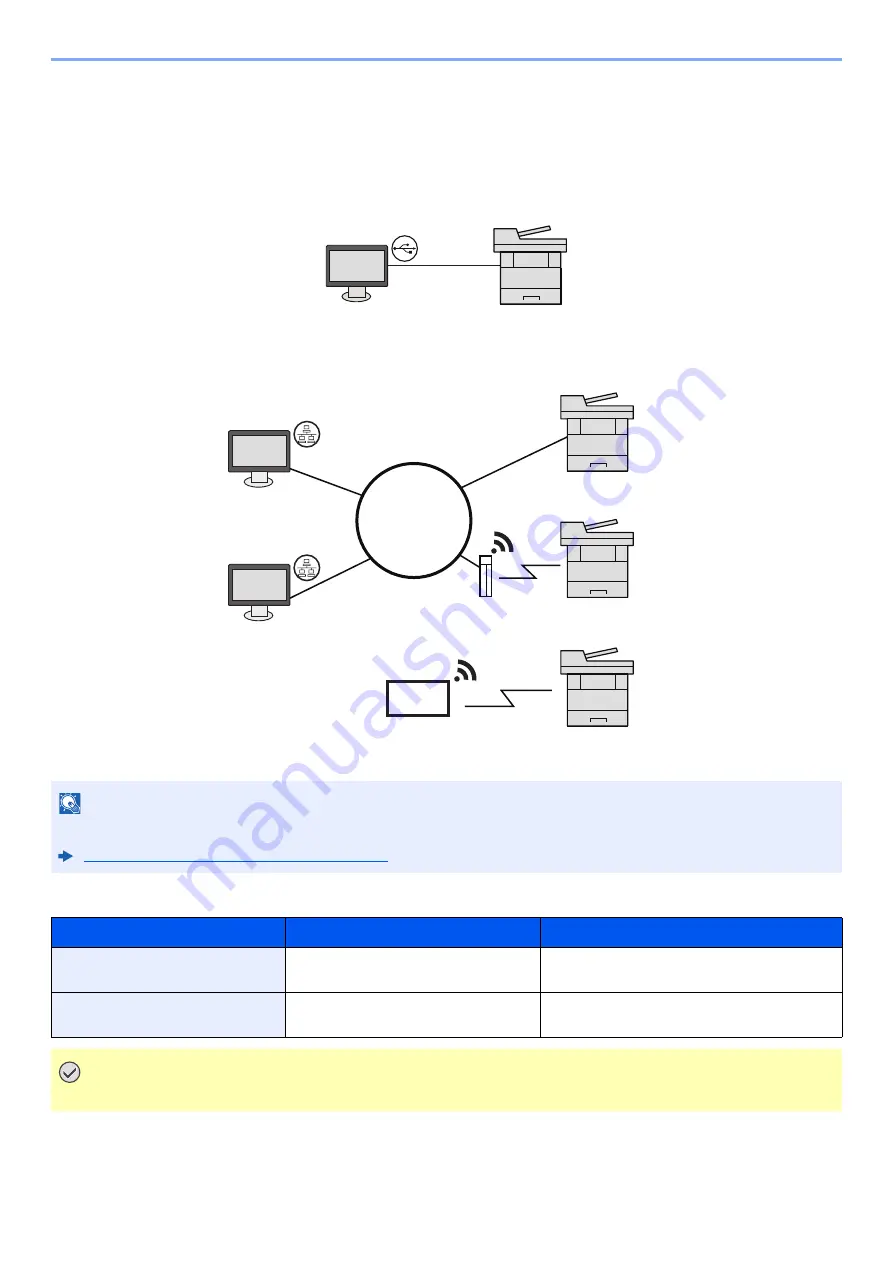
2-12
Installing and Setting up the Machine > Connecting the Machine and Other Devices
Connecting the Machine and Other Devices
Prepare the cables necessary to suit the environment and purpose of the machine use.
When Connecting the Machine to the PC via USB
When Connecting the Machine to the PC or Tablet by network cable, Wi-Fi, or Wi-Fi direct
Cables that Can Be Used
NOTE
If you are using wireless LAN, refer to the following.
Configuring the Wireless Network (page 2-32)
Connection Environment
Function
Necessary Cable
Connect a LAN cable to the
machine.
Printer/Scanner/Network FAX
LAN cable (10BASE-T, 100BASE-TX,
1000BASE-T)
Connect a USB cable to the
machine.
Printer/Scanner (TWAIN/WIA)
USB 2.0 compatible cable (Hi-Speed USB
compliant, max. 5.0 m , shielded)
IMPORTANT
Using a cable other than a USB 2.0 compatible cable may cause failure.
USB
Tablet
Network cable
connection
Network
Wi-Fi access point
Wi-Fi
connection
*1
Wi-Fi Direct
connection
*1
*1 Only for models with the optional Wireless Network Interface Kit (IB-36).
Summary of Contents for ECOSYS M3860idn
Page 1: ...kyoceradocumentsolutions com Operation Guide ECOSYS M3860idnf ECOSYS M3860idn ...
Page 407: ...10 8 Troubleshooting Regular Maintenance 4 5 6 IMPORTANT Do not touch the points shown below ...
Page 412: ...10 13 Troubleshooting Regular Maintenance Model with the finisher 1 2 3 4 1 1 2 ...
Page 433: ...10 34 Troubleshooting Troubleshooting Duplex Unit 1 2 3 ...
Page 436: ...10 37 Troubleshooting Troubleshooting Finisher tray 1 2 3 ...
Page 437: ...10 38 Troubleshooting Troubleshooting Document Processor 1 2 3 4 ...
Page 438: ...10 39 Troubleshooting Troubleshooting Clearing a Staple Jam Model without the finisher 1 2 3 ...
Page 439: ...10 40 Troubleshooting Troubleshooting Model with the finisher 1 2 ...
Page 480: ......
Page 483: ...2019 4 2WFKDEN000 ...