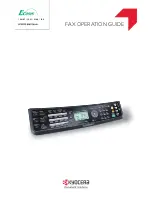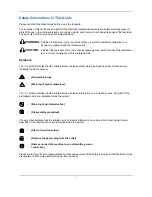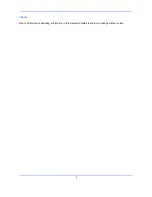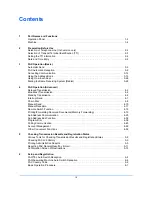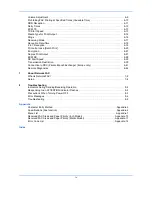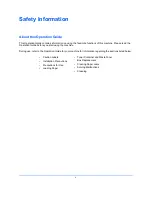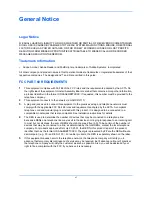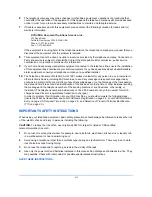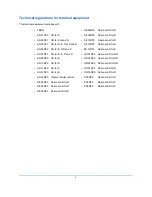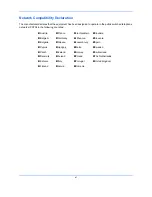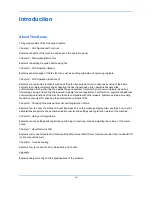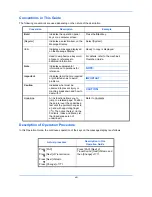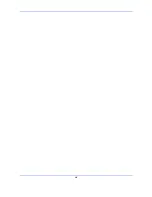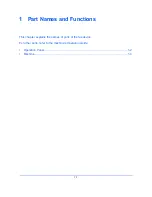Summary of Contents for Ecosys M6526cdn
Page 1: ...PRINT COPY SCAN FAX FAX OPERATION GUIDE...
Page 15: ...xiv...
Page 21: ...Part Names and Functions 1 6...
Page 29: ...Preparation Before Use 2 8...
Page 59: ...FAX Operation Basic 3 30...
Page 113: ...FAX Operation Advanced 4 54...
Page 127: ...Checking Transmission Results and Registration Status 5 14...
Page 181: ...Troubleshooting 8 8...
Page 197: ...Appendix 16...
Page 201: ...Index 4...
Page 202: ......