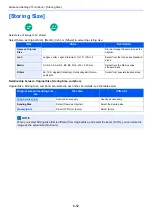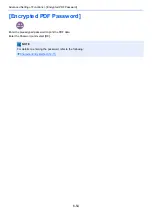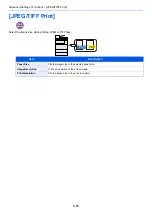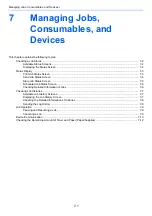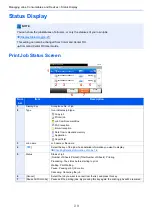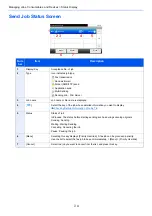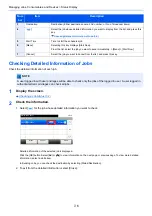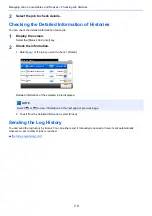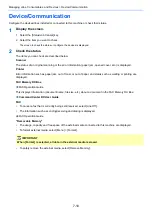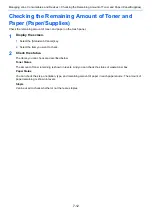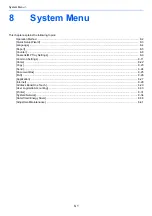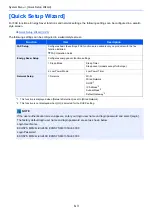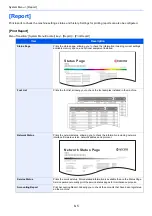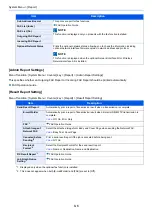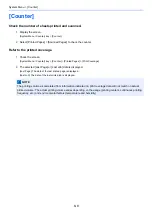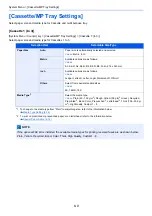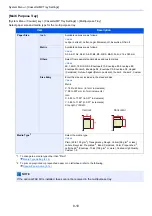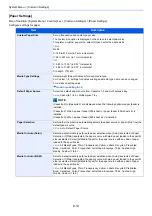7-10
Managing Jobs, Consumables, and Devices > Device/Communication
Device/Communication
Configure the devices/lines installed or connected to this machine or check their status.
1
Display the screen.
1
Select the [Status/Job Cancel] key.
2
Select the item you want to check.
The screen to check the status or configure the devices is displayed.
2
Check the status.
The items you can check are described below.
Scanner
The status of an original scanning or the error information (paper jam, opened cover, etc.) is displayed.
Printer
Error information such as paper jam, out of toner, or out of paper, and status such as waiting or printing are
displayed.
FAX Memory RX Box
FAX Operation Guide
This displays information (document name, file size, etc.) about a document in the FAX Memory RX Box.
Command Center RX User Guide
FAX
• To cancel a fax that is currently being sent/received, select [Line Off].
• The information such as sending/receiving and dialing is displayed.
FAX Operation Guide
“Removable Memory”
• The usage, capacity and free space of the external media connected to this machine are displayed.
• To format external media, select [Menu] > [Format].
• To safely remove the external media, select [Remove Memory].
IMPORTANT
When [Format] is selected, all data in the external media is erased.
Summary of Contents for Ecosys M812cidn
Page 1: ...ECOSYS M8124cidn ECOSYS M8130cidn OPERATION GUIDE PRINT COPY SCAN FAX...
Page 80: ...2 2 Installing and Setting up the Machine Uninstalling Applications 2 55...
Page 433: ...10 3 Maintenance Regular Maintenance 2 Clean the slit glass and the reading guide...
Page 485: ...11 44 Troubleshooting Clearing a Staple Jam 5 Close the staple cover...
Page 523: ......
Page 526: ...2017 10 2P3KDEN002...