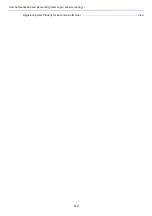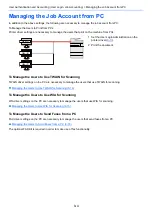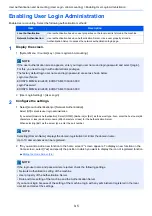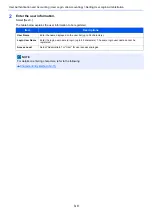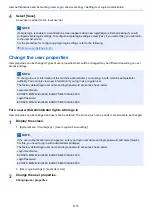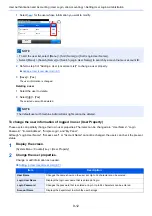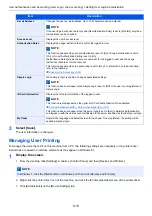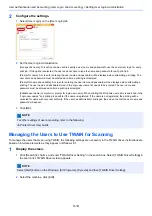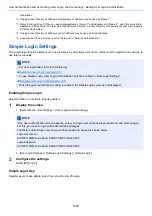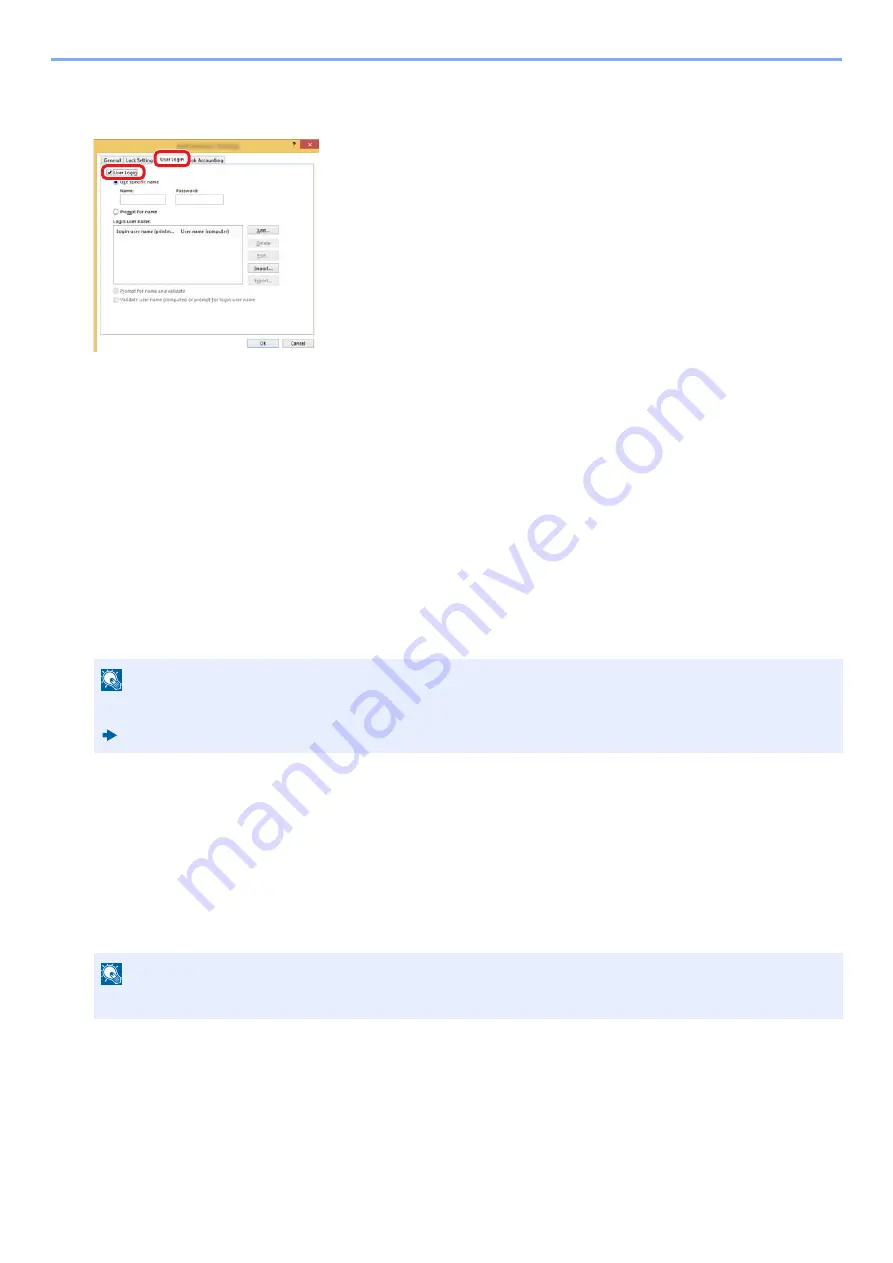
9-14
User Authentication and Accounting (User Login, Job Accounting) > Setting User Login Administration
2
Configure the settings.
1
Select [User Login] on the [User Login] tab.
2
Set the User Login Administration.
[Use specific name]: This option can be used to specify a user name and password to use the same User login for every
print job. If this option is selected, the user does not have to type the name and password for each print job.
[Prompt for name]: A screen for entering the user name and password will be displayed when attempting a printing. The
user name and password must be entered each time a printing is attempted.
[Prompt for name and validate]: A screen for entering the user name and password will be displayed when attempting a
printing. The user name and password stored in the Login user name list needs to be entered. The user name and
password must be entered each time a printing is attempted.
[Validate user name (computer) or prompt for login user name]: When printing, the Windows user name is searched in the
"Login user names" and printing is possible if the name is registered. If the name is not registered, the printing will be
canceled for users with only user authority. If the user has administrator privileges, the screen to enter the user name and
password will appear.
3
Click [OK].
Managing the Users to Use TWAIN for Scanning
To manage the users that scan using TWAIN, the following settings are necessary in the TWAIN driver. Instructions are
based on interface elements as they appear in Windows 8.1.
1
Display the screen.
1
Click [Search] in charms, and enter "TWAIN Driver Setting" in the search box. Select [TWAIN Driver Setting] in
the search list. TWAIN Driver screen appears.
2
Select the machine, click [Edit].
NOTE
For other settings of user accounting, refer to the following:
Printer Driver User Guide
NOTE
Select [Start] button on the Windows, [All Programs], [Kyocera] and then [TWAIN Driver Setting].
1
2
Summary of Contents for Ecosys M812cidn
Page 1: ...ECOSYS M8124cidn ECOSYS M8130cidn OPERATION GUIDE PRINT COPY SCAN FAX...
Page 80: ...2 2 Installing and Setting up the Machine Uninstalling Applications 2 55...
Page 433: ...10 3 Maintenance Regular Maintenance 2 Clean the slit glass and the reading guide...
Page 485: ...11 44 Troubleshooting Clearing a Staple Jam 5 Close the staple cover...
Page 523: ......
Page 526: ...2017 10 2P3KDEN002...