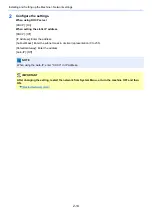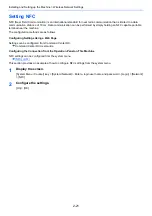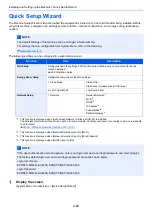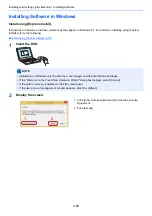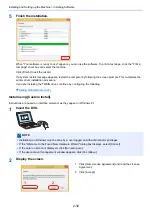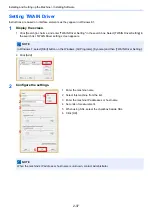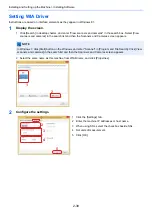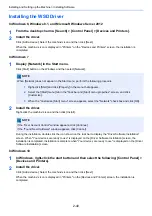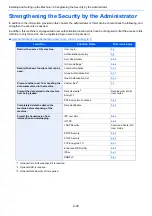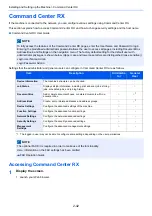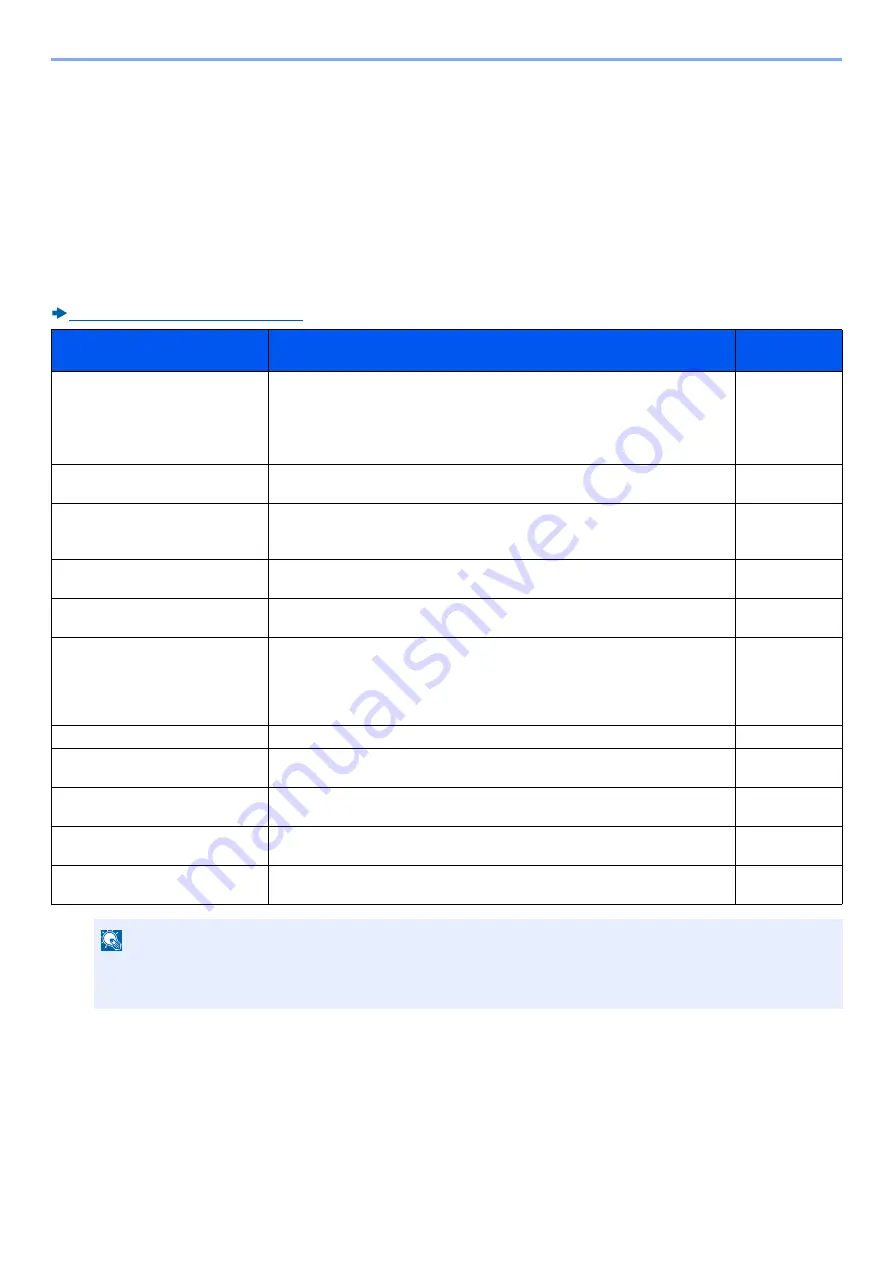
2-27
Installing and Setting up the Machine > Installing Software
Installing Software
Install appropriate software on your PC from the included DVD (Product Library) if you want to use the printer function of
this machine or perform TWAIN / WIA transmission or Network FAX transmission from your PC.
Software on DVD (Windows)
You can use either [Express Install] or [Custom Install] can be selected for the installation method. [Express Install] is the
standard installation method. To install components that cannot be installed by [Express Install], use [Custom Install].
For details on installing using [Custom Install], refer to the following:
Install using [Custom Install]. (2-30)
Software
Description
Express
Install
KX DRIVER
This driver enables files on a computer to be printed by the machine.
Multiple page description languages (PCL XL, KPDL, etc.) are supported by
a single driver. This printer driver allows you to take full advantage of the
features of the machine.
Use this driver to create PDF files.
○
KX XPS DRIVER
This printer driver supports the XPS (XML Paper Specification) format
developed by Microsoft Corporation.
-
KPDL mini-driver/PCL mini-driver
(PCL/KPDL)
This is a Microsoft MiniDriver that supports PCL and KPDL. There are some
restrictions on the machine features and option features that can be used
with this driver.
FAX Driver
This makes it possible to send a document created in a computer software
application as a fax via the machine.
-
Kyocera TWAIN Driver
This driver enables scanning on the machine using a TWAIN-compliant
software application.
○
Kyocera WIA Driver
WIA (Windows Imaging Acquisition) is a function of Windows that enables
reciprocal communication between an imaging device such as a scanner
and an image processing software application. An image can be acquired
using a WIA-compliant software application, which is convenient when a
TWAIN-compliant software application is not installed in the computer.
KYOCERA Net Viewer
This is a utility that enables monitoring of the machine on the network.
Status Monitor
This is a utility that monitors the printer status and provides an ongoing
reporting function.
○
File Management Utility
This makes it possible to send and save a scanned document to a specified
network folder.
-
KYOCERA Net Direct Print
This makes it possible to print a PDF file without starting Adobe Acrobat/
Reader.
-
FONTS
These are display fonts that enable the machine's built-in fonts to be used in
a software application.
○
NOTE
• Installation on Windows must be done by a user logged on with administrator privileges.
• The optional FAX Kit is required in order to make use of fax functionality.
Summary of Contents for Ecosys M812cidn
Page 1: ...ECOSYS M8124cidn ECOSYS M8130cidn OPERATION GUIDE PRINT COPY SCAN FAX...
Page 80: ...2 2 Installing and Setting up the Machine Uninstalling Applications 2 55...
Page 433: ...10 3 Maintenance Regular Maintenance 2 Clean the slit glass and the reading guide...
Page 485: ...11 44 Troubleshooting Clearing a Staple Jam 5 Close the staple cover...
Page 523: ......
Page 526: ...2017 10 2P3KDEN002...