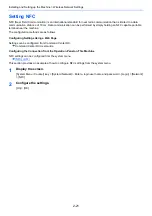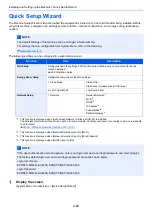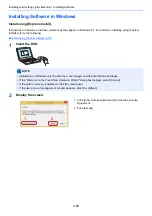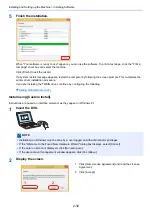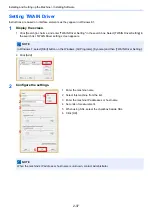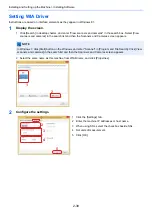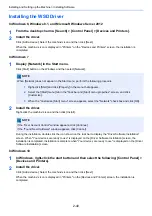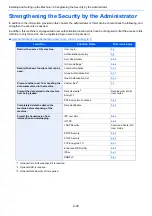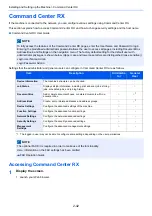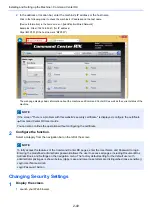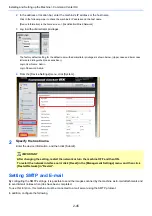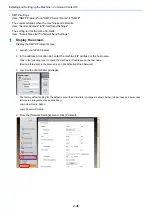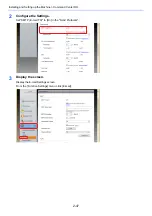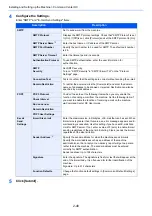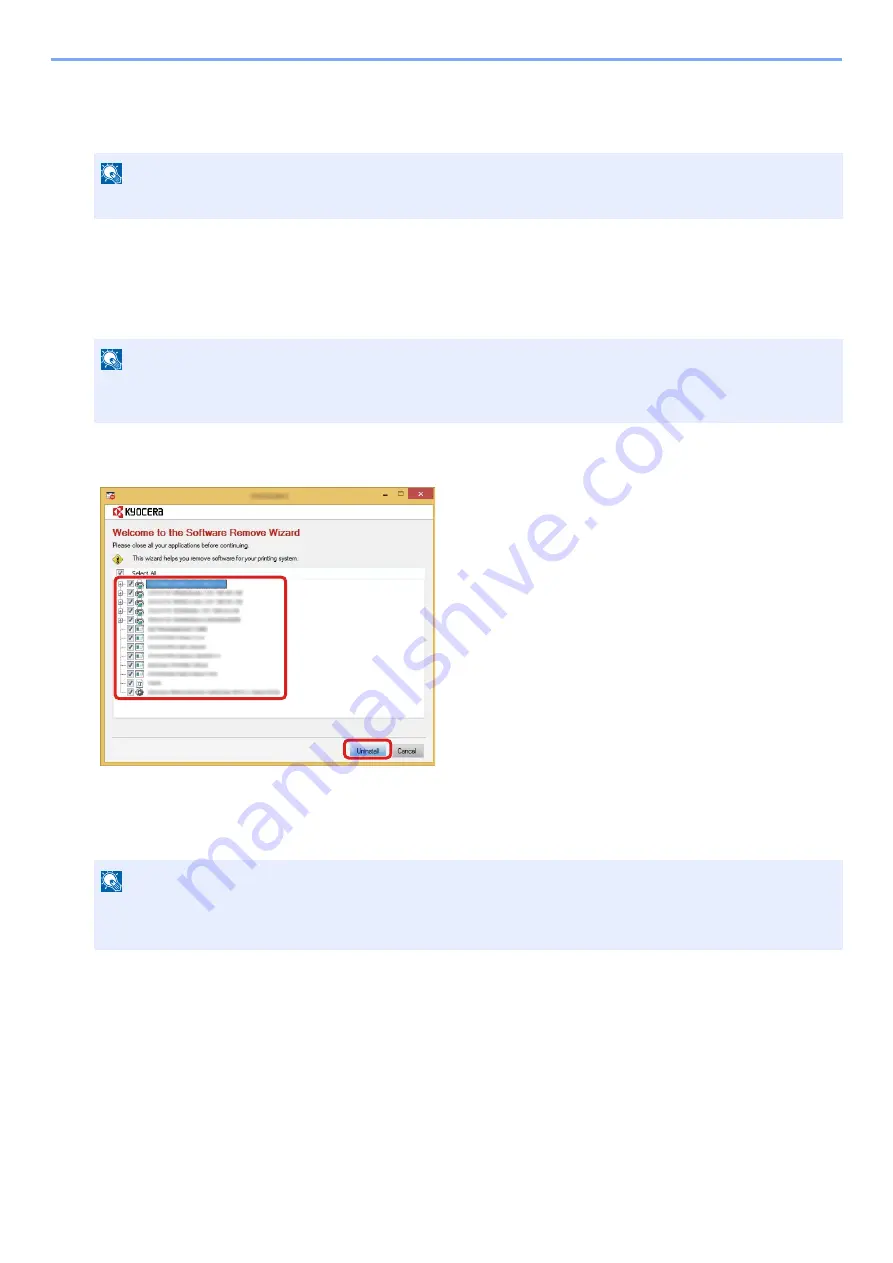
2-34
Installing and Setting up the Machine > Installing Software
Uninstalling the Software
Perform the following procedure to delete the Software with Product Library from your computer.
1
Display the screen.
Perform the procedure below on the computer to select the software.
Click [Search] in charms, and enter "Uninstall Kyocera Product Library" in the search box. Select [Uninstall
Kyocera Product Library] in the search list. Software Uninstall Wizard appears.
2
Uninstall the software.
Place a check in the check box of the software to be deleted.
3
Finish uninstalling.
If a system restart message appears, restart the computer by following the screen prompts. This completes the
software uninstallation procedure.
NOTE
Uninstallation on Windows must be done by a user logged on with administrator privileges.
NOTE
In Windows 7, click [Start] button on the Windows and then select [All Programs], [Kyocera], and [Uninstall
Kyocera Product Library] to display the Uninstall Wizard.
NOTE
• The software can also be uninstalled using the Product Library.
• In the Product Library screen, click [Uninstall], and follow the on-screen instructions to uninstall the software.
1
2
Summary of Contents for Ecosys M812cidn
Page 1: ...ECOSYS M8124cidn ECOSYS M8130cidn OPERATION GUIDE PRINT COPY SCAN FAX...
Page 80: ...2 2 Installing and Setting up the Machine Uninstalling Applications 2 55...
Page 433: ...10 3 Maintenance Regular Maintenance 2 Clean the slit glass and the reading guide...
Page 485: ...11 44 Troubleshooting Clearing a Staple Jam 5 Close the staple cover...
Page 523: ......
Page 526: ...2017 10 2P3KDEN002...