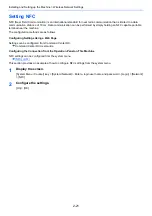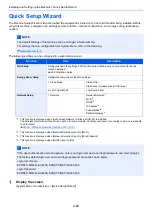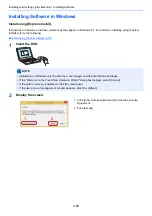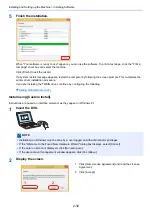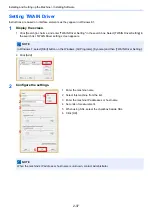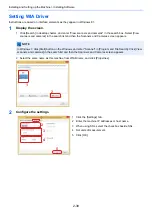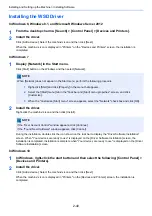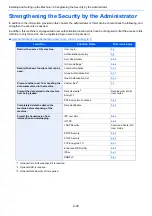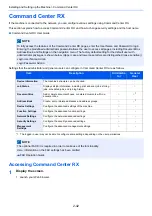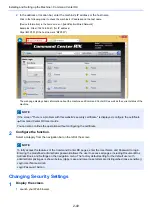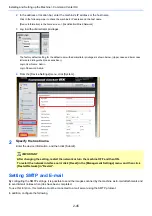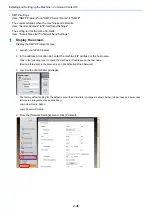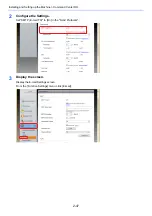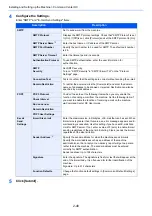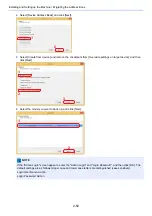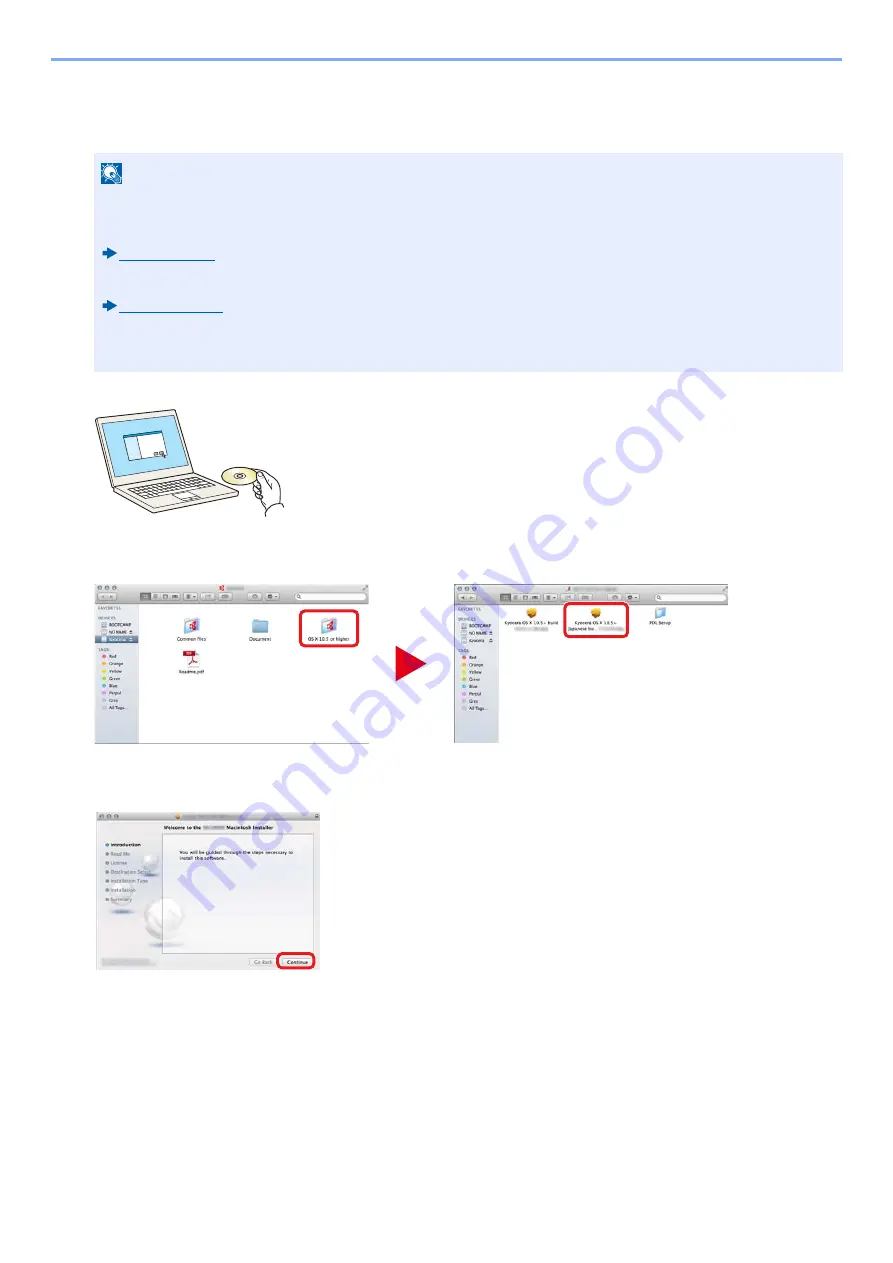
2-35
Installing and Setting up the Machine > Installing Software
Installing Software on a Mac Computer
The machine's printer functionality can be used by a Mac computer.
1
Insert the DVD.
Double-click the [Kyocera] icon.
2
Display the screen.
Double-click [ OS X x.x] depending on your Mac OS version.
3
Install the software.
Install the printer driver as directed by the instructions in the installation software.
This completes the printer driver installation.
If a USB connection is used, the machine is automatically recognized and connected. If an IP connection is used,
the settings below are required.
NOTE
• Installation on Mac OS must be done by a user logged on with administrator privileges.
• When installing software on a Mac computer, set the machine's emulation to [KPDL] or [KPDL(Auto)].
• If connecting by Bonjour, enable Bonjour in the machine's network settings.
• In the Authenticate screen, enter the name and password used to log in to the operating system.
• When printing via AirPrint, you do not have to install the software.
1
2
Summary of Contents for Ecosys M812cidn
Page 1: ...ECOSYS M8124cidn ECOSYS M8130cidn OPERATION GUIDE PRINT COPY SCAN FAX...
Page 80: ...2 2 Installing and Setting up the Machine Uninstalling Applications 2 55...
Page 433: ...10 3 Maintenance Regular Maintenance 2 Clean the slit glass and the reading guide...
Page 485: ...11 44 Troubleshooting Clearing a Staple Jam 5 Close the staple cover...
Page 523: ......
Page 526: ...2017 10 2P3KDEN002...