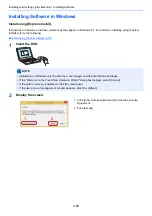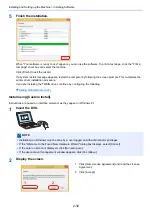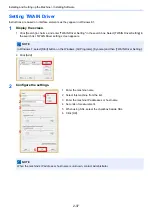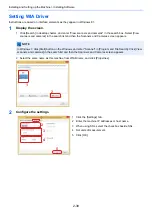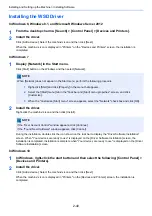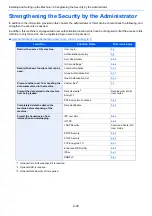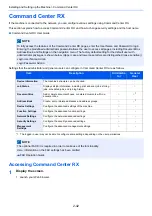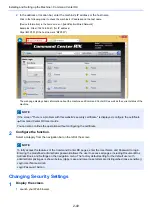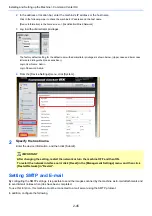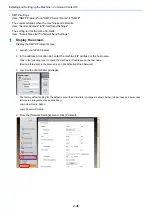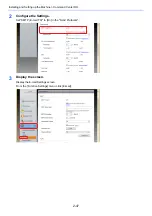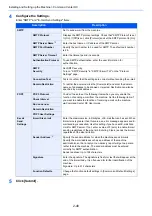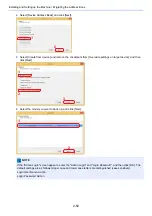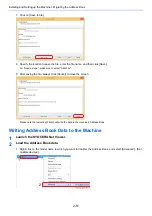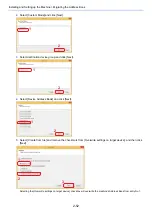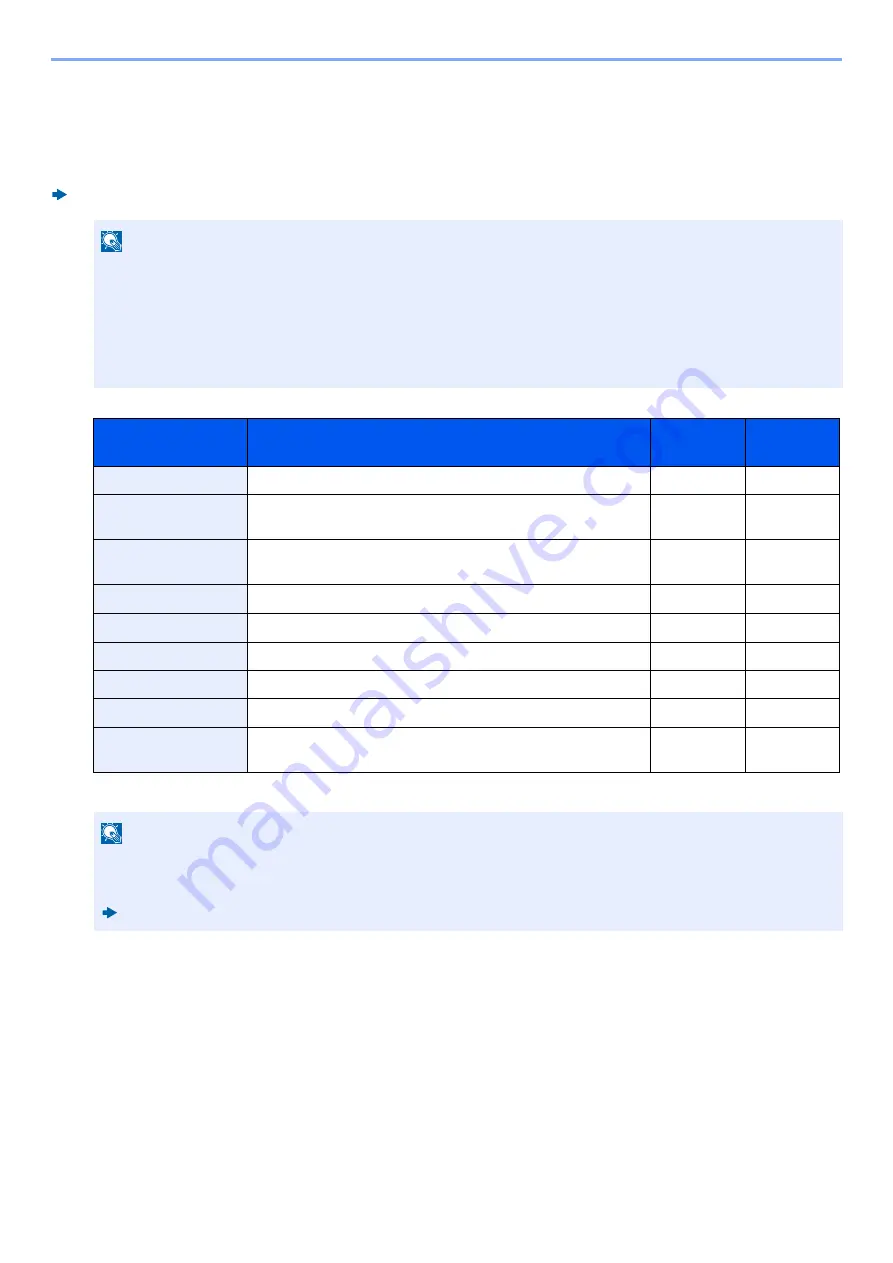
2-42
Installing and Setting up the Machine > Command Center RX
Command Center RX
If the machine is connected to the network, you can configure various settings using Command Center RX.
This section explains how to access Command Center RX, and how to change security settings and the host name.
Command Center RX User Guide
Settings that the administrator and general users can configure in Command Center RX are as follows.
*1 The logged in user may not be able to configure some settings, depending on the user permissions.
Accessing Command Center RX
1
Display the screen.
1
Launch your Web browser.
NOTE
To fully access the features of the Command Center RX pages, enter the User Name and Password to login.
Entering the predefined administrator password allows the user to access all pages, including Document Box,
Address Book, and Settings on the navigation menu. The factory default setting for the default user with
administrator privileges is shown below. (Upper case and lower case letters are distinguished (case sensitive).)
Login User Name: Admin
Login Password: Admin
Item
Description
Administra
tor
General
User
Device Information
The machine's structure can be checked.
○
○
Job Status
Displays all job information, including print and scan jobs, storing
jobs, scheduled jobs, and job log history.
○
○
Document Box
Add or delete document boxes, or delete documents within a
document box.
○
○
*1
Address Book
Create, edit, or delete addresses and address groups.
○
○
*1
Device Settings
Configure the advanced settings of the machine.
○
-
Function Settings
Configure the advanced function settings.
○
-
Network Settings
Configure the network advanced settings.
○
-
Security Settings
Configure the security advanced settings.
○
-
Management
Settings
Configure the advanced management settings.
○
-
NOTE
The optional FAX Kit is required in order to make use of fax functionality.
Here, information on the FAX settings has been omitted.
FAX Operation Guide
Summary of Contents for Ecosys M812cidn
Page 1: ...ECOSYS M8124cidn ECOSYS M8130cidn OPERATION GUIDE PRINT COPY SCAN FAX...
Page 80: ...2 2 Installing and Setting up the Machine Uninstalling Applications 2 55...
Page 433: ...10 3 Maintenance Regular Maintenance 2 Clean the slit glass and the reading guide...
Page 485: ...11 44 Troubleshooting Clearing a Staple Jam 5 Close the staple cover...
Page 523: ......
Page 526: ...2017 10 2P3KDEN002...