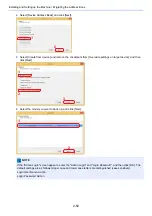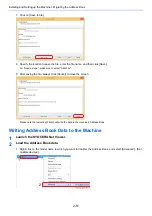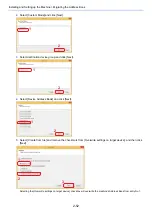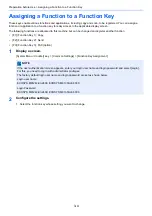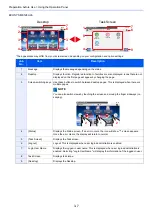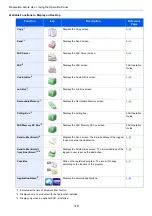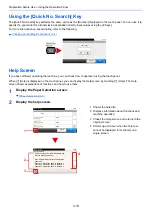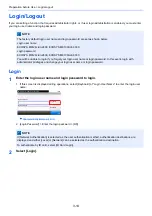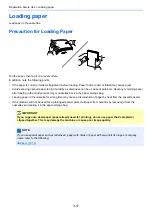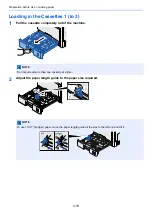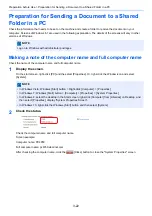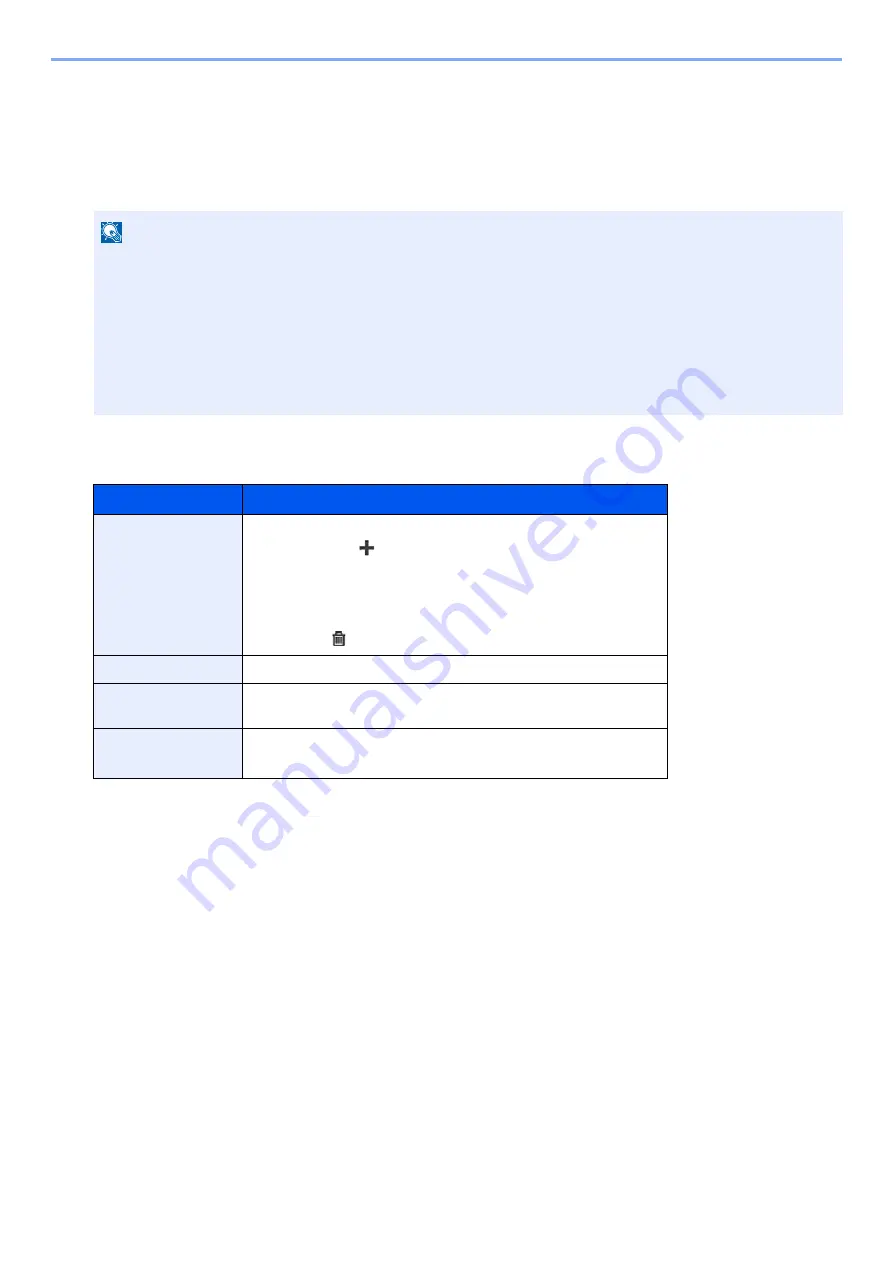
3-8
Preparation before Use > Using the Operation Panel
Editing the Home Screen
You can change the background of the Home screen as well as which icons are displayed.
1
Display a screen.
[System Menu / Counter] key > [Home]
2
Configure the settings.
The settings below can be configured.
*1 Displays a maximum of 61 function icons including installed applications and functions that can be used when options are
installed.
*2 The maximum number of task icons that can be displayed are shown below.
ECOSYS M8130cidn:8
ECOSYS M8124cidn:6
*3 ECOSYS M8130cidn
*4 ECOSYS M8124cidn
NOTE
If user login administration is enabled, you can only change the settings by logging in with administrator
privileges.
The factory default login user name and login password are set as shown below.
Login user name
ECOSYS M8124cidn:2400, ECOSYS M8130cidn:3000
Login Password
ECOSYS M8124cidn:2400, ECOSYS M8130cidn:3000
Item
Description
Customize Desktop
Specify the function icons to display on the desktop.
*1
Select [Add]
*3
or [
]
*4
to display the screen for selecting the
function to display. Select the function to display and then [OK].
Select an icon and [Previous] or [After] to change the display position
of the selected icon on the Desktop.
To delete an icon from the desktop, select it and then select
[Delete]
*3
or [
]
*4
.
Customize Taskbar
*3
Specify the task icons to display on the taskbar.
*2
Task Screen
Settings
*4
These settings specify the function displayed in the lower left of the
Home screen and the task icons displayed on the Task screen.
*2
Wallpaper
Configure the wallpaper of the Home screen.
Value
: Images 1 to 8
Summary of Contents for Ecosys M812cidn
Page 1: ...ECOSYS M8124cidn ECOSYS M8130cidn OPERATION GUIDE PRINT COPY SCAN FAX...
Page 80: ...2 2 Installing and Setting up the Machine Uninstalling Applications 2 55...
Page 433: ...10 3 Maintenance Regular Maintenance 2 Clean the slit glass and the reading guide...
Page 485: ...11 44 Troubleshooting Clearing a Staple Jam 5 Close the staple cover...
Page 523: ......
Page 526: ...2017 10 2P3KDEN002...