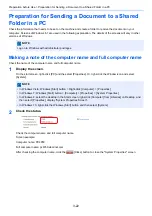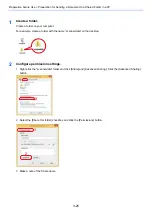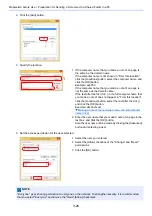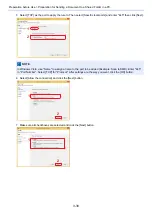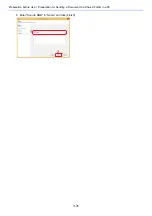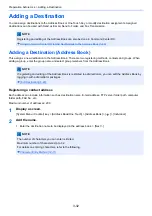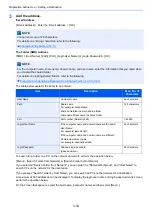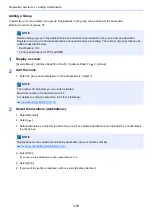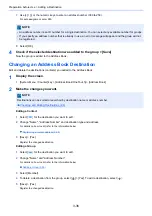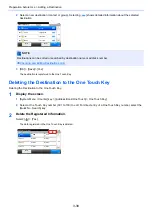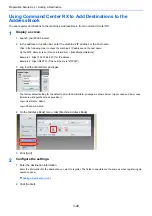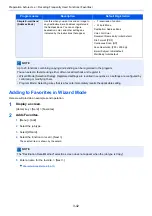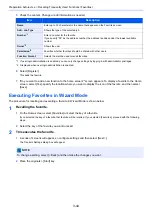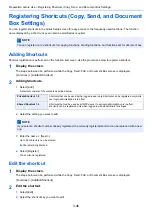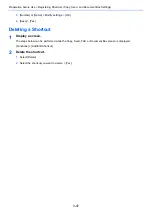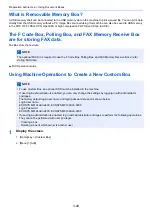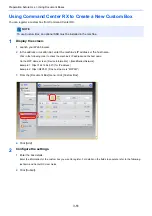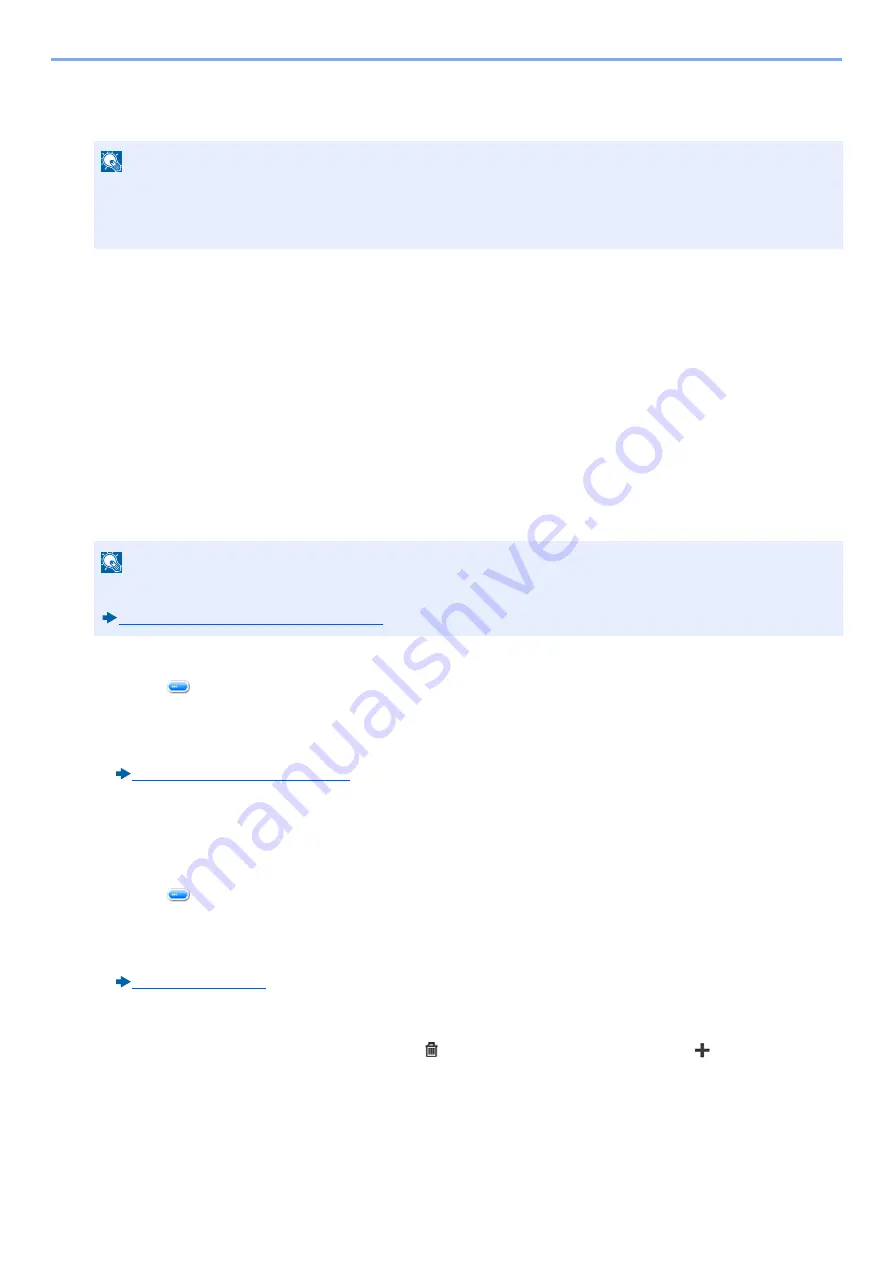
3-36
Preparation before Use > Adding a Destination
7
Use [+] / [-] or the numeric keys to enter an address number (000 to 250).
For auto assignment, enter 000.
8
Select [OK].
4
Check if the selected destination was added to the group > [Save]
Now the group is added to the Address Book.
Changing an Address Book Destination
Edit and delete the destinations (contacts) you added to the Address Book.
1
Display the screen.
1
[System Menu / Counter] key > [Address Book/One Touch] > [Address Book]
2
Make the changes you want.
Editing a Contact
1
Select [
] for the destination you want to edit.
2
Change "Name", "Address Number" and destination type and address.
For details on how to edit, refer to the information below.
Registering a contact address (3-32)
3
[Save] > [Yes]
Register the changed destination.
Editing a Group
1
Select [
] for the destination you want to edit.
2
Change "Name" and "Address Number".
For details on how to edit, refer to the information below.
3
Select [Member].
4
To delete a destination from the group, select [
] > [Yes]. To add a destination, select [
].
5
[Save] > [Yes]
Register the changed destination.
NOTE
• An address number is an ID number for a single destination. You can select any available number for groups.
• If you specify an address number that is already in use, an error message will appear and the group will not
be registered.
NOTE
Destinations can be sorted or searched by destination name or address number.
Checking and Editing Destinations (2-4)
Summary of Contents for Ecosys M812cidn
Page 1: ...ECOSYS M8124cidn ECOSYS M8130cidn OPERATION GUIDE PRINT COPY SCAN FAX...
Page 80: ...2 2 Installing and Setting up the Machine Uninstalling Applications 2 55...
Page 433: ...10 3 Maintenance Regular Maintenance 2 Clean the slit glass and the reading guide...
Page 485: ...11 44 Troubleshooting Clearing a Staple Jam 5 Close the staple cover...
Page 523: ......
Page 526: ...2017 10 2P3KDEN002...