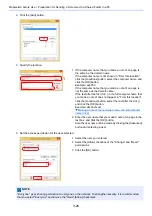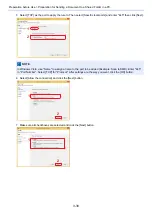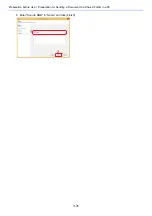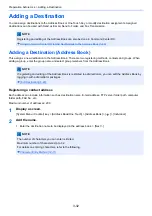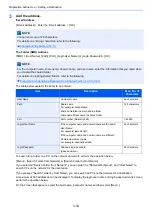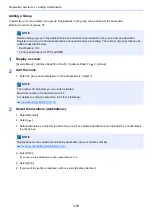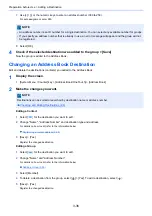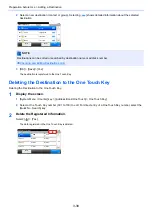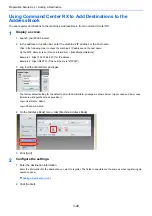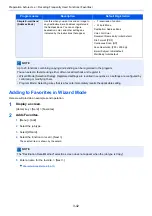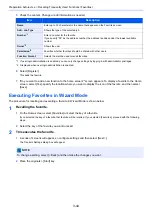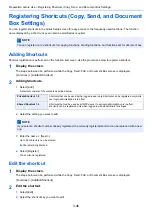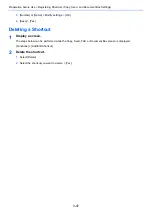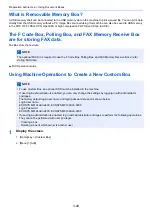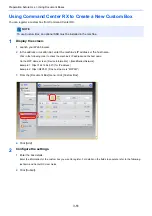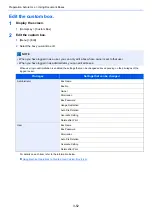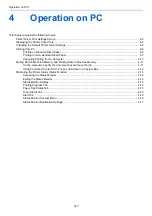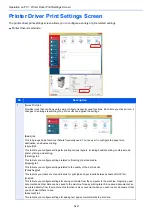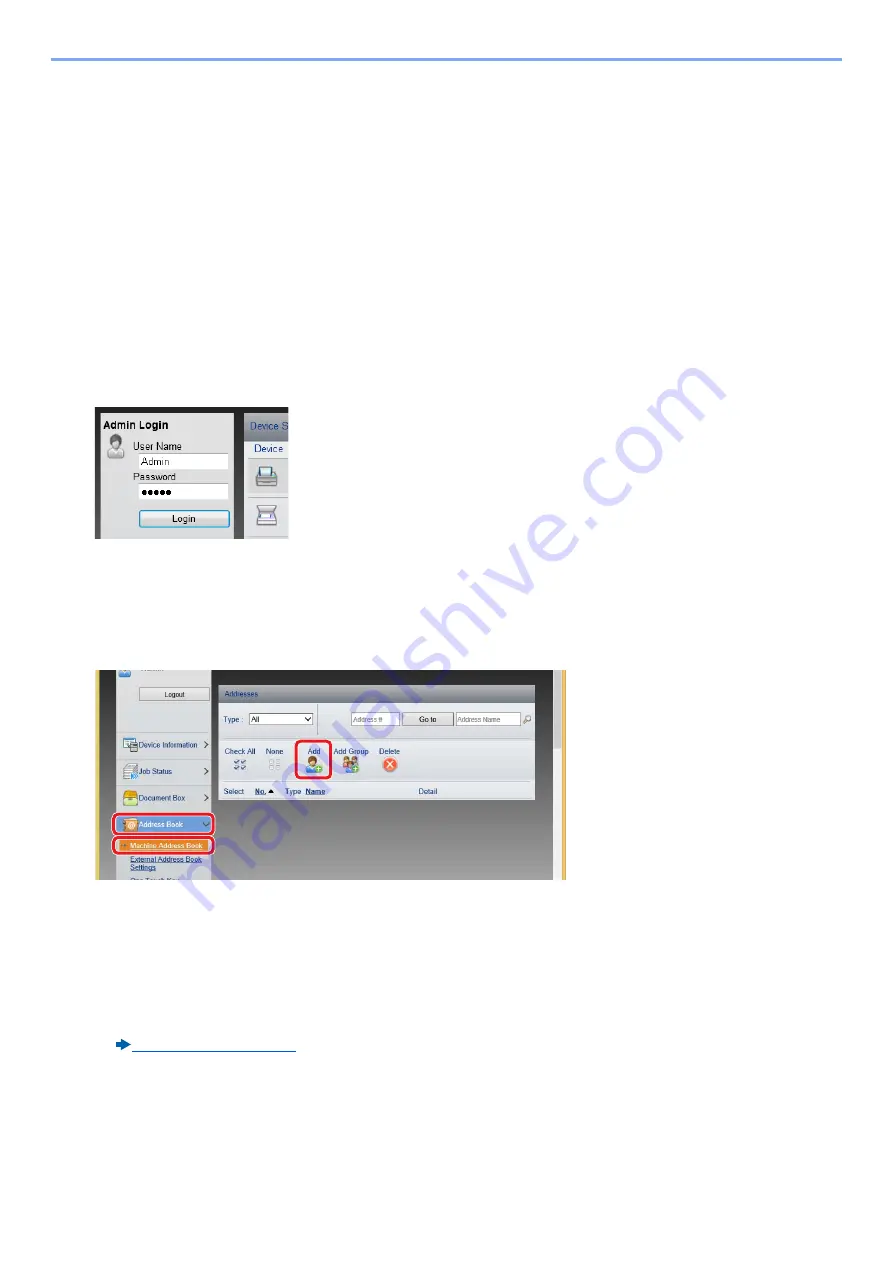
3-40
Preparation before Use > Adding a Destination
Using Command Center RX to Add Destinations to the
Address Book
You can register destinations to the machine's Address Book, from Command Center RX.
1
Display a screen.
1
Launch your Web browser.
2
In the address or location bar, enter the machine's IP address or the host name.
Click in the following order to check the machine's IP address and the host name.
On the MFP Home screen: [Device Information] > [Identification/Network]
Example 1: https://192.168.48.21/ (for IP address)
Example 2: https://MFP001 (if the host name is "MFP001")
3
Log in with administrator privileges.
The factory default setting for the default user with administrator privileges is shown below. (Upper case and lower case
letters are distinguished (case sensitive).)
Login User Name: Admin
Login Password: Admin
4
On the [Address Book] menu, click [Machine Address Book].
5
Click [Add].
2
Configure the settings.
1
Enter the destination information.
Enter the information for the destination you want to register. The fields to populate are the same as when registering via
operation panel.
2
Click [Submit].
1
2
3
Summary of Contents for Ecosys M812cidn
Page 1: ...ECOSYS M8124cidn ECOSYS M8130cidn OPERATION GUIDE PRINT COPY SCAN FAX...
Page 80: ...2 2 Installing and Setting up the Machine Uninstalling Applications 2 55...
Page 433: ...10 3 Maintenance Regular Maintenance 2 Clean the slit glass and the reading guide...
Page 485: ...11 44 Troubleshooting Clearing a Staple Jam 5 Close the staple cover...
Page 523: ......
Page 526: ...2017 10 2P3KDEN002...