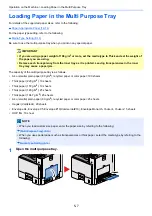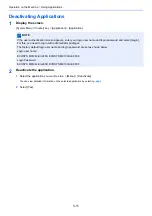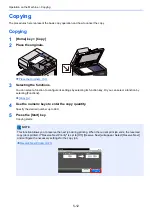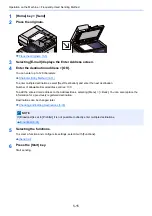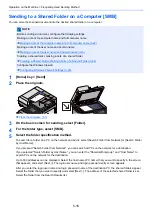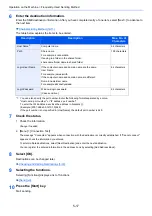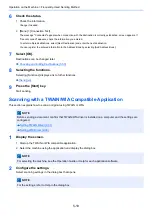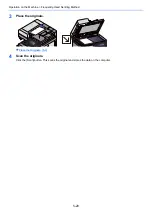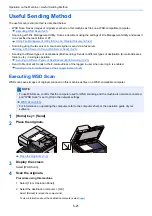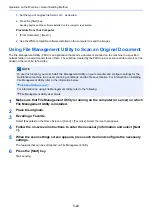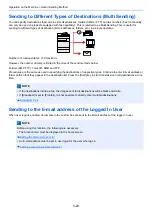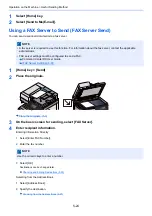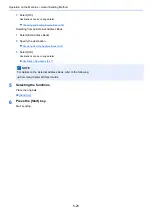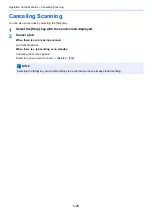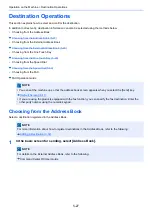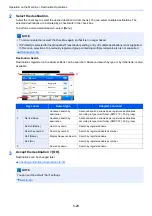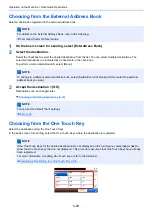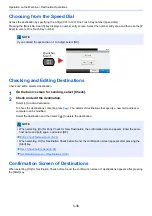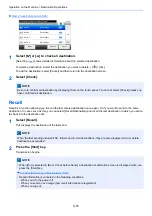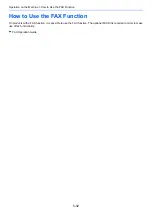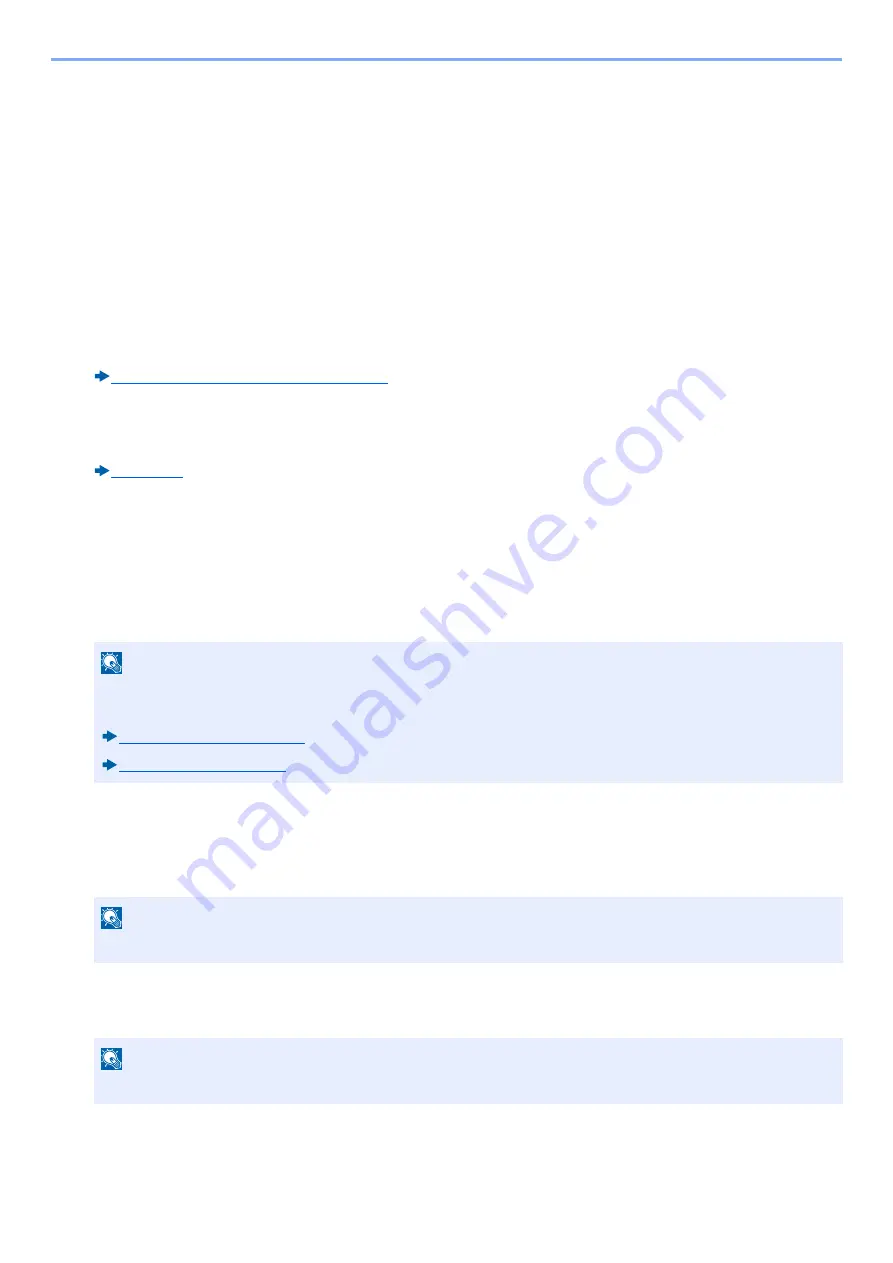
5-19
Operation on the Machine > Frequently-Used Sending Method
6
Check the status.
1
Check the information.
Change if needed.
2
[Menu] > [Connection Test]
The message "Connected" appears when connection with the destination is correctly established. screen appears. If
"Cannot connect" appears, check the information you entered.
To enter multiple destinations, select [Next Destination] and enter the next destination.
You can register the entered information in the Address Book by selecting [Add Address Book].
7
Select [OK].
Destinations can be changed later.
Checking and Editing Destinations (5-30)
8
Selecting the functions.
Selecting [Functions] displays a list of other functions.
9
Press the [Start] key.
Start sending.
Scanning with a TWAIN/WIA Compatible Application
This section explains how to scan an original using TWAIN or WIA.
1
Display the screen.
1
Start up the TWAIN or WIA compatible application.
2
Select the machine using the application and display the dialog box.
2
Configure the settings.
Select scanning settings in the dialog box that opens.
NOTE
Before sending a document, confirm that TWAIN/WIA driver is installed on a computer and the settings are
configured.
NOTE
For selecting the machine, see the Operation Guide or Help for each application software.
NOTE
For the settings, refer to Help in the dialog box.
Summary of Contents for Ecosys M812cidn
Page 1: ...ECOSYS M8124cidn ECOSYS M8130cidn OPERATION GUIDE PRINT COPY SCAN FAX...
Page 80: ...2 2 Installing and Setting up the Machine Uninstalling Applications 2 55...
Page 433: ...10 3 Maintenance Regular Maintenance 2 Clean the slit glass and the reading guide...
Page 485: ...11 44 Troubleshooting Clearing a Staple Jam 5 Close the staple cover...
Page 523: ......
Page 526: ...2017 10 2P3KDEN002...