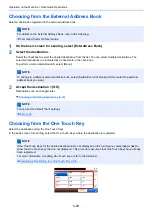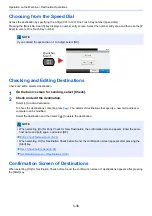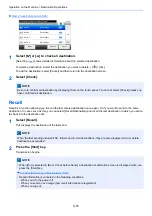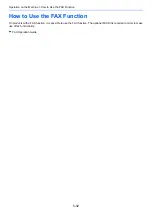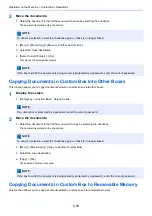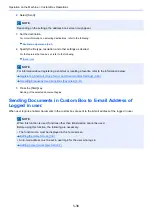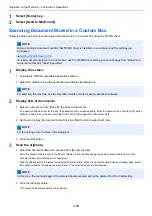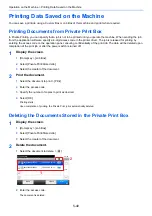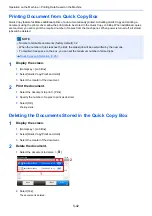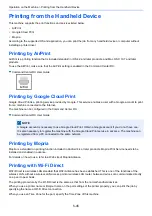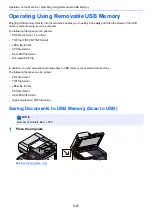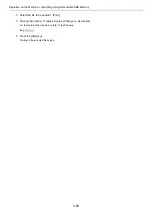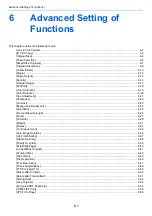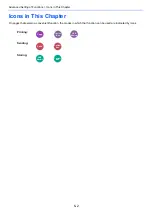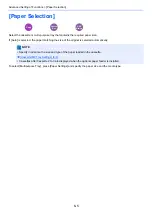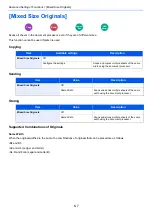5-43
Operation on the Machine > Printing Data Saved on the Machine
Printing Document from Proof and Hold Box
The Proof and Hold feature produces only a single proof print of multiple-print job and holds printing of the remaining
copies. Printing a multiple-print job in Proof and Hold using the printer driver allows only a single copy to be printed while
maintaining the document data in the Job Box. To continue to print the remaining copies, use the touch panel. You can
change the number of copies to print.
1
Display the screen.
1
[Home] key > [Job Box]
2
Select [Quick Copy/Proof and Hold].
3
Select the creator of the document.
2
Print the document.
1
Select the document to print > [Print]
2
Specify the number of copies to print as desired.
3
Select [OK].
Printing starts.
Deleting the Documents Stored in the Proof and Hold Box
1
Display the screen.
1
[Home] key > [Job Box]
2
Select [Quick Copy/Proof and Hold].
3
Select the creator of the document.
2
Delete the document.
1
Select the document to delete. > [
]
2
Select [Yes].
The document is deleted.
Printing Documents in Custom Box
1
Display the screen.
1
[Home] key > [Custom Box]
䝆䝵䝤䝪㻚㻚㻚㻌㻙 䝥䝷䜲䝧䞊䝖䝥䝸䞁䝖㻛䝆䝵䝤ಖ␃
㻝㻜㻦㻝㻜
ᩥ᭩䝪䝑䜽䝇⏬㠃䛷䛩䚹
㼐㼛㼏㻜㻝㻜㻜㻥㻜㻤㻝㻟㻠㻤㻞㻝
㼐㼛㼏㻠㻝㻜㻜㻥㻜㻤㻝㻟㻡㻝㻟㻤
㻨ᡠ䜛
༳ๅ
䝯䝙䝳䞊
㻝㻛㻝
㻞㻜㻝㻠㻛㻝㻜㻛㻝㻜㻌㻝㻝㻦㻝㻝
㻞㻜㻝㻠㻛㻝㻜㻛㻝㻜㻌㻝㻜㻦㻝㻜
Job Box - Private Print/Stored Job
10:10
Document Box.
doc0100908134821
doc4100908135138
< Back
Menu
1/1
2014/10/10 11:11
2014/10/10 10:10
1
2
Summary of Contents for Ecosys M812cidn
Page 1: ...ECOSYS M8124cidn ECOSYS M8130cidn OPERATION GUIDE PRINT COPY SCAN FAX...
Page 80: ...2 2 Installing and Setting up the Machine Uninstalling Applications 2 55...
Page 433: ...10 3 Maintenance Regular Maintenance 2 Clean the slit glass and the reading guide...
Page 485: ...11 44 Troubleshooting Clearing a Staple Jam 5 Close the staple cover...
Page 523: ......
Page 526: ...2017 10 2P3KDEN002...