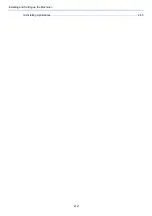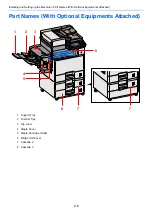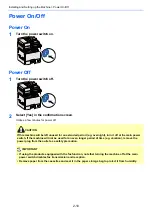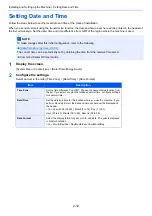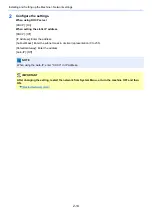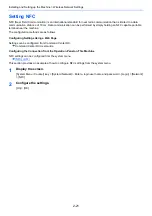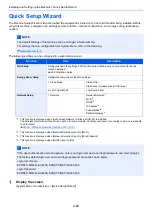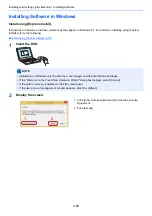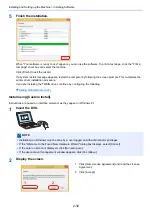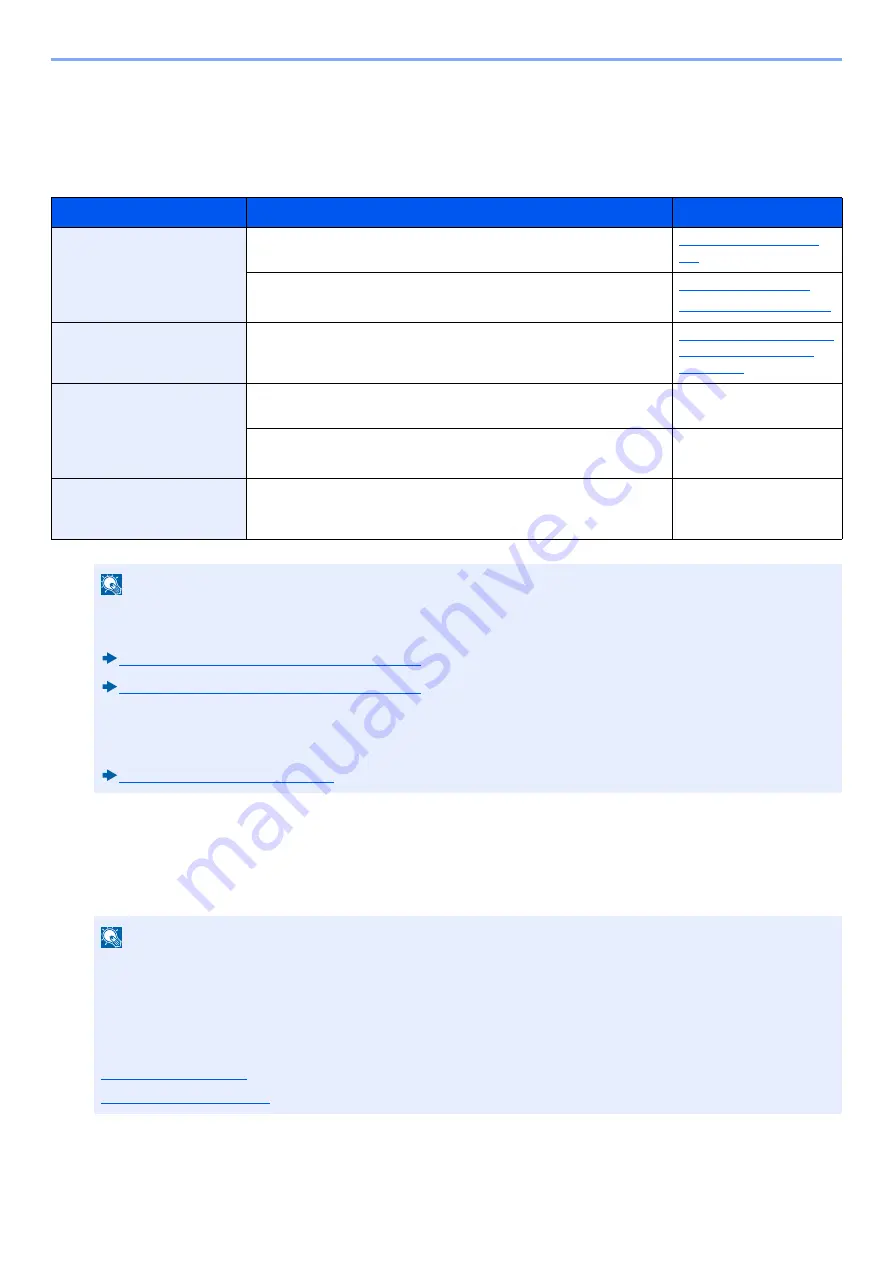
2-15
Installing and Setting up the Machine > Wireless Network Settings
Wireless Network Settings
When the optional Wireless Network Interface Kit (IB-36 and IB-51) is installed on the machine and the connection
settings are configured, it is possible to print in a wireless network (wireless LAN) environment.
The configuration methods are as follows
Setting the Connection by Using the Wi-Fi Setup Tool
To send the Wi-Fi settings configured in the Wi-Fi Setup Tool to the machine, connect the computer or handheld device
with the machine locally. The connection methods are wired connection via LAN cable and wireless LAN connection (Wi-
Fi Direct).
Configuration Method
Description
Reference Page
Configuring the Connection
from the Operation Panel on
This Machine
Use Quick Setup Wizard when configuring the network in a wizard-
style screen, without setting individually in System menu.
Use Wi-Fi Settings or Wireless Network to configure the network in
details from System menu.
[Wi-Fi Settings] (8-35)
[Wireless Network] (8-51)
Setting the Connection by
Using the Wi-Fi Setup Tool
This is the tool included in the Product Library. You can configure the
connection according to the instructions provided by the wizard.
Setting the Connection by
Using the Wi-Fi Setup
Tool (2-15)
Configuring Connections on
the Web Page
For the IB-36, the connection can be set from the Command Center
RX.
Command Center RX
User Guide
For the IB-51, the connection can be set by using the dedicated web
page.
IB-51 Operation Guide
Setting the Connection by
Using the Setup Utility of IB-
51
This is the setup tool included in the CD of IB-51. You can use it on
both Windows and Mac OS.
IB-51 Operation Guide
NOTE
• The Wireless Network Interface Kit (IB-36) is an option for some models and the Wireless Network Interface
Kit (IB-51) is a standard option. Contact your dealer or our sales or service representative for detail.
IB-36 <Wireless Network Interface Kit> (12-3)
IB-51 <Wireless Network Interface Kit> (12-8)
• When you want to switch to the network interface other than Wired (default) after installing an optional
Network Interface Kit (IB-50) and a Wireless Interface Kit (IB-36 or IB-51), select the desired setting on
"Primary Network (Client)".
[Primary Network (Client)] (8-52)
NOTE
• To use Wi-Fi Direct, confirm that the Wi-Fi Direct is enabled (Wi-Fi Direct is set to [On]) and Restart Network
from the operation panel, before your computer will be connected to this machine with Wi-Fi Direct.
• To use a wired LAN cable directly connected to the machine, the Auto-IP (Link-local) address will be assigned
to the machine and the computer. This machine applies Auto-IP as the default settings.
• Configure the settings on the operation panel if your computer supports WPS.
Summary of Contents for Ecosys M812cidn
Page 1: ...ECOSYS M8124cidn ECOSYS M8130cidn OPERATION GUIDE PRINT COPY SCAN FAX...
Page 80: ...2 2 Installing and Setting up the Machine Uninstalling Applications 2 55...
Page 433: ...10 3 Maintenance Regular Maintenance 2 Clean the slit glass and the reading guide...
Page 485: ...11 44 Troubleshooting Clearing a Staple Jam 5 Close the staple cover...
Page 523: ......
Page 526: ...2017 10 2P3KDEN002...