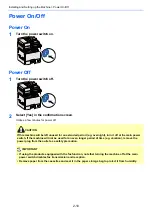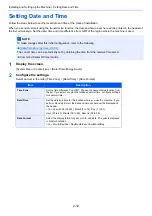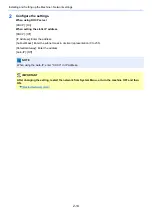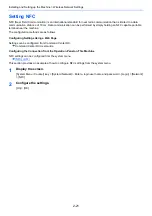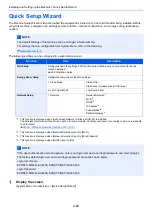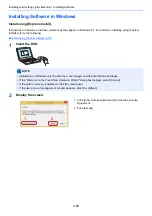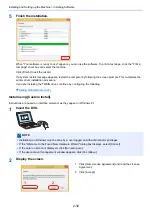2-21
Installing and Setting up the Machine > Wireless Network Settings
Setting NFC
NFC (Near Field Communication) is an international standard for near radio communication that is limited to a data
communication distance of 10 cm. Data communication can be performed by simply holding an NFC capable portable
terminal near the machine.
The configuration methods are as follows
Configuring Settings Using a Web Page
Settings can be configured from Command Center RX.
Command Center RX User Guide
Configuring the Connection from the Operation Panel on This Machine
NFC settings can be configured from the system menu.
This section provides an example of how to configure NFC settings from the system menu.
1
Display the screen.
[System Menu / Counter] key > [System/Network] > Enter a login user name and password > [Login] > [Network]
> [NFC]
2
Configure the settings.
[On] > [OK]
Summary of Contents for Ecosys M812cidn
Page 1: ...ECOSYS M8124cidn ECOSYS M8130cidn OPERATION GUIDE PRINT COPY SCAN FAX...
Page 80: ...2 2 Installing and Setting up the Machine Uninstalling Applications 2 55...
Page 433: ...10 3 Maintenance Regular Maintenance 2 Clean the slit glass and the reading guide...
Page 485: ...11 44 Troubleshooting Clearing a Staple Jam 5 Close the staple cover...
Page 523: ......
Page 526: ...2017 10 2P3KDEN002...