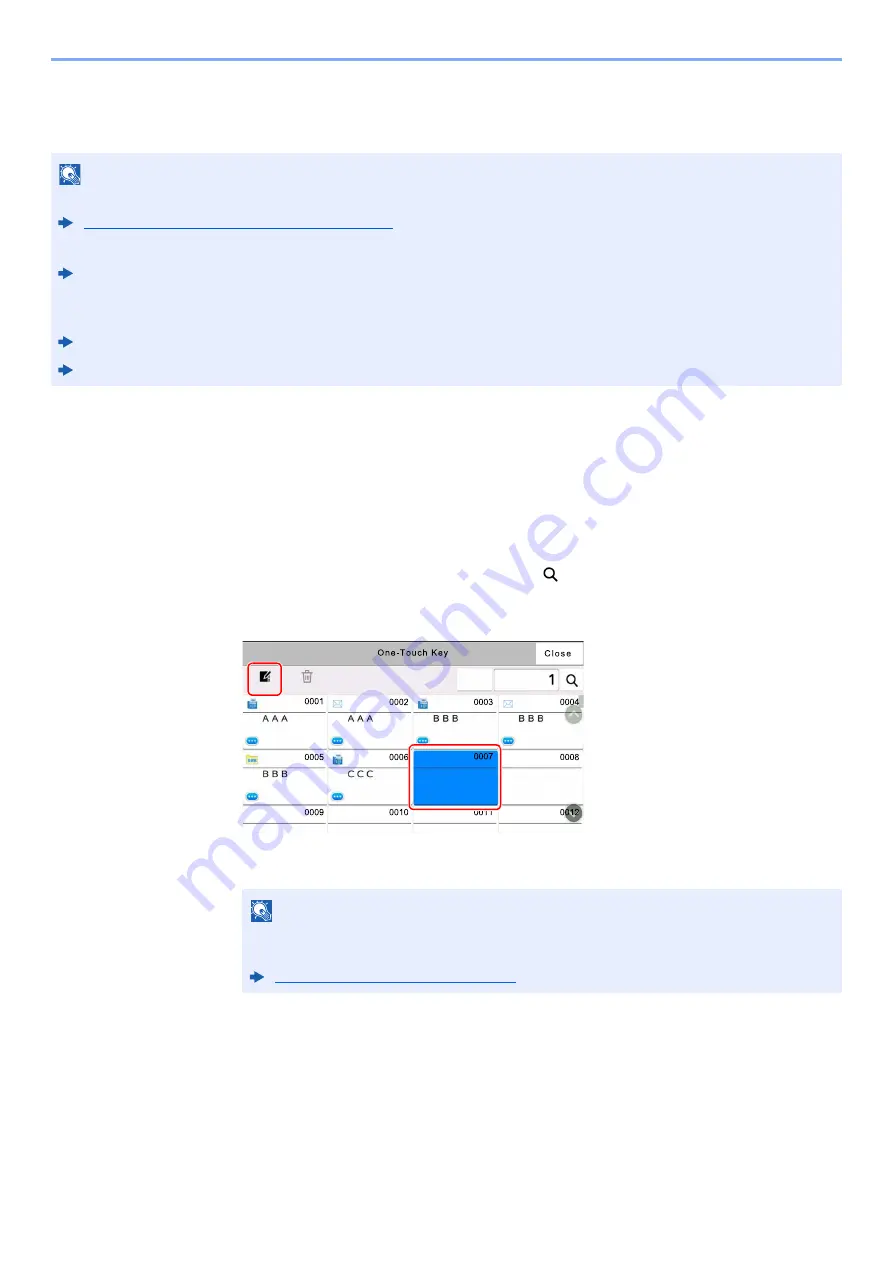
2-24
Before Using the Fax Machine > Registering Destinations in the Address Book
Adding a Destination on One Touch Key
Assign a new destination (contact or group) to an one touch key. A maximum of 1,000 destinations can be registered.
1
Display the screen.
[
System Menu/Counter
] key > [
Function Settings
] > [
One-Touch Key
] > [
Add/Edit One
Touch Key
]
2
Add One Touch Keys.
1
Select a One Touch Key number for the destination > [
Add/Edit
]
Enter a number in "Search (No.)" and select [
] (search icon) to display that One Touch
Key.
Select a One Touch Key with no registered destination.
2
Enter the One Touch Key name displayed in the send destination screen.
3
Select [
Destination
].
The Address Book appears.
NOTE
• Refer to the following for use of One Touch Key.
Choosing from the One Touch Key (page 3-11)
• You can add One Touch keys and change their settings on Command Center RX.
Machine’s
Operation Guide
• If registering and editing of the One Touch Keys is restricted to administrators, you can edit the One Touch Keys by
logging in with administrator privileges.
Machine’s
Operation Guide
Command Center RX User Guide
NOTE
Up to 24 characters can be entered.
Refer to the following for details on entering characters.
Character Entry Method (page 12-2)
'HOHWH
$GG(GLW
6HDUFK
1R
2
1
Summary of Contents for FAX System 10
Page 1: ...kyoceradocumentsolutions com FAX System 10 X Operation Guide 508ci 408ci 358ci...
Page 45: ...2 29 Before Using the Fax Machine Quick Setup Screen D 7 5HVROXWLRQ GSL 1RUPDO 6KRUWFXW HVW...
Page 117: ...5 25 Using Convenient Fax Functions FAX Box Function FAX Reception Box...
Page 264: ......
Page 265: ...is a trademark of KYOCERA Corporation 2019 KYOCERA Document Solutions Inc 2019 7 3R22WHKDEN200...
















































