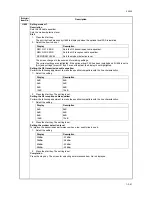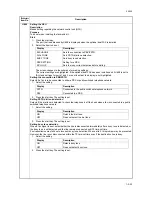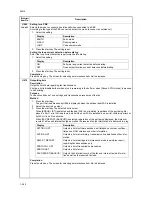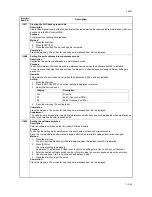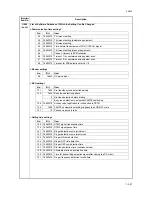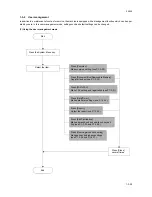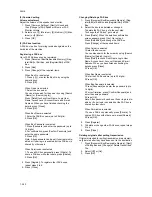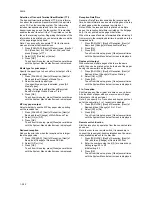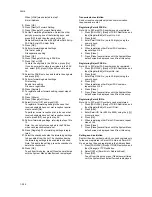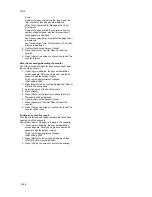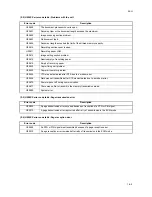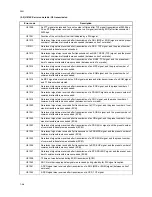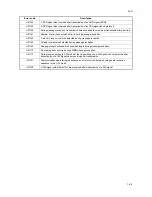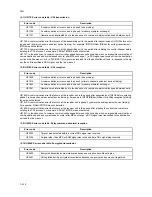3KH-2
1-3-34
When [i-FAX] was selected in step 7.
E-mail Address
9. Press [OK].
10. Press [Next] of Forward Setting.
11. Press [Change] of Forward Destination.
12. Set the Forwarding Destination. Select the other
party by pressing one of the following keys, and
press [OK] to add the other party to the list.
Address Book/E-mail Addr Entry/Folder Path Entry/
FAX No. Entry/i-FAX Addr Entry
13. Press [OK].
14. Perform forwarding detail settings.
File format setting
File separation setting
15. Press [OK].
16. Press [Change] of Storing in FAX Box.
17. Press [On] or [Off].
To store the originals in the FAX box, press [On].
If you do not want to store the originals in the FAX
box, select [Off], press [OK] and proceed to step
19.
18. Select the FAX Box to be used to store the originals
and press [OK].
19. Perform forwarding detail settings.
Print setting
Enable time setting
File name registration
20. Press [Register].
21. To register another forward setting, repeat steps 3
to 20.
22. Press [Others].
23. Press [Change] of Others.
24. Select [On] or [Off], and press [OK].
To register a forwarding setting in the case that
received originals have not met reception require-
ments, select [On].
To perform normal reception print in the case that
received originals have not met reception require-
ments, press [Off], and go to step 26.
25. Perform forwarding settings, referring to steps 10 to
19.
Note: You can only store originals in the FAX box
when valid requirements are set.
26. Press [Register]. The forwarding settings is regis-
tered.
27. Select the checkbox beside the forwarding settings
to be enabled from the list. The checkbox beside
the forwarding settings to be enabled is checked.
Note: To disable the setting, press the checkbox to
delete the checkmark.
28. Press [OK].
To exit from this setup, press [Close] several times
until the System Menu default screen is displayed.
Transmission restriction
Send or receive originals only when communication
requirements are met.
Registering Permit FAX No.
Note: Up to 50 Permit FAX numbers can be registered.
1. Press [FAX/i-FAX], [Next] of TX/RX Restriction and
then [Register/Edit] of Permit No. List.
2. Press [Add].
3. Enter Permit FAX No. (up to 20 digits) using the
numeric keys.
4. Press [OK].
5. When registering other Permit FAX numbers,
repeat steps 2 to 4.
6. Press [Close].
7. Press [Close] several times until the System Menu
default screen is displayed to exit from this setup.
Registering Reject FAX No.
Note: Up to 50 Reject FAX numbers can be registered.
1. Press [FAX/i-FAX], [Next] of TX/RX Restriction and
then [Register/Edit] of Reject No. List.
2. Press [Add].
3. Enter Reject FAX No. (up to 20 digits) using the
numeric keys.
4. Press [OK].
5. When registering other Reject FAX numbers,
repeat steps 2 to 4.
6. Press [Close].
7. Press [Close] several times until the System Menu
default screen is displayed to exit from this setup.
Registering Permit ID No.
Note: Up to 25 Permit ID numbers can be registered.
1. Press [FAX/i-FAX], [Next] of TX/RX Restriction and
then [Register/Edit] of Permit ID List.
2. Press [Add].
3. Enter Permit ID No. (0000 to 9999) using the [+]/[-]
or numeric keys.
4. Press [OK].
5. When registering other Permit ID numbers, repeat
steps 2 to 4.
6. Press [Close].
7. Press [Close] several times until the System Menu
default screen is displayed to exit from this setup.
Setting send restriction
Restrict the other parties to which you send originals only
to the ones registered in Permit FAX No. and Permit ID
No. as well as the ones registered in the Address Book.
1. Press [FAX/i-FAX], [Next] of TX/RX Restriction, and
then [Change] of TX Restriction.
2. Select [Off] or [Permit List + Address Book].
3. Press [OK].
To exit from this setup, press [Close] several times
until the System Menu default screen is displayed.
Summary of Contents for FaxSystem(M)
Page 1: ...SERVICE MANUAL Published in March 2007 843KH113 3KHSM063 Rev 3 FaxSystem M...
Page 4: ...This page is intentionally left blank...
Page 10: ...This page is intentionally left blank...
Page 12: ...3KH 2 2 2 Operation of the PWBs 2 2 1 Fax control PWB 2 2 1 2 2 2 NCU PWB 2 2 5...
Page 26: ...3KH 2 1 2 8 This page is intentionally left blank...
Page 76: ...3KH 1 5 2 This page is intentionally left blank...
Page 78: ...3KH 1 6 2 This page is intentionally left blank...
Page 80: ...3KH 2 1 2 This page is intentionally left blank...
Page 87: ......
Page 88: ......