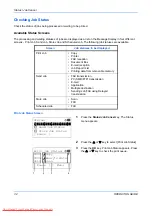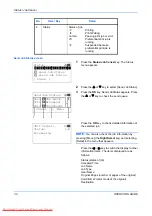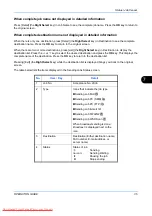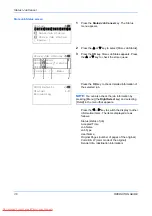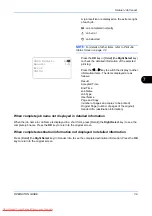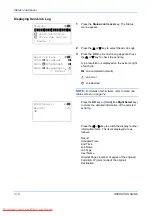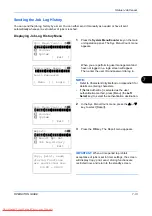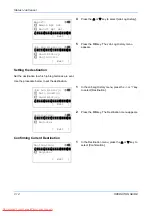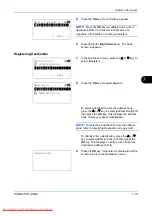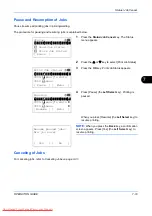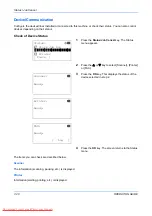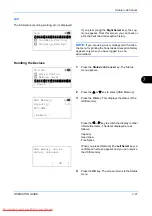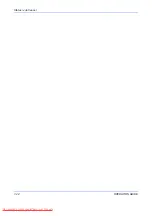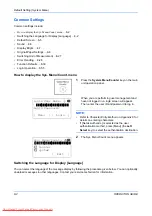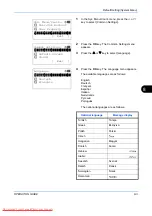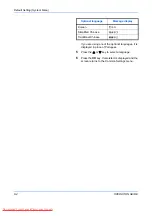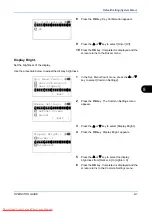Status / Job Cancel
7-14
OPERATION GUIDE
4
Press the
U
or
V
key to select [Job Log History].
5
Press the
OK
key. The Job Log History menu
appears.
Setting the destination
Set the destination to which job log histories are sent.
Use the procedure below to set the destination.
1
In the Job Log History menu, press the
U
or
V
key
to select [Destination].
2
Press the
OK
key. The Destination menu appears.
Confirming Current Destination
1
In the Destination menu, press the
U
or
V
key to
select [Confirmation].
Report:
a
b
2
Admin Rpt Set.
3
Result Rpt Set.
*********************
[ Exit
]
4
Job Log History
Job Log History:
a
b
*********************
2
Send History
3
Destination
[ Exit
]
1
Auto Sending
Job Log History:
a
b
1
Auto Sending
2
Send History
*********************
[ Exit
]
3
Destination
Destination:
a
b
*********************
2
Register
[ Exit
]
1
Confirmation
Destination:
a
b
*********************
2
Register
[ Exit
]
1
Confirmation
Summary of Contents for FS-1028MFP DP
Page 30: ...xxviii OPERATION GUIDE Downloaded From ManualsPrinter com Manuals...
Page 116: ...Basic Operation 3 34 OPERATION GUIDE Downloaded From ManualsPrinter com Manuals...
Page 136: ...Copying Functions 4 20 OPERATION GUIDE Downloaded From ManualsPrinter com Manuals...
Page 188: ...Status Job Cancel 7 22 OPERATION GUIDE Downloaded From ManualsPrinter com Manuals...
Page 340: ...Default Setting System Menu 8 152 OPERATION GUIDE Downloaded From ManualsPrinter com Manuals...
Page 348: ...Maintenance 9 8 OPERATION GUIDE Downloaded From ManualsPrinter com Manuals...
Page 366: ...Troubleshooting 10 18 OPERATION GUIDE Downloaded From ManualsPrinter com Manuals...
Page 436: ...Index 6 OPERATION GUIDE Downloaded From ManualsPrinter com Manuals...
Page 437: ...A1 Downloaded From ManualsPrinter com Manuals...
Page 438: ...Downloaded From ManualsPrinter com Manuals...
Page 439: ...First Edition 2009 7 Downloaded From ManualsPrinter com Manuals...