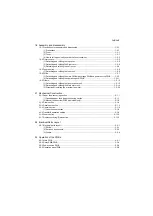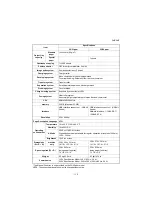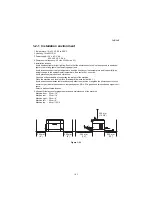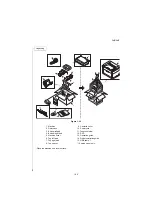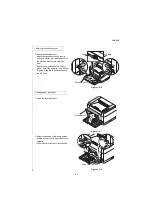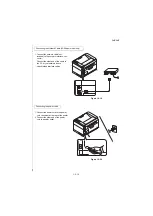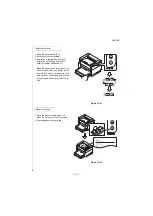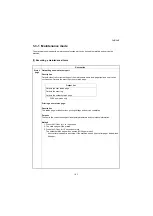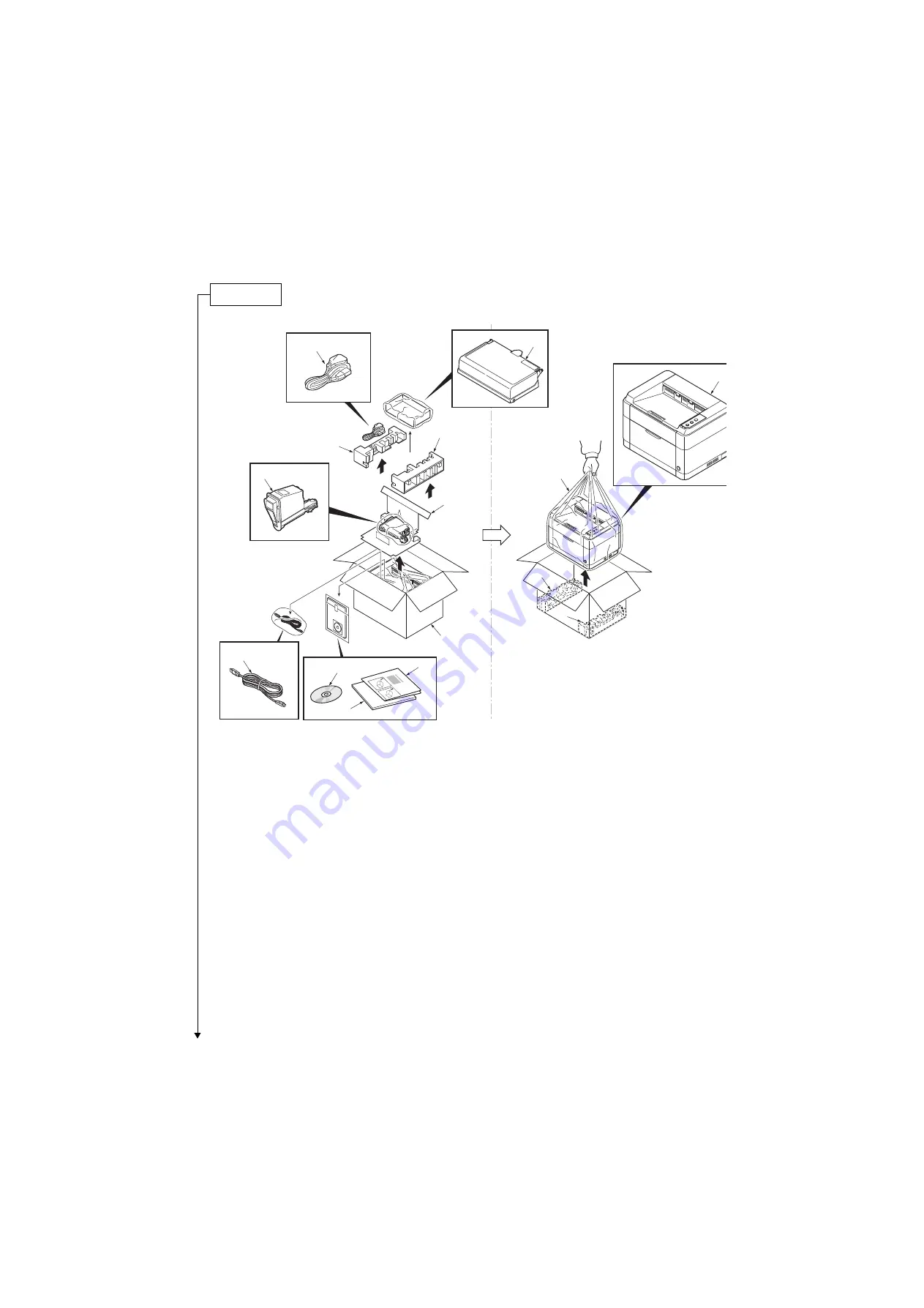
2M2/2M3
1-2-3
Figure 1-2-3
*: Place the machine on a level surface.
Unpacking
4
2
1
6
8
3
5
9
12
10
11
13
14
7
15
1. Machine
2. Outer case
3. Bottom left pad
4. Bottom right pad
5. Machine cover
6. Top left pad
7. Top right pad
8. Top spacer
9. Cassette cover
10. Power cord
11. Toner container
12. DVD
13. Operation guide
14. Quick installation guide
15. USB cable*1
*1:Chaina model only
Summary of Contents for FS-1040
Page 1: ...SERVICE MANUAL Published in March 2012 842M3110 2M3SM060 First Edition FS 1040 FS 1060DN ...
Page 3: ...Revision history Revision Date Replaced pages Remarks ...
Page 4: ...This page is intentionally left blank ...
Page 10: ...This page is intentionally left blank ...
Page 14: ...2M2 2M3 This page is intentionally left blank ...
Page 66: ...2M2 2M3 1 4 20 This page is intentionally left blank ...
Page 100: ...2M2 2M3 2 1 14 This page is intentionally left blank ...
Page 130: ......
Page 131: ...2012 ...