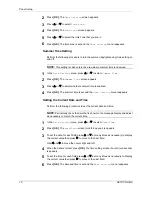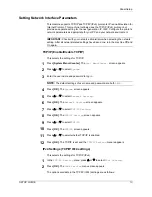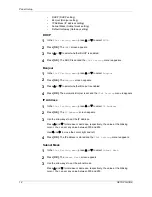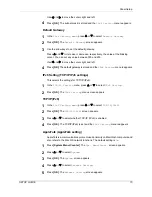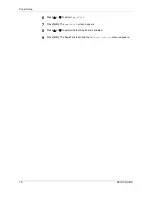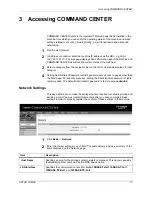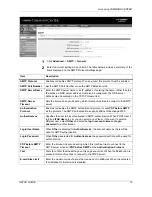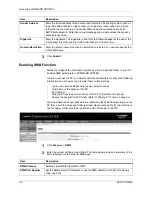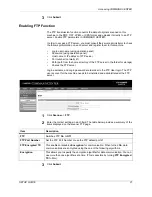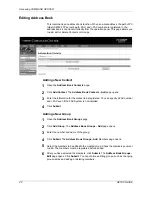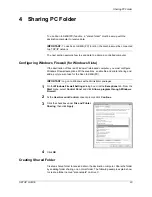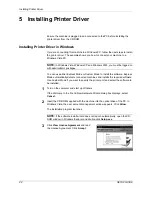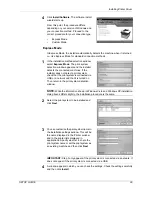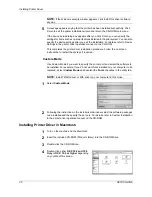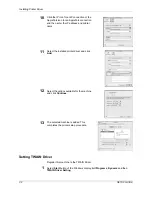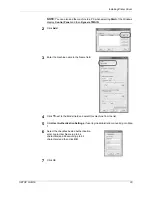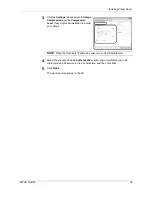Sharing PC Folder
26
SETUP GUIDE
If the Computer Name tab contains Full computer name and Workgroup
All characters in the
Full computer name
text box correspond to the entry for Host
Name. (Example: PC4050)
Checking the Entry for Path
Check the share name for the shared folder to which data is sent.
1
Click
Search
in the
Start
menu. The
Search Result
page opens.
2
Search the destination computer to which the file is sent. In the
Search Companion
,
click
Printers
,
Computers
,
or people
, and then click
A computer on the network
.
3
On the
Computer name
text box, type the name of computer (pc4050) you checked
on page 25, and then click
Search
.
4
Double-click the name of computer (pc4050) displayed on the search results.
5
Double-click the "scannerdata" folder and check the full path displayed in the
Address
Bar. The characters to the right of the third backslash (\) correspond to the
entry for Path.
(Example: scannerdata)
NOTE:
You must use alphabets, numerals, and symbols (ASCII codes from 0
×
20
to 0
×
7F) only to enter Path.
You can specify a subfolder in the shared folder as the location where data is to be
sent. In this case, the entry for Path is “share name\name of a folder in the shared
folder”. In the sample window above, “scannerdata\projectA” corresponds to Path.
Summary of Contents for FS 1128 - MFP
Page 1: ......