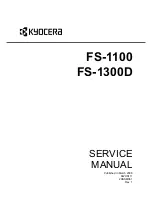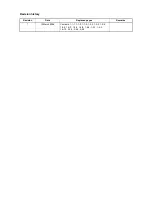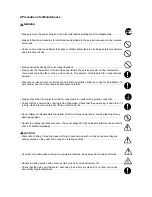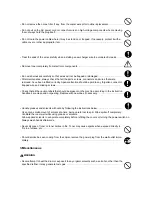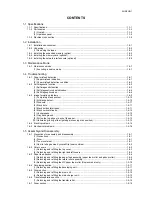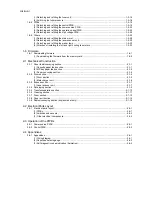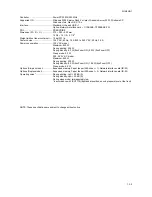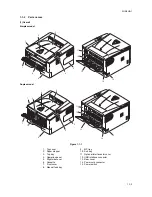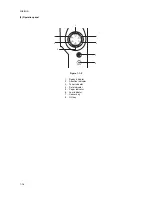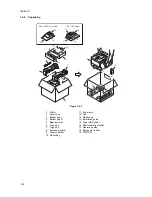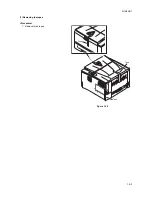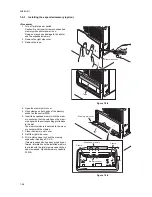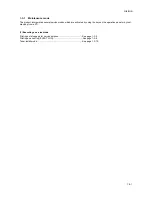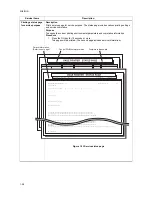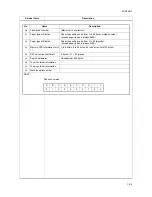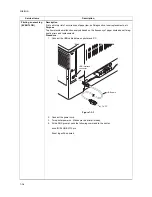2H5/2HS-1
1-1-3
1-1-2 Parts names
(1) Overall
Simplex model
Duplex model
Figure 1-1-1
2
3
4
1
6
11
12
13
14
15
7
8
5
2
3
4
1
7
10
6
11
12
13
14
15
9
5
1. Top cover
2. Paper stopper
3. Top tray
4. Operation panel
5. Right side cover
6. Cassette
7. Front cover
8. Manual feed tray
9. MP tray
10. Sub tray
11. Optional interface slot cover
12. USB interface connector
13. Rear cover
14. Power cord connector
15. Power switch
Summary of Contents for FS-1300DN - B/W Laser Printer
Page 1: ...SERVICE MANUAL Published in March 2008 842HS111 2HSSM061 Rev 1 FS 1100 FS 1300D...
Page 4: ...This page is intentionally left blank...
Page 10: ...This page is intentionally left blank...
Page 18: ...2H5 2HS 1 1 6 This page is intentionally left blank...
Page 86: ...2H5 2HS 1 5 34 This page is intentionally left blank...
Page 122: ...2H5 2HS 2 4 6 This page is intentionally left blank...
Page 123: ......
Page 124: ......