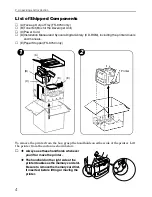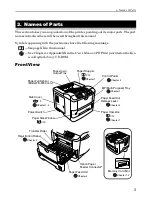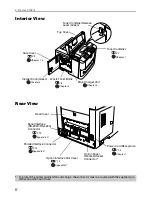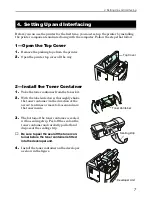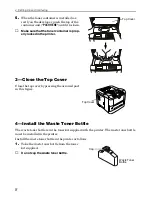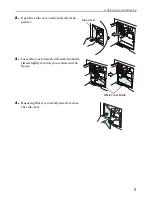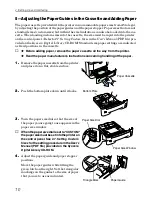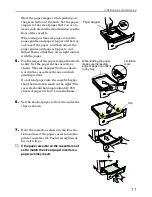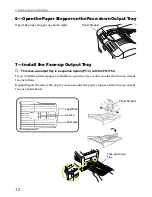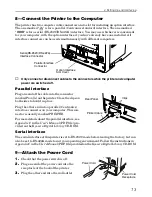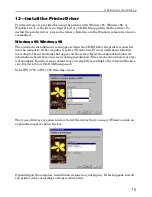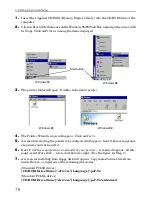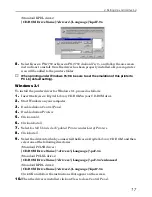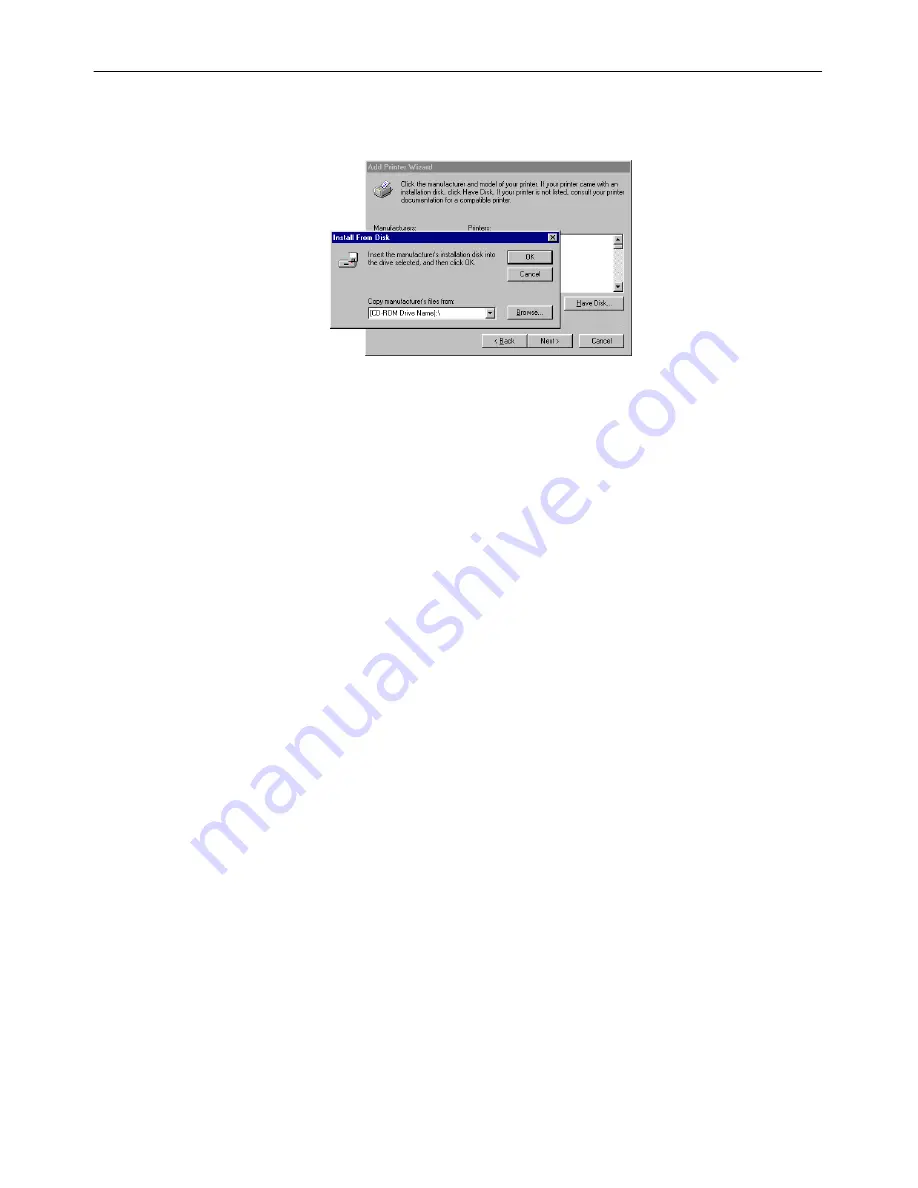
4. Setting Up and Interfacing
17
(Standard KPDL driver)
[CD-ROM Drive Name]:\drivers\[Language]\kpdl\9x
8.
Select
Kyocera FS-1750
or
Kyocera FS-3750
click on
Next >
, and follow the on-screen
instructions to install. Once the driver has been properly installed, a Kyocera printer
icon will be added to the printers folder.
☛
When printing under Windows 95/98, be sure to set the emulation of this printer to
PCL 6 (default setting).
Windows 3.1
To install the printer driver for Windows 3.1, proceed as follows:
1.
Insert the
Kyocera Digital Library CD-ROM
in your CD-ROM drive.
2.
Start Windows on your computer.
3.
Double click on
Control Panel
.
4.
Double click on
Printers
.
5.
Click on
Add
.
6.
Click on
Install
.
7.
Select
Install Unlisted or Updated Printer
under
List of Printers
.
8.
Click
Install
.
9.
Select the drive into which you inserted the
Kyocera Digital Library CD-ROM
, and then
select one of the following directories.
(Standard PCL5E driver)
[CD-ROM Drive Name]:\drivers\[Language]\pcl\3x
(Standard PCLXL driver)
[CD-ROM Drive Name]:\drivers\[Language]\pcl\3x\enhanced
(Standard KPDL driver)
[CD-ROM Drive Name]:\drivers\[Language]\kpdl\3x
Click
OK
and follow the instructions that appear on the screen.
10.
When the driver is installed, click on
Close
to close
Control Panel
.
Summary of Contents for FS-3750 - B/W Laser Printer
Page 1: ...FS 1750 FS 3750 ...
Page 43: ......