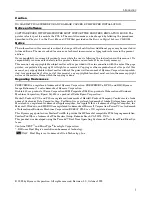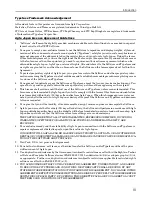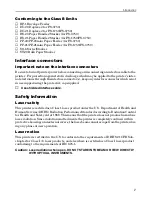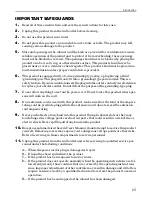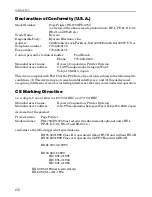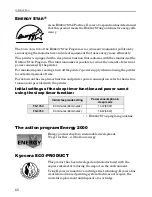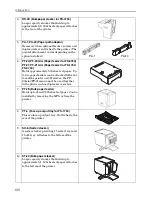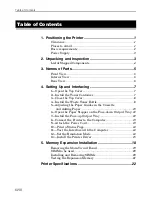Introduction
iii
Typeface Trademark Acknowledgement
All resident fonts in this printer are licensed from Agfa Corporation.
Helvetica, Palatino and Times are registered trademarks of Linotype-Hell AG.
ITC Avant Garde Gothic, ITC Bookman, ITC ZapfChancery and ITC Zapf Dingbats are registered trademarks
of International Typeface Corporation.
Agfa Japan License Agreement Guidelines
1.
“Software” shall mean the digitally encoded, machine readable, scalable outline data as encoded in a special
format as well as the UFST Software.
2.
You agree to accept a non-exclusive license to use the Software to reproduce and display weights, styles and
versions of letters, numerals, characters and symbols (“Typefaces”) solely for your own customary business or
personal purposes at the address stated on the registration card you return to Agfa Japan. Under the terms
of this License Agreement, you have the right to use the Fonts on up to three printers. If you need to have access
to the fonts on more than three printers, you need to acquire a multi-user license agreement which can be
obtained from Agfa Japan. Agfa Japan retains all rights, title and interest to the Software and Typefaces and
no rights are granted to you other than a License to use the Software on the terms expressly set forth in this
Agreement.
3.
To protect proprietary rights of Agfa Japan, you agree to maintain the Software and other proprietary infor-
mation concerning the Typefaces in strict confidence and to establish reasonable procedures regulating access
to and use of the Software and Typefaces.
4.
You agree not to duplicate or copy the Software or Typefaces, except that you may make one backup copy. You
agree that any such copy shall contain the same proprietary notices as those appearing on the original.
5.
This License shall continue until the last use of the Software and Typefaces, unless sooner terminated. This
License may be terminated by Agfa Japan if you fail to comply with the terms of this License and such failure
is not remedied within thirty (30) days after notice from Agfa Japan. When this License expires or is termi-
nated, you shall either return to Agfa Japan or destroy all copies of the Software and Typefaces and documen-
tation as requested.
6.
You agree that you will not modify, alter, disassemble, decrypt, reverse engineer or decompile the Software.
7.
Agfa Japan warrants that for ninety (90) days after delivery, the Software will perform in accordance with Agfa
Japan-published specifications, and the diskette will be free from defects in material and workmanship. Agfa
Japan does not warrant that the Software is free from all bugs, errors and omissions.
THE PARTIES AGREE THAT ALL OTHER WARRANTIES, EXPRESSED OR IMPLIED, INCLUDING
WARRANTIES OF FITNESS FOR A PARTICULAR PURPOSE AND MERCHANTABILITY, ARE
EXCLUDED.
8.
Your exclusive remedy and the sole liability of Agfa Japan in connection with the Software and Typefaces is
repair or replacement of defective parts, upon their return to Agfa Japan.
IN NO EVENT WILL AGFA JAPAN BE LIABLE FOR LOST PROFITS, LOST DATA, OR ANY OTHER INCI-
DENTAL OR CONSEQUENTIAL DAMAGES, OR ANY DAMAGES CAUSED BY ABUSE OR MISAPPLICA-
TION OF THE SOFTWARE AND TYPEFACES.
9.
New York, U.S.A. law governs this Agreement.
10. You shall not sublicense, sell, lease, or otherwise transfer the Software and/or Typefaces without the prior
written consent of Agfa Japan.
11. Use, duplication or disclosure by the Government is subject to restrictions as set forth in the Rights in Techni-
cal Data and Computer Software clause at FAR 252-227-7013, subdivision (b)(3)(ii) or subparagraph (c)(1)(ii),
as appropriate. Further use, duplication or disclosure is subject to restrictions applicable to restricted rights
software as set forth in FAR 52.227-19 (c)(2).
12. YOU ACKNOWLEDGE THAT YOU HAVE READ THIS AGREEMENT, UNDERSTAND IT, AND AGREE
TO BE BOUND BY ITS TERMS AND CONDITIONS. NEITHER PARTY SHALL BE BOUND BY ANY
STATEMENT OR REPRESENTATION NOT CONTAINED IN THIS AGREEMENT. NO CHANGE IN THIS
AGREEMENT IS EFFECTIVE UNLESS WRITTEN AND SIGNED BY PROPERLY AUTHORIZED REPRE-
SENTATIVES OF EACH PARTY. BY OPENING THIS DISKETTE PACKAGE, YOU AGREE TO ACCEPT
THE TERMS AND CONDITIONS OF THIS AGREEMENT.
Summary of Contents for FS-3750 - B/W Laser Printer
Page 1: ...FS 1750 FS 3750 ...
Page 43: ......