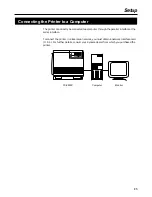32
Setup
2
Compare the current colour density settings on the Colour
Calibration Page with the colour density samples on the Colour
Calibration Reference to see if they match.
Place the Colour Calibration Page on at least 2 sheets of clean white paper in a
well-lighted area.
10
10
10
10
If they match, you do not need to adjust the colour density. If they do not match, go to
step 3.
3
Press the
+
key until the message display shows
>Cyan
. The current
density setting for cyan is indicated (the default is 10).
(1)
Press the
ENTER
key.
>Cyan
10
(2)
Press the
+
or
-
key to darken or lighten the cyan colour.
For example:
•
If you wish to make the density setting darker:
– Press the
+
button (up to 20).
•
If you wish to make the density setting lighter:
– Press the
-
button (to 00).
(3)
Press the
ENTER
key.
Colour Calibration
Reference
Colour Calibration
Page