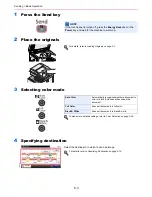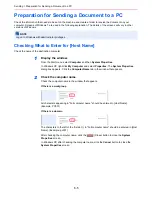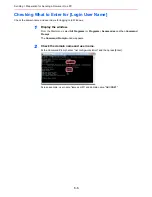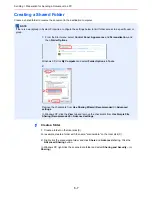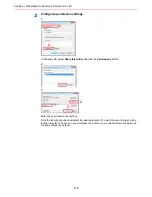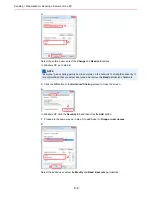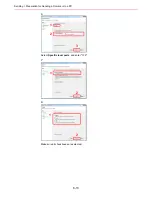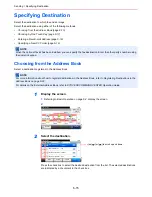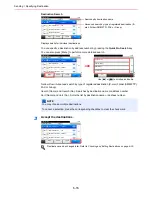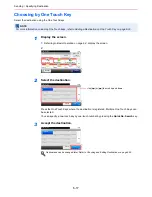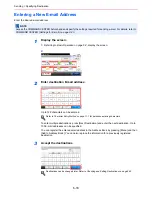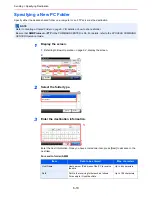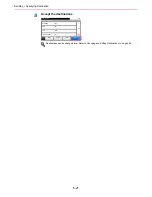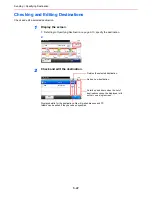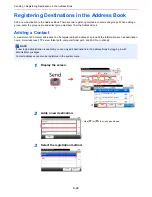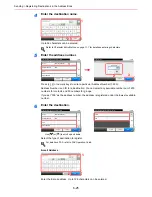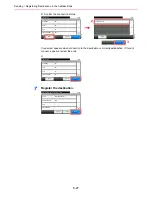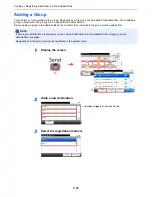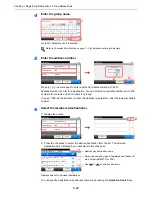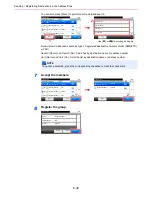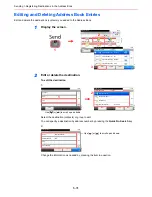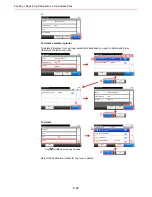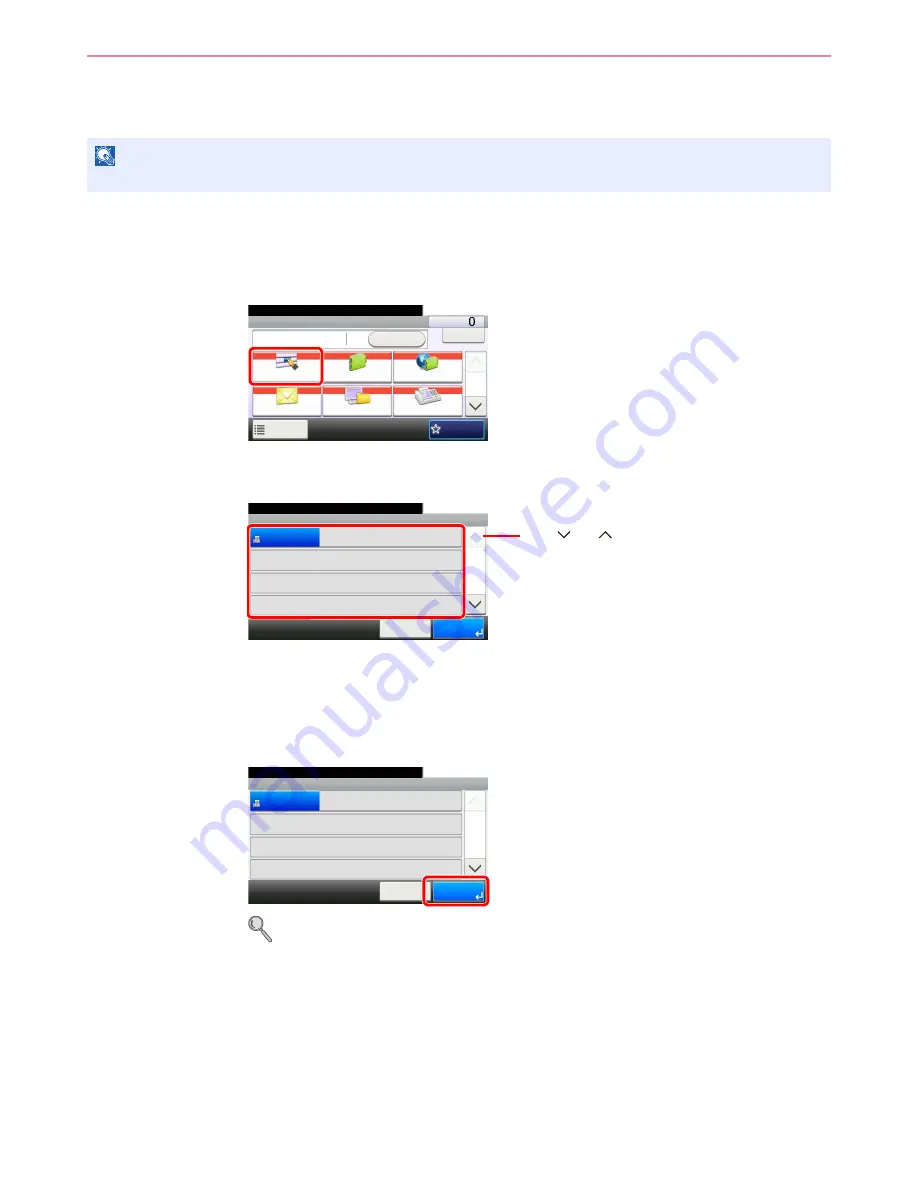
6-17
Sending > Specifying Destination
Choosing by One Touch Key
Select the destination using the One Touch Keys.
1
Display the screen.
1
Referring to
Basic Operation on page 6-2
, display the screen.
2
2
Select the destination.
Press the One Touch Keys where the destination is registered. Multiple One Touch Keys can
be selected.
You can specify a one-touch key by one-touch number by pressing the
Quick No. Search
key.
3
Accept the destination.
Destinations can be changed later. Refer to
Checking and Editing Destinations on page 6-22
.
NOTE
For more information on adding One Touch keys, refer to
Adding a Destination on One Touch Key on page 6-33
.
G
B
0055_
0
0
Send
Dest. :
Recall
Check
One Touch Key
Address Book
Ext Address Book
FAX
Folder
Functions
10:10
1/2
Favorites
Ready to send.
G
B
0095_00
One Touch Key
10:10
Ready to send.
None
None
None
123456
Cancel
None
None
None
None
None
None
None
None
1/9
OK
001
004
007
010
011
008
005
002
012
009
006
003
Use [
] or [
] to scroll up and down.
G
B
0095
_00
One Touch Key
10:10
Ready to send.
None
None
None
123456
Cancel
None
None
None
None
None
None
None
None
1/9
OK
001
004
007
010
011
008
005
002
012
009
006
003
Summary of Contents for FS-C8020MFP
Page 1: ...OPERATION GUIDE FS C8020MFP FS C8025MFP...
Page 4: ......
Page 10: ...vi...
Page 40: ...1 16 Preface About this Operation Guide...
Page 66: ...2 26 Preparation before Use COMMAND CENTER Settings for E mail...
Page 130: ...3 64 Common Operations Using Various Functions...
Page 162: ...5 12 Printing Printing Data Saved on the Printer...
Page 174: ...6 12 Sending Preparation for Sending a Document to a PC 2 3 4 5 1 2...
Page 224: ...7 16 Document Box Functions for Document Box...
Page 314: ...9 76 Setup Registration and User Management Job Accounting...
Page 321: ...10 7 Troubleshooting Cleaning 2 Wipe the white guide...
Page 374: ...Index 6...
Page 375: ......
Page 376: ...Brazil...
Page 377: ......
Page 378: ...Rev 2 2011 7 2K0KMEN002...