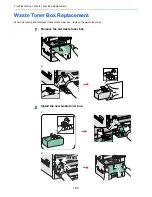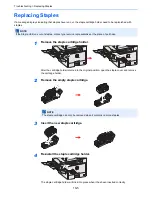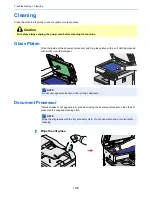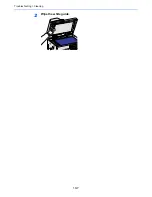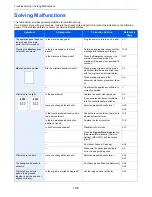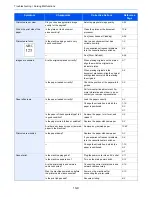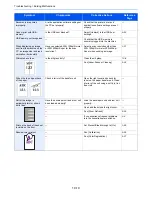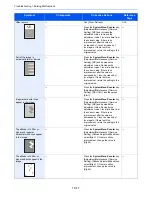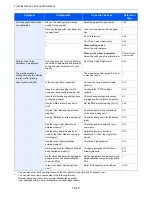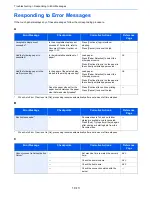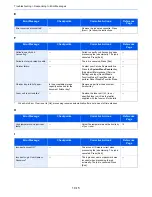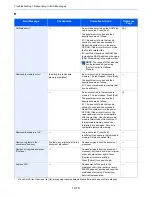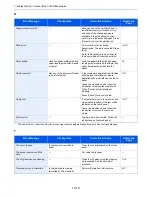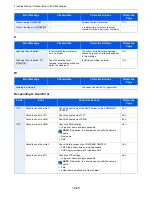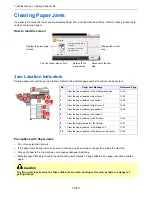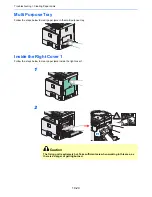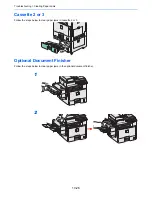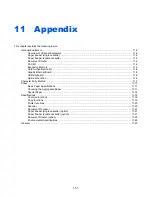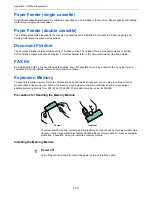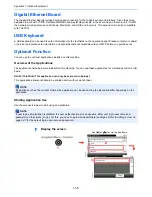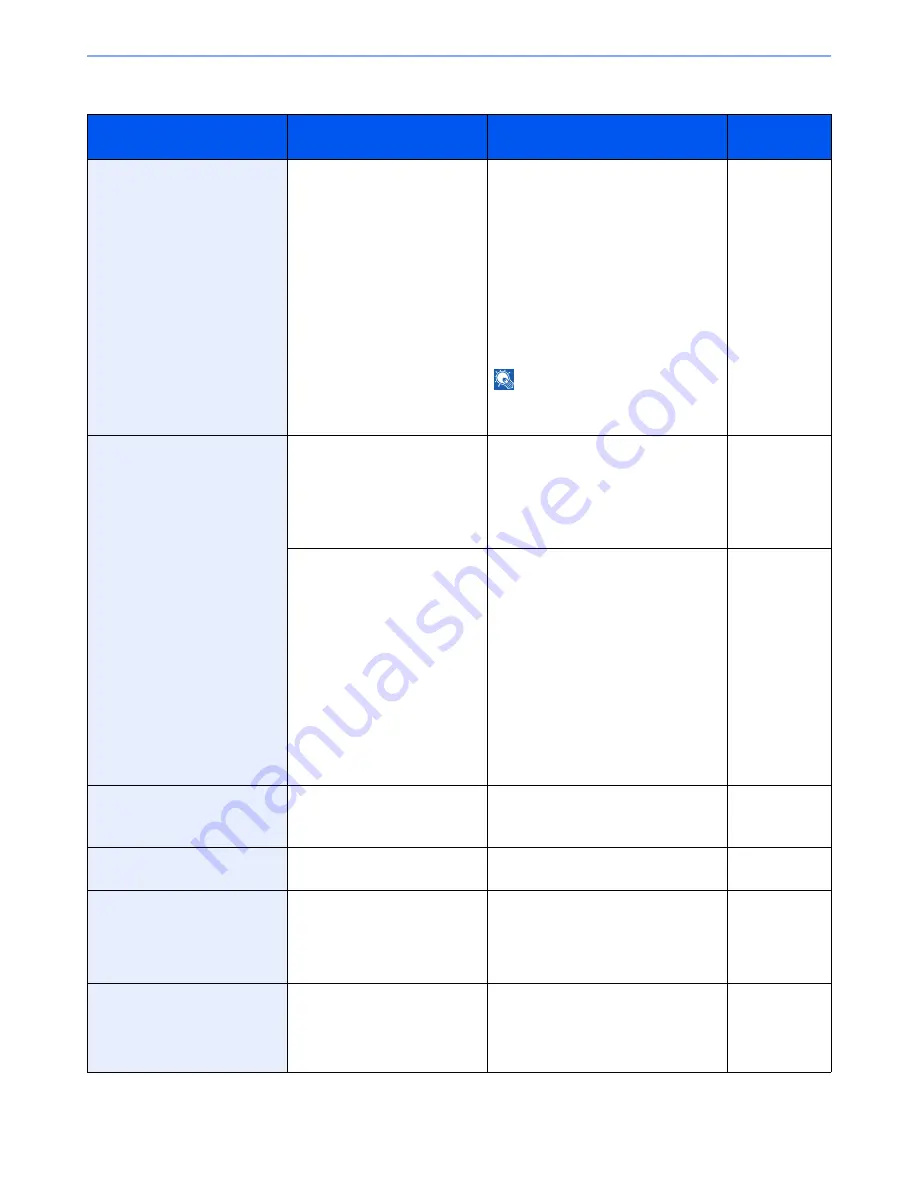
10-18
Troubleshooting > Responding to Error Messages
R
Error Message
Checkpoints
Corrective Actions
Reference
Page
RAM disk error.*
*
When Auto Error Clear is set to [On], processing resumes automatically after a set amount of time elapses.
—
An error has occurred on the RAM disk.
Job is canceled. Press [End].
The possible error codes and their
descriptions are as follows.
01: The amount of data that can be
saved at once has been exceeded.
Restart the system or turn the power
OFF/ON. If the error still occurs, divide
the file into smaller files.
04: Insufficient space on the RAM disk.
Increase the RAM disk size by changing
[RAM Disk Setting] in the system menu.
NOTE
: The range of RAM disk size
can be increased by selecting
[Printer Priority] in Optional
Memory.
9-23
Removable memory error.*
Is writing to a removable
memory prohibited?
An error occurred in the removable
memory. The job stopped. Press [End].
The possible error codes and their
descriptions are as follows.
01: Connect a removable memory that
can be written to.
—
—
An error occurred in the removable
memory. The job stopped. Press [End].
The possible error codes and their
descriptions are as follows.
01: The amount of data that can be
saved at once has been exceeded.
Restart the system or turn the power
OFF/ON. If the error still occurs, the
removable memory is not compatible
with the machine. Use the removable
memory formatted by this machine. If
the removable memory cannot be
formatted, it is damaged. Connect a
compatible removable memory.
7-2
Removable Memory is full.*
—
Job is canceled. Press [End].
Insufficient free space in the removable
memory. Delete unneeded files.
—
Remove originals in the
document processor.
Are there any originals left in the
document processor?
Remove originals from the document
processor.
—
Replace all originals and press
[Continue].
—
Remove originals from the document
processor, put them back in their original
order, and place them again. Press
[Continue] to resume printing.
Press [Cancel] to cancel the job.
—
Replace MK.
—
Replacement of the parts in the
maintenance kit is necessary at every
200,000 pages of printing and requires
professional servicing. Contact your
Service Representative.
—
Summary of Contents for FS-C8020MFP
Page 1: ...OPERATION GUIDE FS C8020MFP FS C8025MFP...
Page 4: ......
Page 10: ...vi...
Page 40: ...1 16 Preface About this Operation Guide...
Page 66: ...2 26 Preparation before Use COMMAND CENTER Settings for E mail...
Page 130: ...3 64 Common Operations Using Various Functions...
Page 162: ...5 12 Printing Printing Data Saved on the Printer...
Page 174: ...6 12 Sending Preparation for Sending a Document to a PC 2 3 4 5 1 2...
Page 224: ...7 16 Document Box Functions for Document Box...
Page 314: ...9 76 Setup Registration and User Management Job Accounting...
Page 321: ...10 7 Troubleshooting Cleaning 2 Wipe the white guide...
Page 374: ...Index 6...
Page 375: ......
Page 376: ...Brazil...
Page 377: ......
Page 378: ...Rev 2 2011 7 2K0KMEN002...