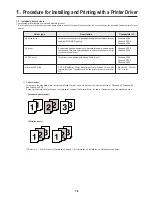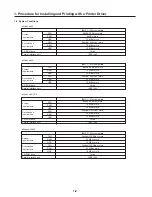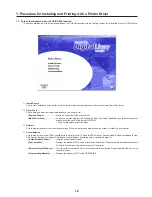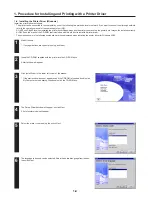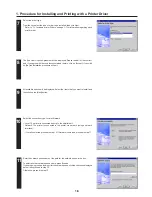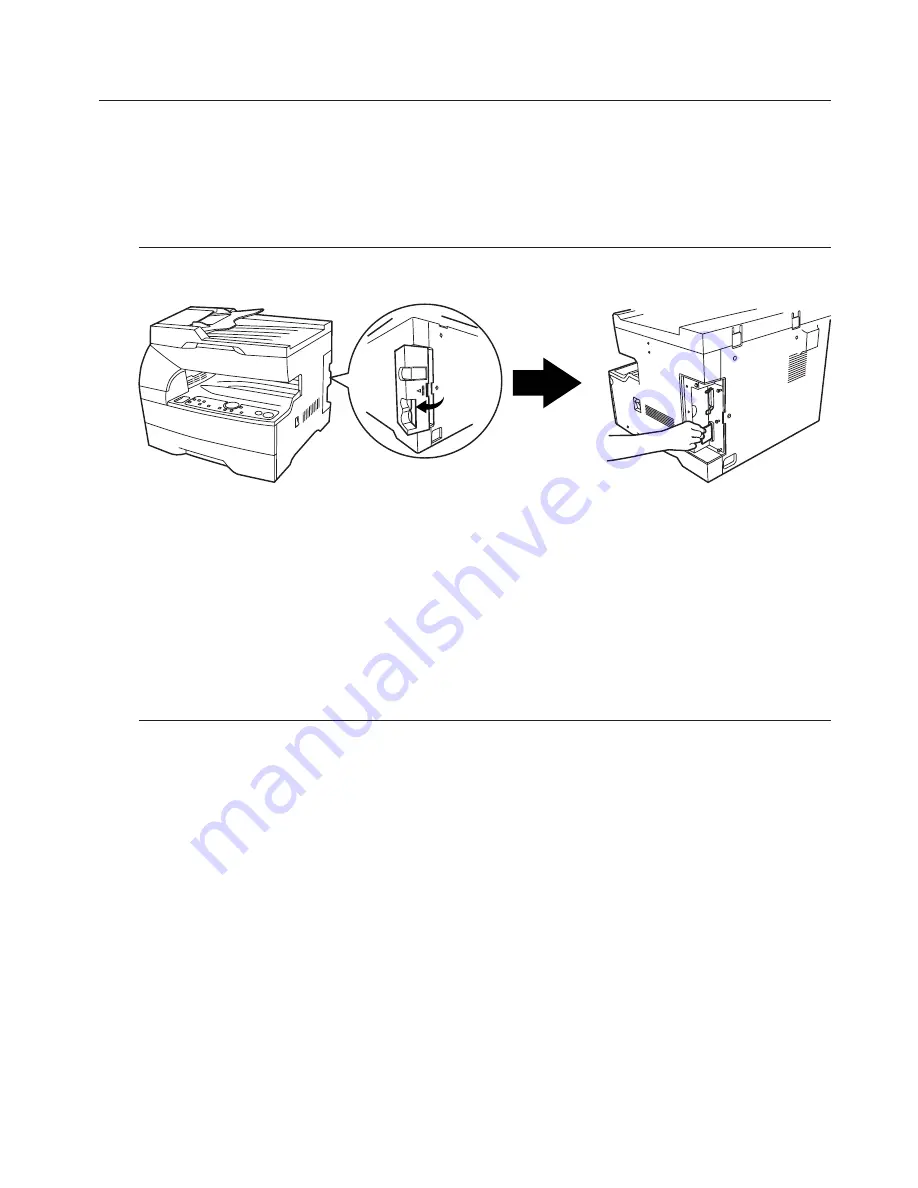
2-1
2. Memory Card / RAM Disk
2. Memory Card / RAM Disk
2-1 Memory Card
This machine comes equipped with a slot for inserting a Memory Card.
Use a Memory Card that contains fonts in order to print with fonts other than those already installed in the machine, or use the card to
save and then read print data.
Inserting the Memory Card
Insert the Memory Card into the slot carefully with the front of the card facing the rear of the machine.
IMPORTANT!
BE SURE to turn the main switch OFF (O) BEFORE inserting or removing the Memory Card.
* The Memory Card is managed through printer control commands received from your computer. Refer to “2-3 Printer control commands” on
page 2-2.
2-2 RAM Disk
In this machine, it is possible to create a RAM Disk, or a portion of memory that is used as a virtual disk. By creating a RAM Disk of a
desired size from among the total memory in the printer, it is possible to perform electronic sorting (which shortens the overall time
required for printing) as well as to save data to and retrieve data from that disk very quickly.
Additional memory (option) must be installed before a RAM Disk can be created.
IMPORTANT!
The RAM Disk is created from that portion of the printer’s memory that is normally available to the user. Thus, if the size of the RAM disk
created is too large, printing speed may actually be decreased or the machine may run out of available memory.
WARNING: Resetting the printer or turning the main switch OFF (O) will erase all data written to the RAM Disk.
The factory default setting for the RAM Disk is “OFF” . In order to create a RAM Disk it is necessary to change the setting on the operation
panel of the copier itself. Refer to “1. Printer Settings” on page 1-1, as appropriate to your machine, for information on the appropriate
procedure.
* The RAM Disk can be used for saving and reading print data.
* Saving and reading data on the RAM Disk is managed through printer control commands received from your computer. Refer to “2-3
Printer control commands” on page 2-2.