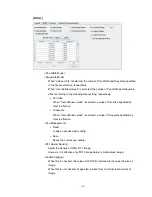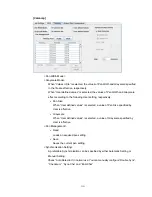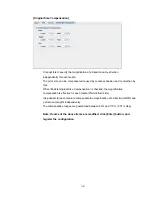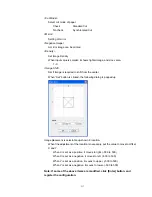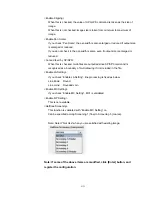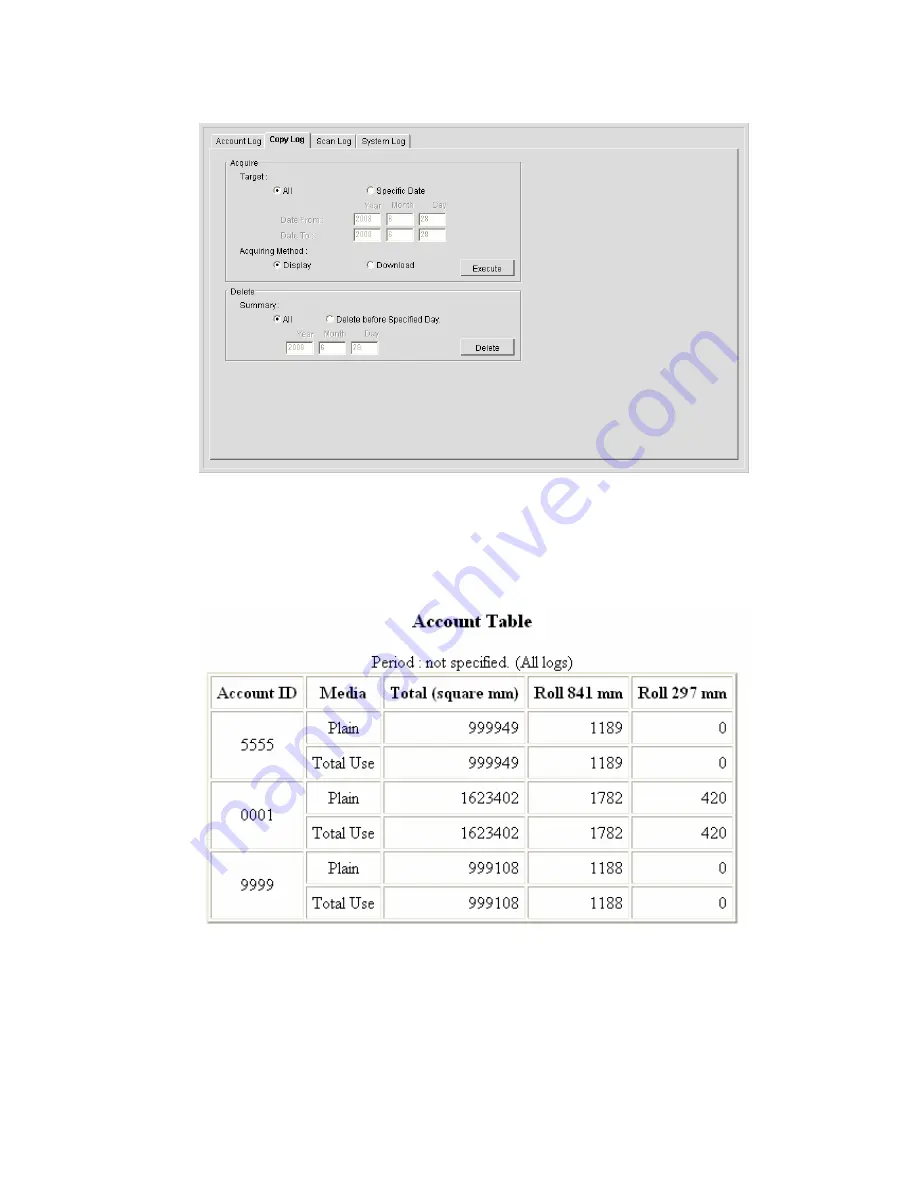Summary of Contents for KM-4800w
Page 1: ...KM 4800w Print Server User s Manual ...
Page 3: ...2 1 Remote Web Manager ...
Page 5: ...4 2 Client Preparation ...
Page 9: ...8 3 Operation of Remote Web Manager ...
Page 52: ...51 3 1 7 User Setting Items Password Password can be changed on Password ...
Page 55: ...54 Properties Display the properties of a selected Group Delete Delete the selected Group ...
Page 63: ...62 System Information Version Displays the controller version ...
Page 69: ...68 4 Appendix ...