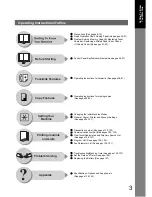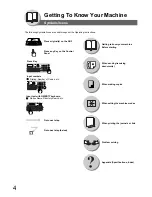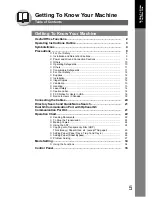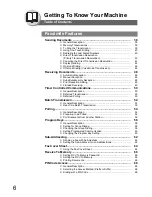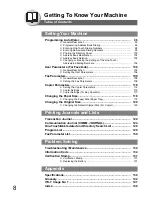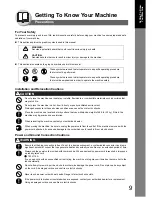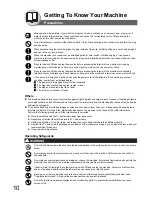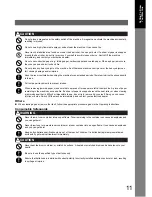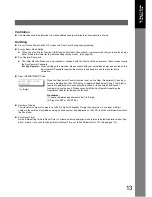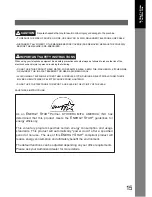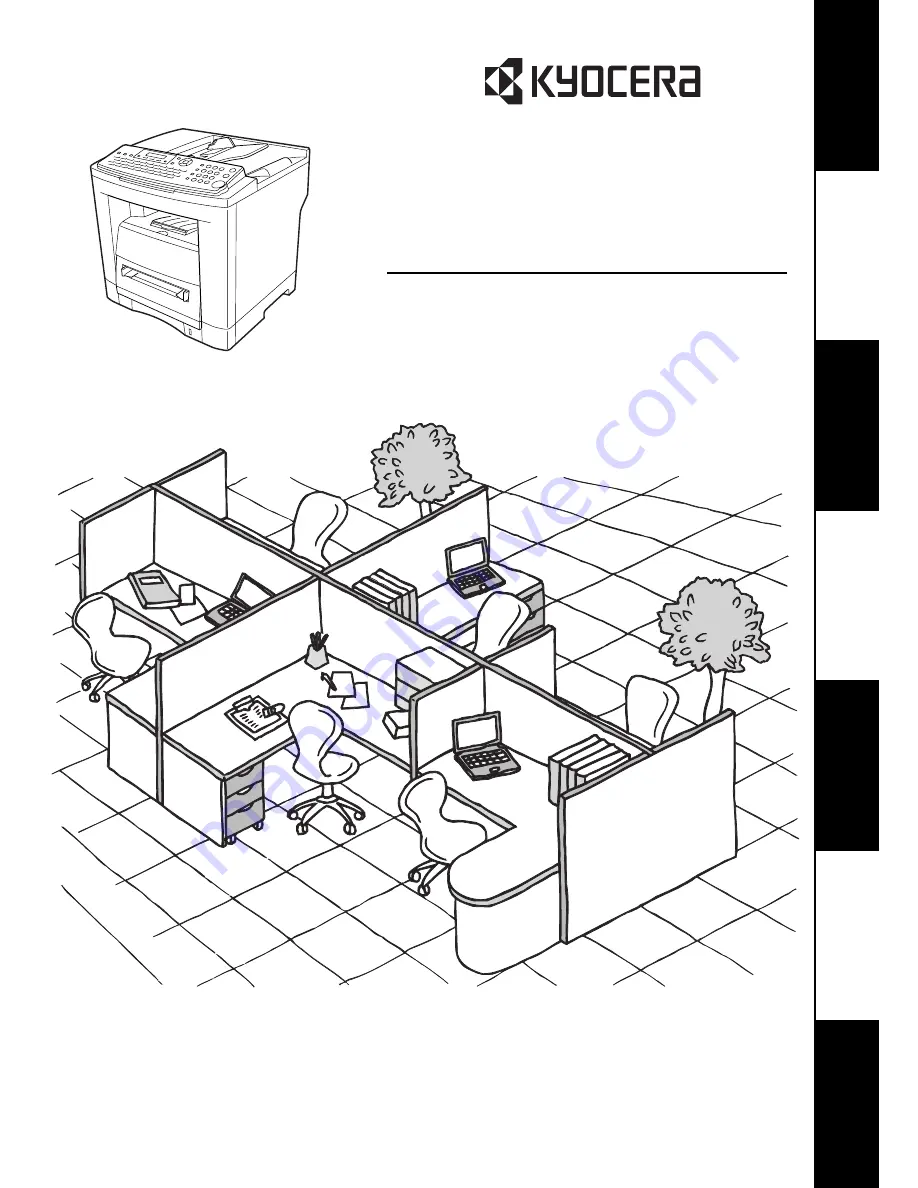
Operating Instructions
KM-F1060
Before operating this equipment, please read these instructions completely
and keep these operating instructions for future reference.
(For Facsimile and Copy Functions)
G
e
tting T
o
K
n
ow
Y
our Ma
chine
F
acs
imile Fea
tur
es
Copy Fe
at
ures
Set
ting Y
o
u
r
M
ach
in
e
in
g
Jour
nals
and List
s
Pr
oblem Solving
Ap
pend
ix