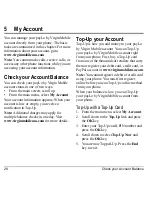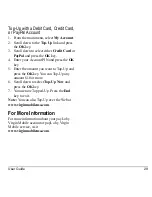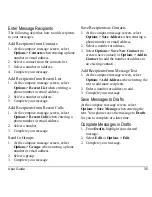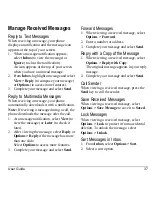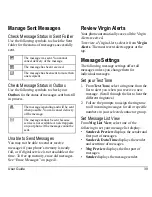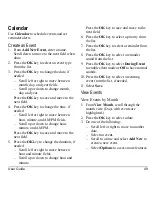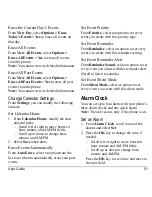36
Send Messages
Use Auto Text
Add Auto Text
1. At the compose message screen, select
Options > Insert Auto Text
when entering
the text.
2. Select an auto text entry.
3. Complete your message.
Save Messages as Auto Text
1. At the compose message screen, select
Options > Save as Auto Text
when
entering the text to use it later as auto text.
2. Complete your message.
Save Received Messages as Auto Text
When viewing a received message, select
Options > Save as Auto Text
to use it later as
auto text.
Attaching Files to Messages
The following describes how to select
Options
to add various files to your messages when
entering the text, depending on the services
provided.
Add Media Files to Messages
1. At the compose message screen, select the
applicable option. For example, to add an
image, select
Options > Pictures
.
2. Select a file to add to your message.
To remove a media file, select the
applicable option. For example, to remove
a sound, select
Options > Remove Sound
.
3. Complete your message.
Take Pictures for Messages
1. At the compose message screen, select
Options > Take a Picture
when adding an
image.
2. Take a picture.
3. Select it to add to your message.
4. Complete your message.
Record Sounds for Messages
1. At the compose message screen, select
Options > Record Sound
when adding a
sound.
2. Record a sound.
3. Select it to add to your message.
4. Complete your message.
Set Writing Language
1. At the compose message screen, select
Options > Writing Language
to change
the language you compose your message
in.
2. Complete your message.
Preview Messages
1. At the compose message screen, select
Options > Preview Message
when
entering the message or media file.
2. Do one of the following:
– Select
Send
to send message.
– Select
Options
to access more features.
Summary of Contents for Luno S2100
Page 1: ...by KYOCERA S2100 User Guide ...
Page 6: ...6 ...
Page 74: ...74 Phone Accessories ...
Page 81: ...User Guide 81 ...
Page 82: ...Kyocera Communications Inc www kyocera wireless com 82 A6226 1EN Rev 002 ...