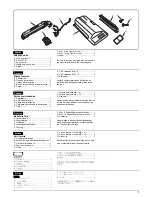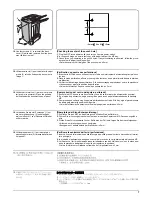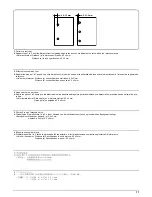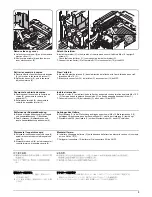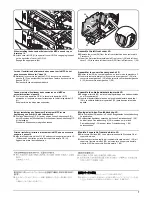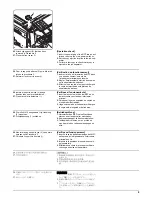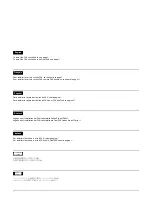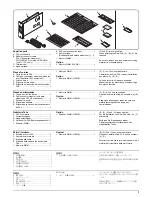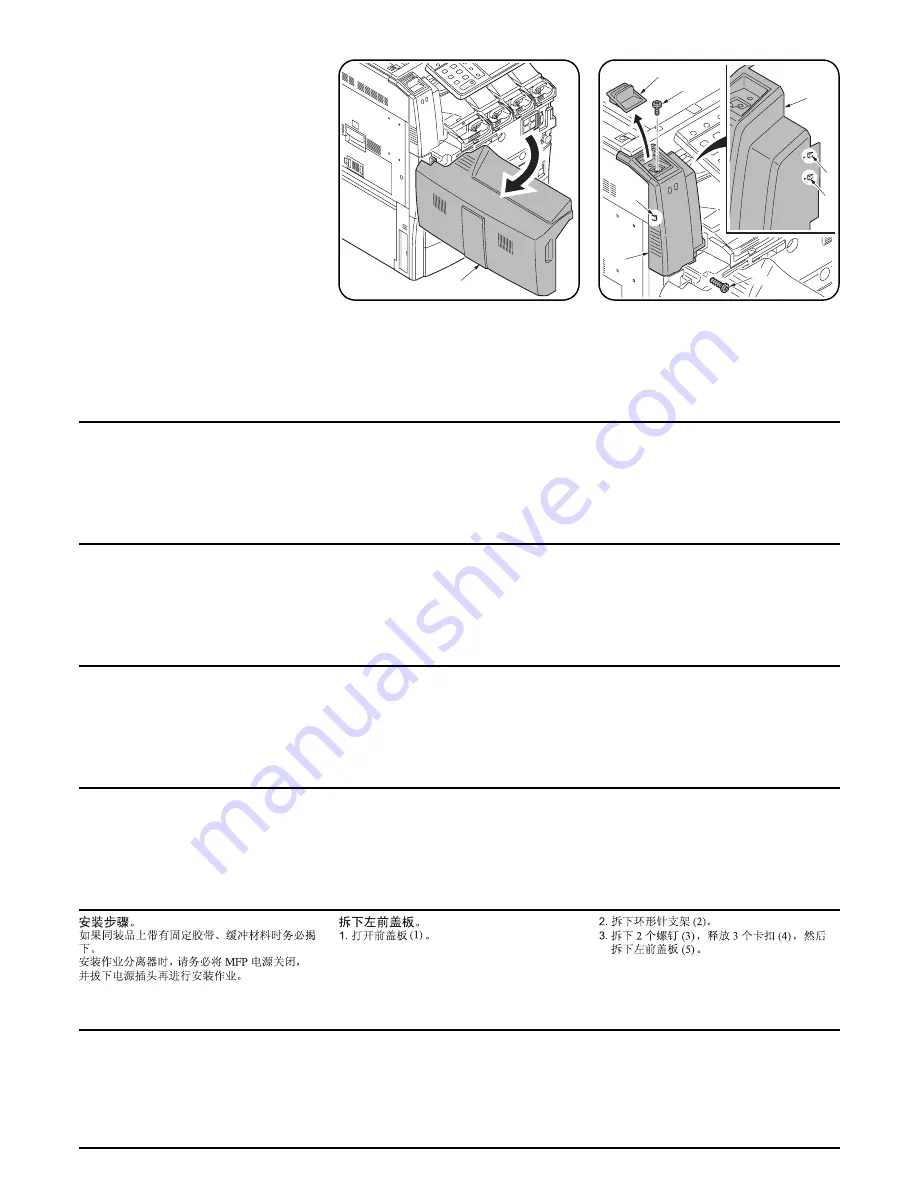
2
3
5
5
2
3
4
4
4
1
取付手順
同梱品に固定テープ、緩衝材が付いている場合
は必ず取り外すこと。
ジョブセパレータを設置するときは、必ず MFP
本体の主電源スイッチを OFF にし、電源プラグ
を抜いてから作業すること。
左前カバーの取り外し
1.
前カバー(1) を開く。
2.
クリップ受け (2) を取り外す。
3.
ビス (3)2 本を外し、ツメ (4)3 箇所を解除し
て左前カバー(5) を取り外す。
Procedure
Be sure to remove any tape and/or cushioning
material from supplied parts.
When installing a job separator, be sure to turn
the MFP power off and disconnect the power
plug from the wall outlet.
Remove the left front cover.
1.
Open the front cover (1).
2.
Remove clip support (2).
3.
Remove the two screws (3), release the
three latches (4) and remove the left front
cover (5).
Procédure
Veillez à retirer les morceaux de bande adhé-
sive et/ou les matériaux de rembourrage des
pièces fournies.
Lors de l’installation du séparateur de travaux,
veiller à mettre l’interrupteur du MFP hors
tension et à débrancher la fiche d’alimentation
de la prise murale.
Retirer le couvercle avant gauche.
1.
Ouvrir le couvercle avant (1).
2.
Retirer le support d’attache (2).
3.
Déposer les deux vis (3), libérer les trois
attaches (4) et enlever le capot avant
gauche (5).
Procedimiento
Asegúrese de despegar todas las cintas y/o
material amortiguador de las partes suminis-
tradas.
Cuando instale un separador de trabajos,
asegúrese de apagar el MFP colocando el
interruptor principal a OFF y desenchúfelo del
tomacorriente en la pared.
Desmonte la cubierta delantera
izquierda.
1.
Abra la cubierta delantera (1).
2.
Desmonte el soporte del clip (2).
3.
Quite los dos tornillos (3), libere los tres
pestillos (4) y desmonte la cubierta frontal
izquierda (5).
Verfahren
Entfernen Sie Klebeband und/oder Dämp-
fungsmaterial vollständig von den mitgeliefer-
ten Teilen.
Schalten Sie vor Installation des Jobtrenners
unbedingt den MFP-Hauptschalter aus, und
ziehen Sie den Netzstecker aus der
Steckdose.
Entfernen der linken Frontabdeckung.
1.
Linke Frontabdeckung (1) öffnen.
2.
Clip-Halterung abnehmen (2).
3.
Die beiden Schrauben (3) entfernen, die drei
Verriegelungen (4) lösen und die linke vor-
dere Abdeckung (5) abnehmen.
Procedura
Accertarsi di rimuovere tutti i nastri adesivi e/o
il materiale di imbottitura dalle parti fornite.
Spegnete l’interruttore principale e sfilate la
spina dell’MFP dalla presa prima di installare il
separatore.
Rimuovete il coperchio frontale
sinistro.
1.
Aprite il coperchio frontale (1).
2.
Rimuovete il supporto della clip (2).
3.
Rimuovere le due viti (3), rilasciare i tre fermi
(4) e rimuovere il coperchio frontale sinistro
(5).
Summary of Contents for TASKalfa 250ci
Page 4: ...This page is intentionally left blank ...
Page 10: ...This page is intentionally left blank ...
Page 14: ...2JZ 2JX 2JV 2H7 This page is intentionally left blank ...
Page 296: ...2JZ 2JX 2JV 2H7 1 4 78 This page is intentionally left blank ...
Page 348: ...2JZ 2JX 2JV 2H7 1 5 52 This page is intentionally left blank ...
Page 354: ...2JZ 2JX 2JV 2H7 1 6 6 This page is intentionally left blank ...
Page 378: ...2JZ 2JX 2JV 2H7 2 1 24 This page is intentionally left blank ...
Page 388: ...2JZ 2JX 2JV 2H7 2 2 10 This page is intentionally left blank ...
Page 390: ...2JZ 2JX 2JV 2H7 1 2 3 2 Power source PWB ...
Page 395: ...2JZ 2JX 2JV 2H7 1 2 3 7 Engine PWB ...
Page 412: ...2JZ 2JX 2JV 2H7 1 2 3 24 Main PWB ...
Page 430: ...2JZ 2JX 2JV 2H7 1 2 3 42 Feed PWB 40 40 50 40 ppm model Feed PWB 25 25 30 30 ppm model ...
Page 450: ...2JZ 2JX 2JV 2H7 2 4 8 ...
Page 493: ...INSTALLATION GUIDE FOR PAPER FEEDER ...
Page 503: ...INSTALLATION GUIDE FOR 3000 SHEETS PAPER FEEDER ...
Page 558: ...INSTALLATION GUIDE FOR CENTER FOLDING UNIT ...
Page 572: ...INSTALLATION GUIDE FOR MAILBOX ...
Page 580: ...INSTALLATION GUIDE FOR HOLE PUNCH UNIT ...
Page 592: ...INSTALLATION GUIDE FOR JOB SEPARATOR ...
Page 602: ...INSTALLATION GUIDE FOR FAX System ...
Page 619: ...INSTALLATION GUIDE FOR DT 710 ...
Page 622: ...INSTALLATION GUIDE FOR DUCT UNIT ...
Page 625: ......
Page 626: ......