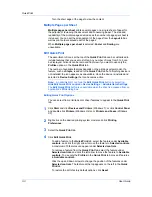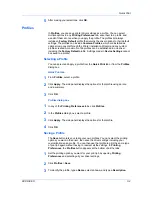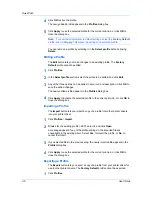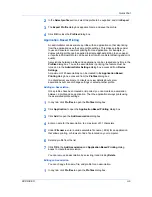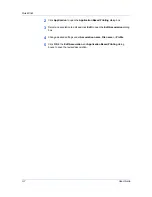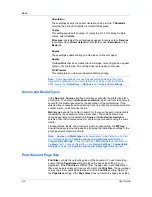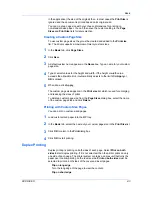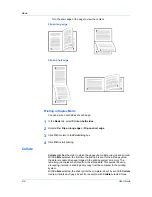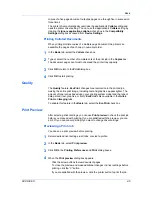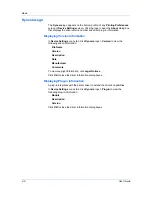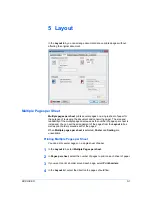Device Settings
Setting Media Sources
Use the
Driver Info
utility (\Utility\Driver Info\DrvInfo.exe) to compare the
source values for all installed drivers.
If the values for a given media source differ between printer drivers, you can
reassign an enumerated value to create a match between the drivers.
1
In
Device Settings
>
Compatibility Settings
, from the
Media source
enumeration
list select the paper supply method. The current value is listed in
the
Enumerated value
box.
2
Type an
Enumerated value
for the media source, and click
Apply
. To align
settings with a different driver, this value should align with those in the other
driver.
3
Click
OK
in the
Compatibility Settings
and
Properties
dialog boxes.
You can restore all the options in
Compatibility Settings
to the default by
clicking
Reset
.
Ignore Application Collation
This option bypasses the
Collate
setting in software applications, and gives
priority to the printer driver setting.
With the check box selected, the printer driver
Collate
setting is used.
With the check box cleared, the application
Collate
setting is used.
Selecting Printer Driver Collation
You can ignore the collation setting in the application and use the printer driver
collation setting.
1
In
Device Settings
>
Compatibility Settings
, select
Ignore application
collation
.
2
Click
OK
in the
Compatibility Settings
and
Properties
dialog boxes.
You can restore all the options in
Compatibility Settings
to the default by
clicking
Reset
.
Combine Source and Media Type Lists
You can change the driver's
Basic
tab so that
Media type
and
Source
are
combined into one list, labeled
Source
. In the combined list, Media types are
listed first, followed by cassettes and
MP tray
.
Creating a Combined Source List
You can combine the
Source
and
Media type
lists in the
Basic
tab to make
one
Source
list.
1
In
Device Settings
>
Compatibility Settings
, select
Combine source and
media type lists
.
2
Click
OK
in the
Compatibility Settings
and
Properties
dialog boxes.
User Guide
2-17
Summary of Contents for TASKalfa 255
Page 1: ...User Guide TASKalfa 255 TASKalfa 305 Printer Driver ...
Page 90: ......
Page 91: ......
Page 92: ...Rev 12 25 2010 9 ...