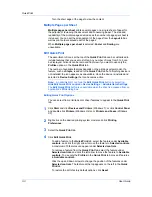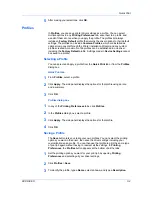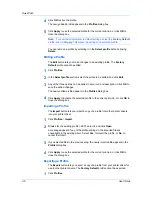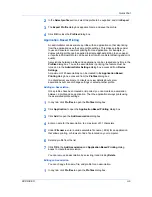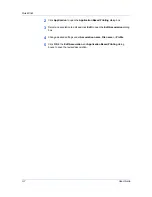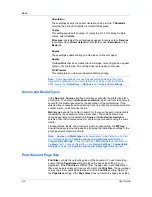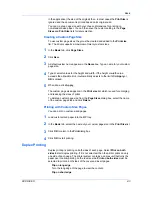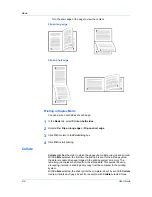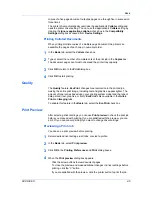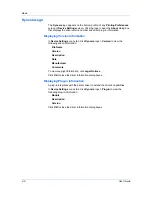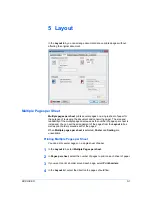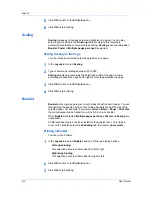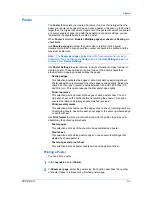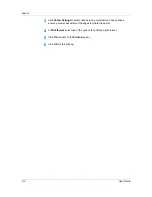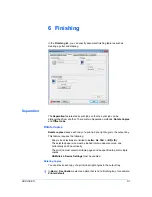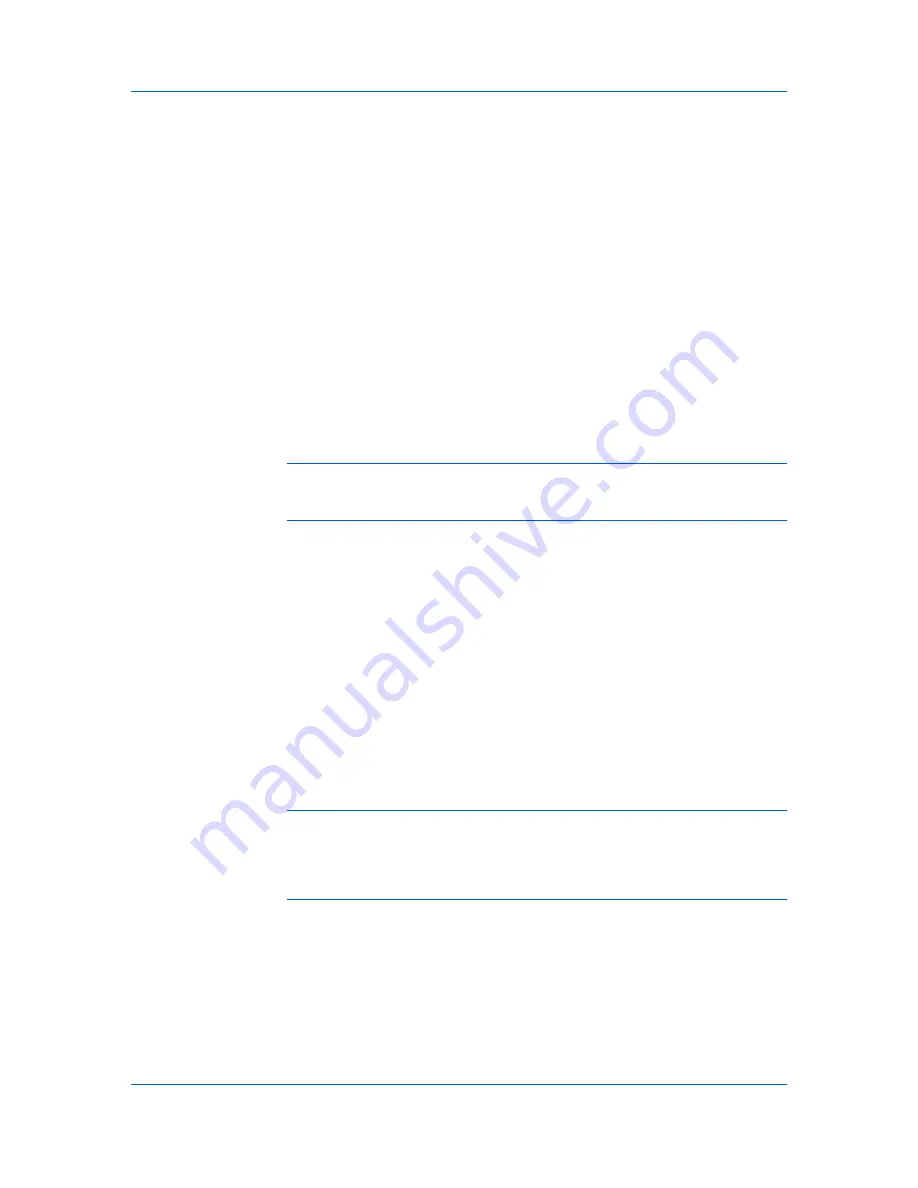
Basic
Orientation
These settings specify the paper orientation of the print job. If
Rotated
is
selected, the print job orientation is rotated 180 degrees.
Copies
This setting specifies the number of copies to print. For collating multiple
copies, select
Collate
.
If
Reverse
is selected, the printed pages appear in reverse order.
Reverse
is available when
Printer default
is not selected under
Destination
in the
Basic
tab.
Duplex
These settings enable printing on both sides of a sheet of paper.
Quality
This
EcoPrint
check box makes the entire image, text and graphics, appear
lighter in the printed job. This setting does not increase print speed.
Print Preview
This setting lets you view your document before printing.
Note:
Some applications may override print settings made in the driver.
Usually the application can be set to follow the settings. In Microsoft Word
2007, ensure that
Default tray
in
Options
is set to
Use printer settings
.
Source and Media Types
In the
Basic
tab,
Source
specifies which tray or cassette the printer uses for a
printing job. The default is
Auto source selection
, which instructs the printer to
search for the media requested by the application or the printer driver. If the
selected tray or cassette empties during a print job, then the printer searches for
another source, and continues the job.
Media type
instructs the printer to search for the type of paper or media that is
requested by the application or the printer driver. The choices shown may
change depending on the selection in
Source
. If
Auto media selection
is
selected, then the printer searches for another tray or cassette using the same
media.
Transparencies, labels, and envelopes must be supplied from the
MP tray
.
Ensure the paper is properly loaded by following the instructions outlined in the
printing system's
Operation Guide
.
Note:
Source
and
Media type
are separate items in the dialog box, but can
be combined using the
Combine source and media type lists
setting in
Compatibility Settings
. If they are combined,
Media type
is not available on
the
Basic
tab. To change this setting, open
Device Settings
>
Compatibility
Settings
and clear the
Combine source and media type lists
selection.
Print Size and Page Size
Print Size
controls the output page size of the document. To use this setting,
ensure that the
Page Sizes
setting matches the page size setting in your
application. If the
Print Size
is different from the page size in your application,
then each page is enlarged or reduced to match the
Print Size
. The percentage
value shown in brackets indicates the size of the
Print Size
setting relative to
the
Page Sizes
setting. If the
Page Sizes
does not match the page size setting
User Guide
4-2
Summary of Contents for TASKalfa 255
Page 1: ...User Guide TASKalfa 255 TASKalfa 305 Printer Driver ...
Page 90: ......
Page 91: ......
Page 92: ...Rev 12 25 2010 9 ...