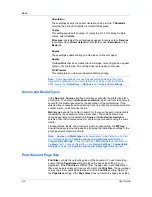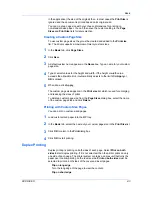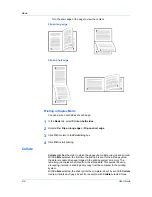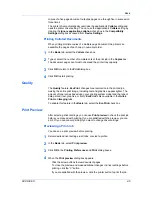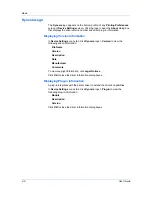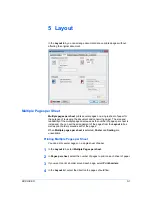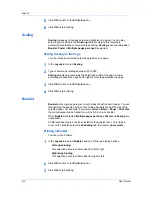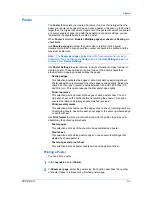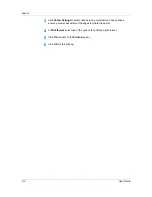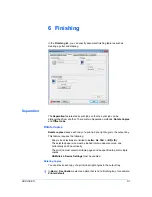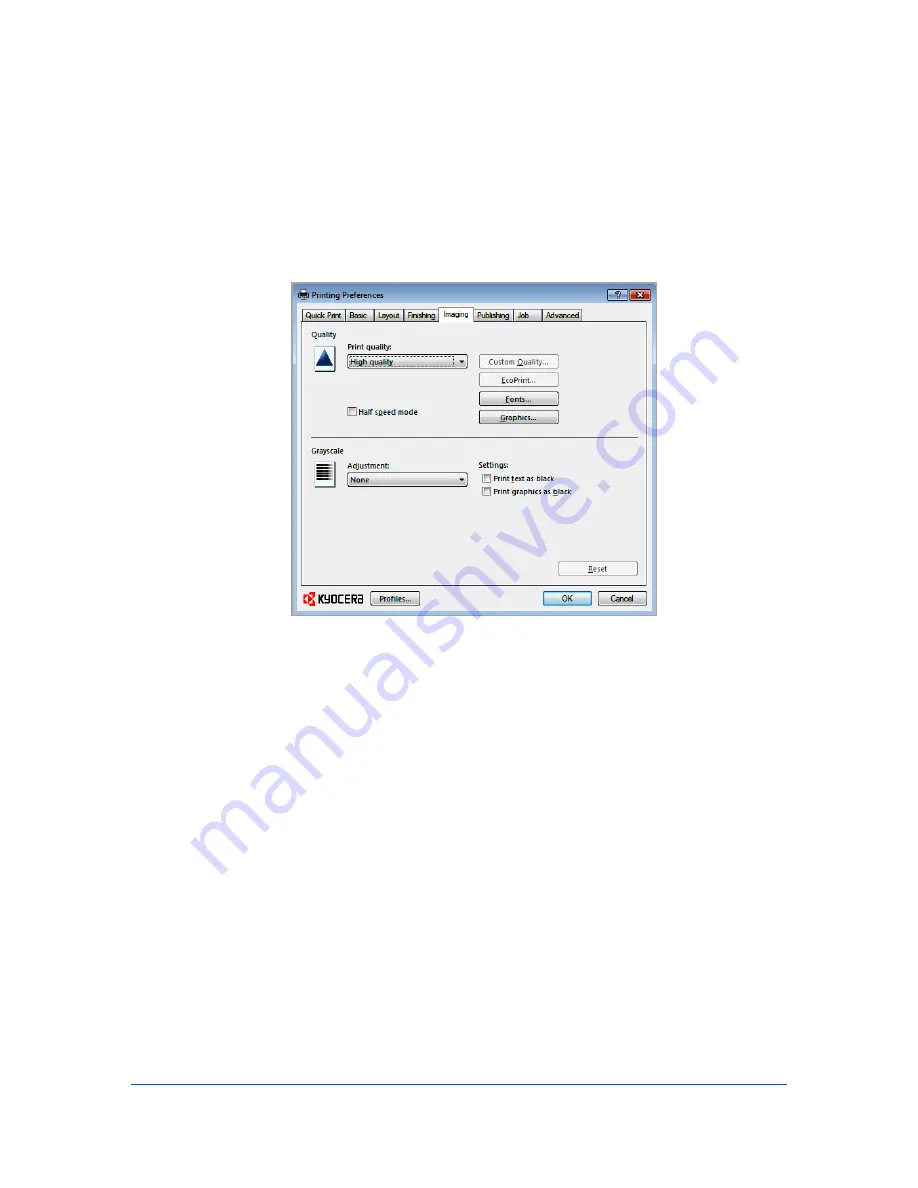
7 Imaging
In the
Imaging
tab, you can manage print quality and grayscale settings.
Print Quality and Custom Quality
Print quality
lets you set the resolution for the print job. Resolution is a
measurement, in dots per linear inch (dpi), that describes the sharpness and
clarity of printed text and images.
Custom Quality
lets you set a more refined
resolution for the print job.
Half speed mode
lets you reduce print speed to
improve printing on small or thick paper.
Selecting Print Quality
In the
Imaging
tab, select a
Print quality
from the list. The number of
selections in
Print quality
depends on the number of resolutions supported by
the printing system.
High quality
,
Proof
,
Draft
Select one of these settings to print from the highest to the lowest print
resolution.
Proof
is unavailable when
PCL 5e
is selected in the
PDL
Settings
dialog box.
Custom
Custom
lets you choose a setting for
Custom Quality
and
EcoPrint
.
Selecting
Custom
without
EcoPrint
results in a default setting to the highest
printing system resolution.
Click
Custom Quality
to open a settings dialog box with selections for a
more refined resolution.
Resolution
can be set to
Fast 1200
(unavailable for
the PCL 5e Page description language), or
600 dpi
.
Kyocera image
User Guide
7-1
Summary of Contents for TASKalfa 255
Page 1: ...User Guide TASKalfa 255 TASKalfa 305 Printer Driver ...
Page 90: ......
Page 91: ......
Page 92: ...Rev 12 25 2010 9 ...