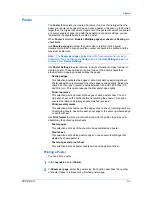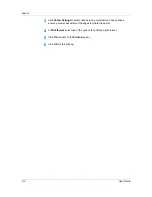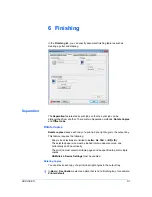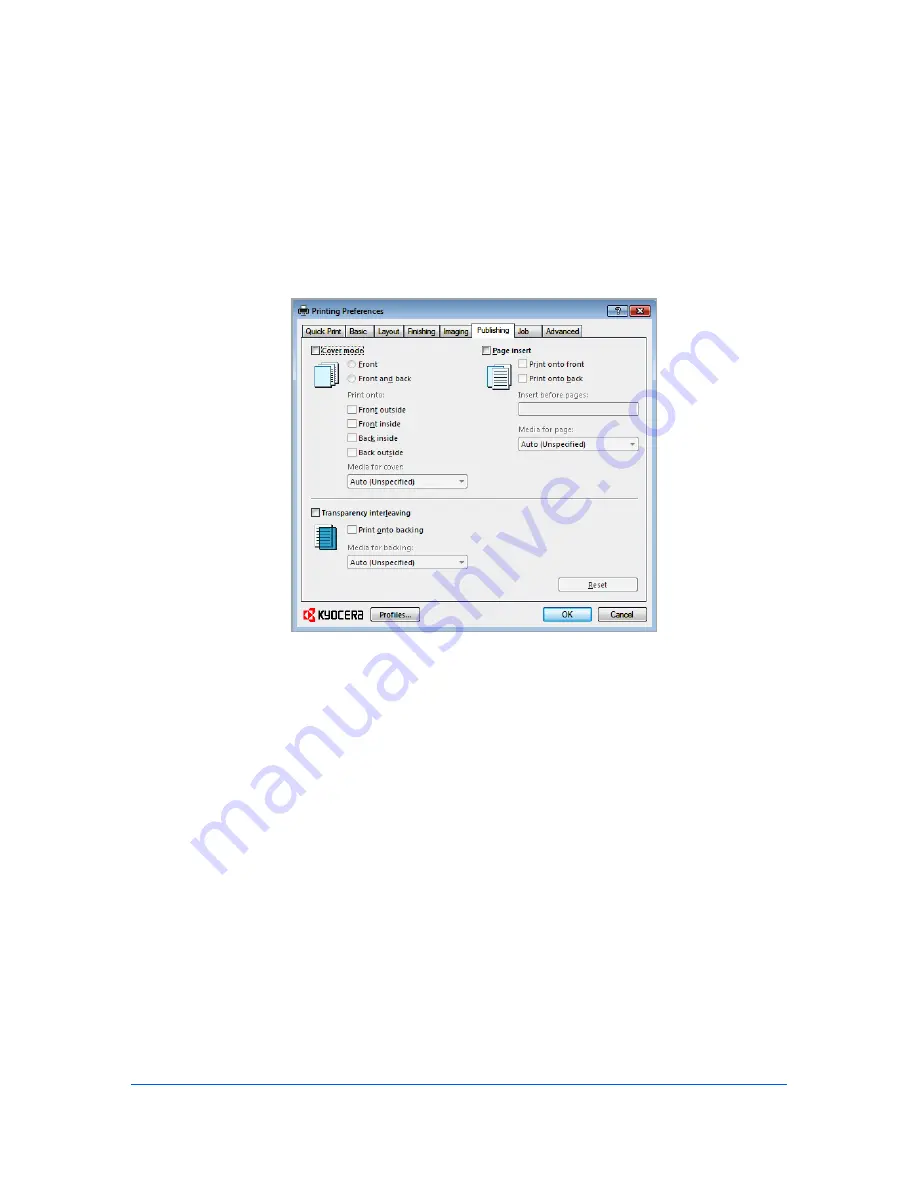
8 Publishing
In the
Publishing
tab, you can create covers and inserts for a print job, and add
backing sheets between transparencies.
Cover Mode
Cover mode
lets you add cover pages for the front and back of your document.
You can print on cover pages of a different weight or color than the main
document. The source of the cover paper is specified by adjusting the
Media
for cover
settings in the
Publishing
tab.
Print on both sides
must be selected in the
Basic
tab or
Quick Print
tab in
order to print using the
Front inside
or
Back outside
options.
Although
Cover mode
and
Page insert
can be used simultaneously, they
cannot be used with
Transparency interleaving
.
Printing Covers
You can choose cover pages for printing.
1
In the
Publishing
tab, select
Cover mode
.
2
Select
Front
or
Front and back
to specify the type of covers.
3
Select from
Print onto
options if you want to print on the covers.
4
Click
OK
to return to the
dialog box.
KX DRIVER
8-1
Summary of Contents for TASKalfa 255
Page 1: ...User Guide TASKalfa 255 TASKalfa 305 Printer Driver ...
Page 90: ......
Page 91: ......
Page 92: ...Rev 12 25 2010 9 ...