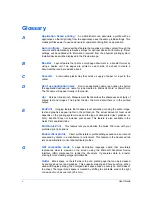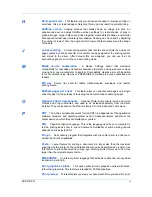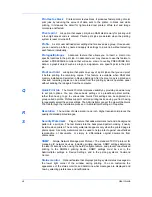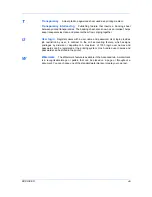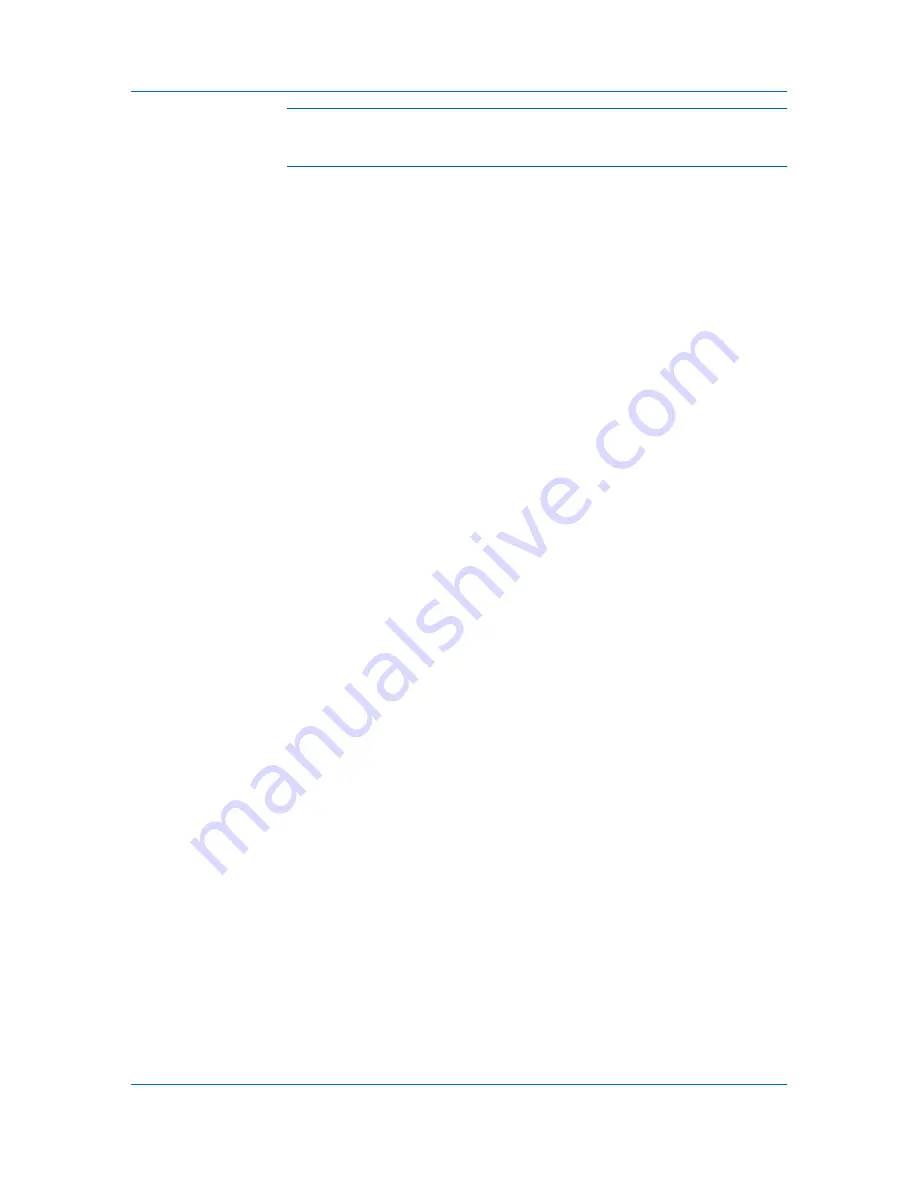
Job
Warning:
A print job can replace a job in RAM disk memory having the same
User name
and
Job name
. To prevent this, select
Use job name + date and
time
under
Overwrite job name
.
Storing a Private Print Job
Private print
lets you store a document temporarily in printing system memory
without printing, and protect it with an
Access code
. The job is stored in RAM
disk memory until it is printed, manually deleted, or turned off.
1
In the
Job
tab, select
Job storage (e-MPS)
.
2
Select
Private print.
3
In the
Access code
box, type four numbers if you want to restrict access to
your document.
4
Click
OK
.
Job Name
A
Job name
is a unique identifier for each print job. It helps you find and print
your job from the printing system’s operation panel. When you send a print job
using one of the
Job storage (e-MPS)
options, you can assign a custom name
to the job or use the name of the application file.
For Microsoft Word and PowerPoint, you can choose to include or omit the
application name from the application defined
Job name
. You can also ensure
that jobs in printing system memory are not replaced by new jobs having the
same
Job name
.
Don’t Use Application Name
Don't use application name
is an option to remove the application name from
the job name in job storage features. By selecting
Don't use application name
,
the file name you choose appears clearly in the job list. This feature is
applicable only when printing from Microsoft Word or PowerPoint.
Overwrite Job Name
Overwrite job name
is an option to ensure that a saved print job is not replaced
in printing system memory by a new job having the same
Job name
. If a user
sends two print jobs with the same
User name
and
Job name
, the second job
replaces the first job without any prompt. To prevent this,
Overwrite job name
can automatically change the
Job name
by adding the date and time the job is
sent. This feature also helps you to track when print jobs were sent from the
computer.
The selected option applies to a
Job name
with either
Application defined
or
Custom
selected.
Overwrite job name
options include:
Replace existing file
This option lets the current print job replace an existing job in printing system
memory, if a job with the same
User name
and
Job name
exists.
Use job name + date and time
This option adds the current date and time to the end of the
Job name
, in the
format:
User Guide
9-3
Summary of Contents for TASKalfa 255
Page 1: ...User Guide TASKalfa 255 TASKalfa 305 Printer Driver ...
Page 90: ......
Page 91: ......
Page 92: ...Rev 12 25 2010 9 ...