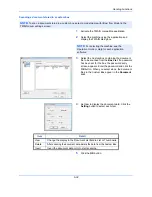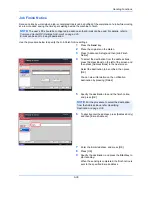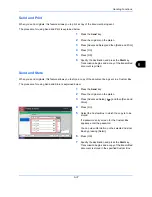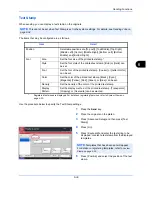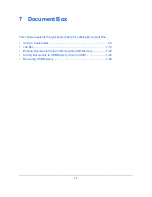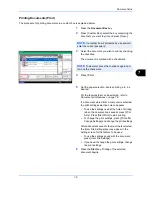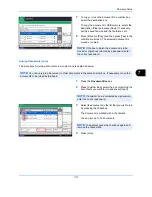Sending Functions
6-40
7
Press [Font] and select font and display settings for
the text stamp.
8
Press [Original Orientation] to choose the
orientation of the originals, either [Top Edge on Top]
or [Top Edge on Left]. Then press [OK].
9
Press [OK].
10
Specify the destination, and press the
Start
key to
start sending.
Bates Stamp
When sending, you can display a Bates stamp on the originals.
The items that may be configured are as follows.
NOTE:
This cannot be set when Bates Stamp is set in the system settings. For details, see
Sending
Jobs on page 9-34
.
Item
Detail
Position
Selectable positions are [Top Left], [Top Middle], [Top Right],
[Middle Left], [Center], [Middle Right], [Bottom Left], [Bottom
Middle], and [Bottom Right].
Font
Size
Set the font size of the printed bates stamp.*
*
Registered font sizes are displayed. For details on registering font sizes, refer to
System Stamp on
page 9-30
.
Style
Set the font style of the printed bates stamp. [Bold] or [Italic] can
be set.
Font
Set the font of the printed bates stamp. [Courier] or [Letter
Gothic] can be set.
Color
Set the color of the printed bates stamp. [Black], [Cyan],
[Magenta], [Yellow], [Red], [Green], or [Blue] can be set.
Density
Set the density of the color of the printed bates stamp.
Display
Pattern
Set the display method of the printed bates stamp.
[Transparent], [Clipping], or [Overwrite] can be selected.
Summary of Contents for TASKalfa 2550ci
Page 1: ...OPERATION GUIDE TASKalfa TASKalfa 2550ci ...
Page 254: ...Sending Functions 6 44 ...
Page 408: ...Default Setting System Menu 9 112 ...
Page 442: ...Management 10 34 ...
Page 480: ...Troubleshooting 12 26 5 Push the fuser cover back in place and close right cover 1 ...
Page 488: ...Troubleshooting 12 34 ...
Page 491: ...Appendix 3 Key Counter DT 730 Document Table ...
Page 516: ...Appendix 28 ...
Page 528: ...Index Index 12 ...
Page 529: ......
Page 532: ...Rev 1 2012 2 2MVKMEN001 ...