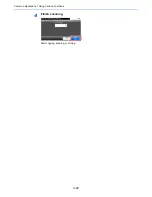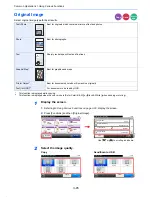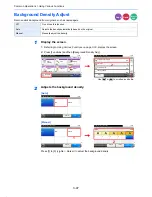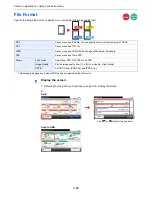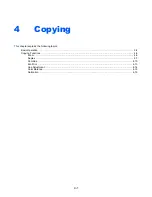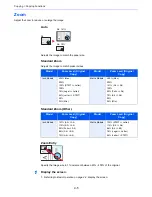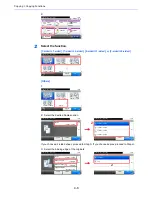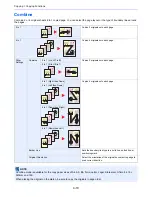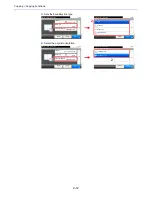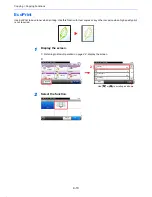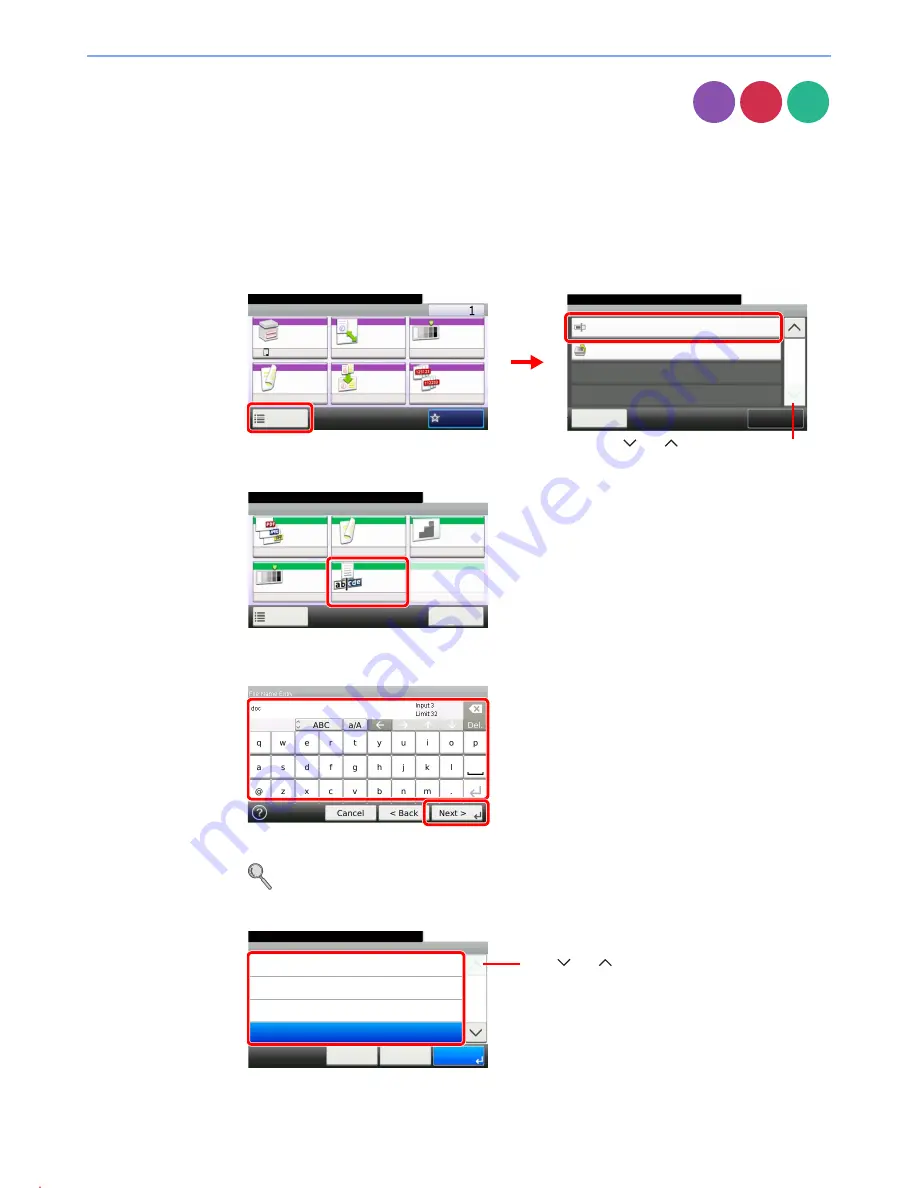
3-54
Common Operations > Using Various Functions
File Name Entry
Add a file name. Additional information such as Job No. and Date and Time can also be set. You
can check a job history or job status using the job name, date and time, or job number specified
here.
1
Display the screen.
1
Referring to
Using Various Functions on page 3-33
, display the screen.
2
2
Enter the name.
Up to 32 characters can be entered.
Refer to
Character Entry Method on page 11-7
for details on entering characters.
3
Add other information.
Copy
Send
Scan to
USB
Ready to copy. (Full Color)
Functions
Close
10:10
File Name Entry
doc
Off
Priority Override
4/4
Add/Edit
Shortcut
Ready to copy. (Full Color)
Copy
Copies
Paper
Selection
Zoom
Density
Duplex
Combine
Collate
1-sided>>1-sided
A4
100%
Normal 0
On
Off
Functions
10:10
Favorites
G
B
0001_
01
G
B
0002_
03
2
1
Copy/Send
Use [
] or [
] to scroll up and down.
Ready to store in Box.
Store File
File
Format
Duplex
Scan
Resolution
Density
File Name
Entry
Normal 0
1-sided
300x300dpi
doc
Functions
10:10
Cancel
Scan to USB
G
B
0096_
00
G
B
0057_06
2
1
File Name Entry - Additional Info
10:10
Ready to copy. (Full Color)
Date and Time
[Job No.]
[Job No.] & [Date and Time]
None
< Back
Cancel
1/2
OK
G
B
0068_00
Use [
] or [
] to scroll up and down.
Summary of Contents for TASKalfa 265ci
Page 1: ...TASKalfa 265ci Operation Guide ...
Page 4: ......
Page 10: ...vi ...
Page 38: ...1 14 Preface About this Operation Guide ...
Page 64: ...2 26 Preparation before Use COMMAND CENTER Settings for E mail ...
Page 120: ...3 56 Common Operations Using Various Functions ...
Page 148: ...5 12 Printing Printing Data Saved on the Printer ...
Page 159: ...6 11 Sending Preparation for Sending a Document to a PC 2 3 4 5 1 2 ...
Page 194: ...6 46 Sending Scanning using TWAIN ...
Page 346: ...11 26 Appendix Glossary ...
Page 352: ...Index 6 ...
Page 353: ......
Page 355: ...First Edition 2013 03 2PAKMEN000 ...