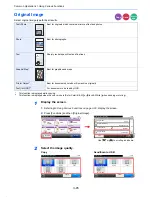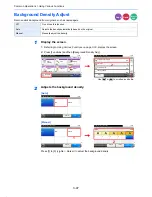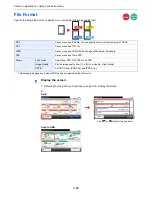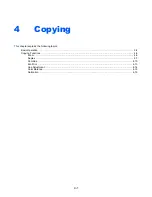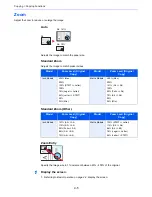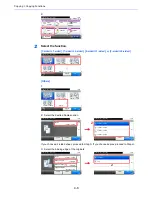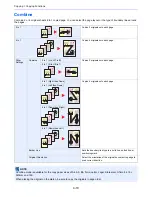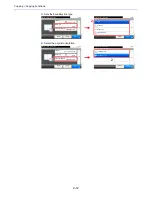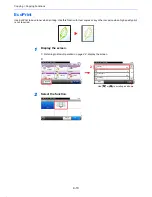3-55
Common Operations > Using Various Functions
Priority Override
Suspend the current job and give a new job top priority. The suspended job resumes after the other job
is finished.
1
Display the screen.
1
Referring to
Using Various Functions on page 3-33
, display the screen.
2
Press [Functions] and then [Priority Override].
2
Select the function.
NOTE
This function is not available if current job was an override.
Priority override may not be available depending on the status of the current print job and memory usage.
Copy
Print from
USB
Ready to copy. (Full Color)
Functions
Close
10:10
File Name Entry
doc
Off
Priority Override
4/4
Add/Edit
Shortcut
Ready to copy. (Full Color)
Copy
Copies
Paper
Selection
Zoom
Density
Duplex
Combine
Collate
1-sided>>1-sided
A4
100%
Normal 0
On
Off
Functions
10:10
Favorites
G
B
0001_
0
1
G
B
0002_
0
3
1
2
Use [
] or [
] to scroll up and down.
G
B
0069_00
Priority Override
Off
On
10:10
Cancel
OK
Ready to copy. (Full Color)
Summary of Contents for TASKalfa 265ci
Page 1: ...TASKalfa 265ci Operation Guide ...
Page 4: ......
Page 10: ...vi ...
Page 38: ...1 14 Preface About this Operation Guide ...
Page 64: ...2 26 Preparation before Use COMMAND CENTER Settings for E mail ...
Page 120: ...3 56 Common Operations Using Various Functions ...
Page 148: ...5 12 Printing Printing Data Saved on the Printer ...
Page 159: ...6 11 Sending Preparation for Sending a Document to a PC 2 3 4 5 1 2 ...
Page 194: ...6 46 Sending Scanning using TWAIN ...
Page 346: ...11 26 Appendix Glossary ...
Page 352: ...Index 6 ...
Page 353: ......
Page 355: ...First Edition 2013 03 2PAKMEN000 ...