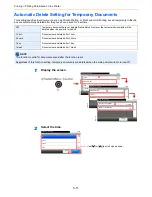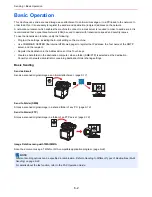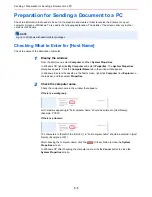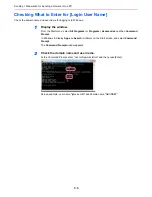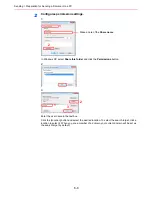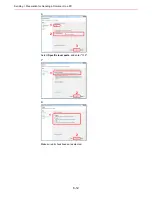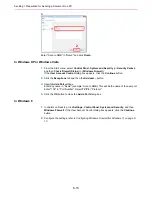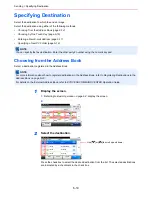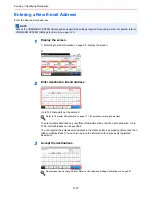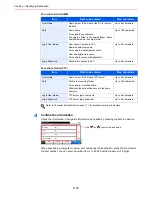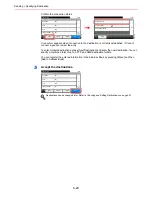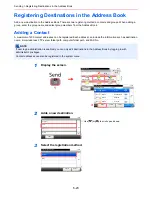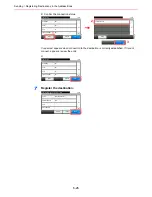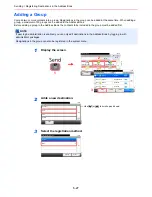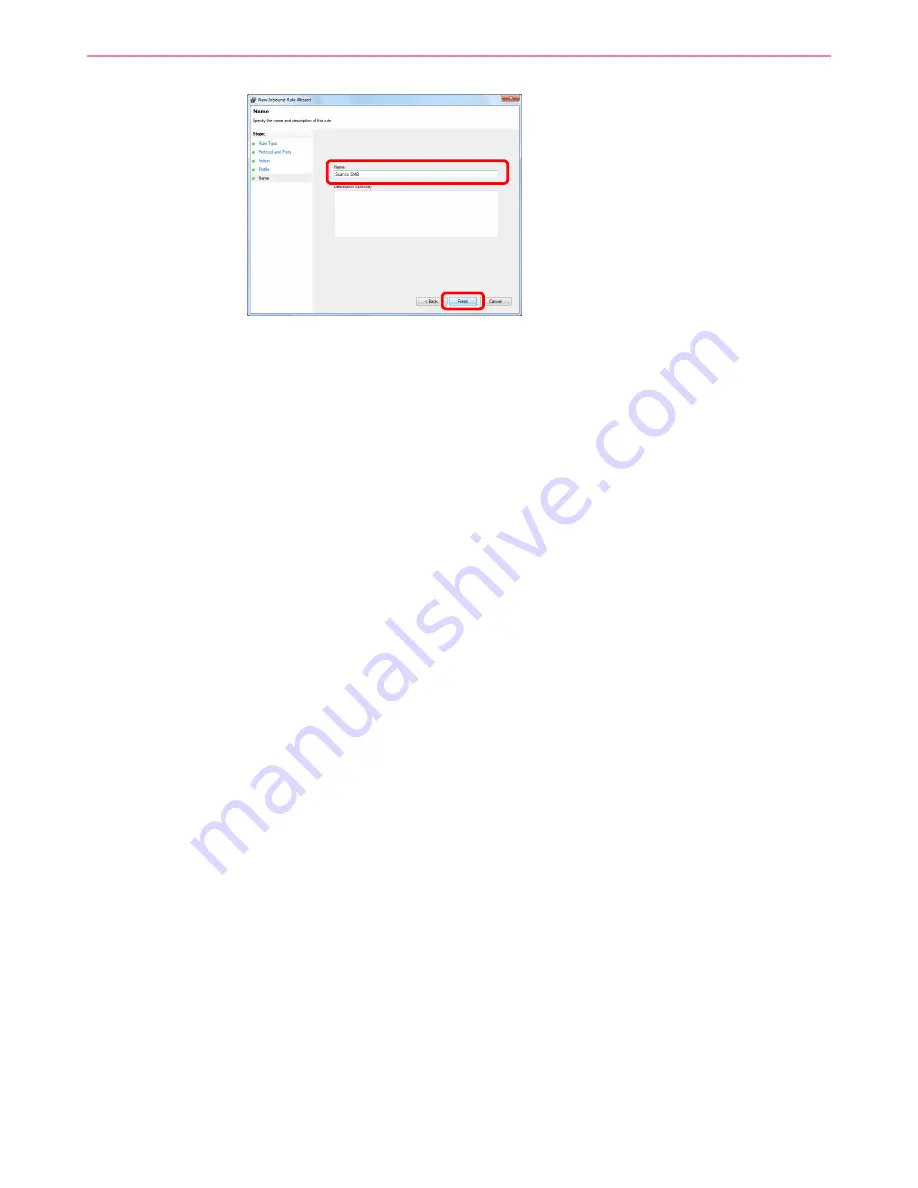
6-13
Sending > Preparation for Sending a Document to a PC
9
Enter "Scan to SMB" in "Name" and click
Finish
.
In Windows XP or Windows Vista
1
From the Start menu, select
Control Panel
,
System and Security
(or
Security Center
),
and then
Check Firewall Status
) (or
Windows Firewall
).
If the
User Account Control
dialog box appears, click the
Continue
button.
2
Click the
Exceptions
tab and then the
Add port...
button.
3
Specify
Add a Port
settings.
Enter any name in "Name" (example: Scan to SMB). This will be the name of the new port.
Enter "139" in "Port Number". Select
TCP
for "Protocol".
4
Click the
OK
button to close the
Add a Port
dialog box.
In Windows 8
1
In charms on Desktop, click
Settings
,
Control Panel
,
System and Security
, and then
Windows Firewall
. If the User Account Control dialog box appears, click the
Continue
button.
2
Configure the settings, refer to
Configuring Windows Firewall (for Windows 7) on page 6-
10
.
1
2
Summary of Contents for TASKalfa 265ci
Page 1: ...TASKalfa 265ci Operation Guide ...
Page 4: ......
Page 10: ...vi ...
Page 38: ...1 14 Preface About this Operation Guide ...
Page 64: ...2 26 Preparation before Use COMMAND CENTER Settings for E mail ...
Page 120: ...3 56 Common Operations Using Various Functions ...
Page 148: ...5 12 Printing Printing Data Saved on the Printer ...
Page 159: ...6 11 Sending Preparation for Sending a Document to a PC 2 3 4 5 1 2 ...
Page 194: ...6 46 Sending Scanning using TWAIN ...
Page 346: ...11 26 Appendix Glossary ...
Page 352: ...Index 6 ...
Page 353: ......
Page 355: ...First Edition 2013 03 2PAKMEN000 ...