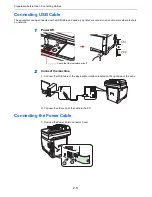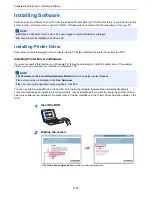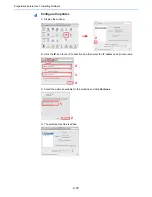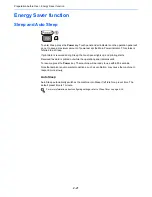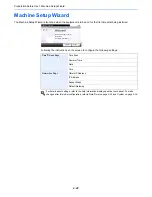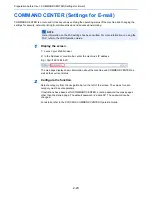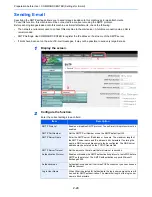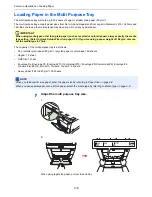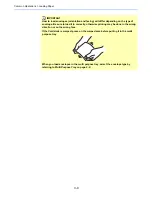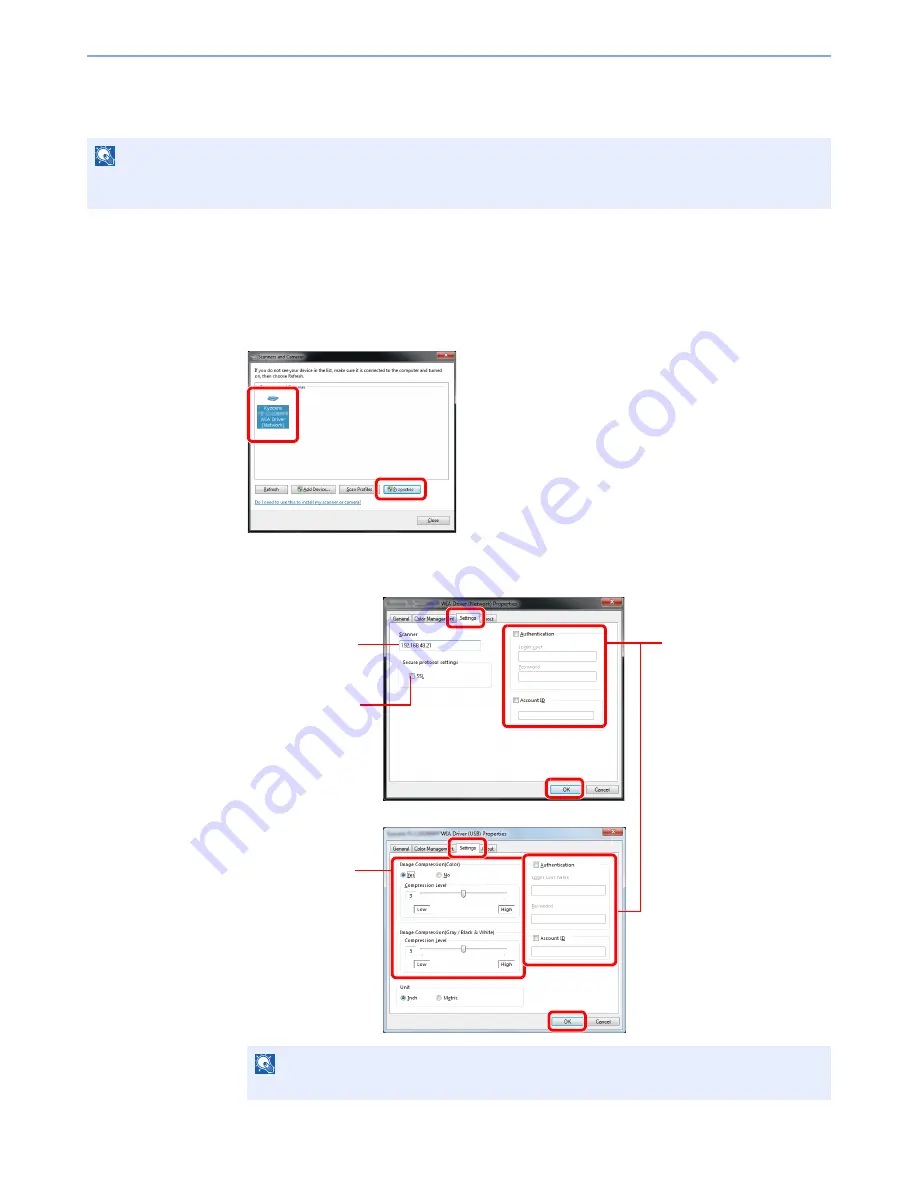
2-20
Preparation before Use > Installing Software
Setting WIA Driver
Register this machine to the WIA Driver. Instructions are based on interface elements as they appear in Windows 7.
1
Display the screen.
1
Click the Windows
Start
button and enter
Scanner
in
Program and File Search
. Click
View scanners and cameras
in the search list.
In Windows 8, click
Search
in charms, and then
Settings
, and enter "Scanner" in the
search box. Click
View scanners and cameras
in the search list then the Scanners and
Cameras screen appears.
2
Select the same name as this machine from WIA Drivers, and press the
Properties
.
2
Configure WIA Driver.
NOTE
The following is not necessary to register when using the machine possesses an IP address or host name that you
have specified during installation of WIA Driver.
NOTE
Enter the scanner address when the device and computer are connected via a network.
1
2
Enter the machine
name.
1
2
When user authentication is
enabled, select the
checkbox beside
Authentication
, and enter
Login User Name (up to 64
characters) and Password
(up to 64 characters).
When job accounting is
enabled, select the
checkbox beside
Account
ID
, and enter the account ID
as many as eight digits.
4
5
3
When using SSL,
select the checkbox
beside
SSL
.
(Network)
(USB)
1
4
3
Set Image
Compression and
the Compression
Level.
2
Summary of Contents for TASKalfa 265ci
Page 1: ...TASKalfa 265ci Operation Guide ...
Page 4: ......
Page 10: ...vi ...
Page 38: ...1 14 Preface About this Operation Guide ...
Page 64: ...2 26 Preparation before Use COMMAND CENTER Settings for E mail ...
Page 120: ...3 56 Common Operations Using Various Functions ...
Page 148: ...5 12 Printing Printing Data Saved on the Printer ...
Page 159: ...6 11 Sending Preparation for Sending a Document to a PC 2 3 4 5 1 2 ...
Page 194: ...6 46 Sending Scanning using TWAIN ...
Page 346: ...11 26 Appendix Glossary ...
Page 352: ...Index 6 ...
Page 353: ......
Page 355: ...First Edition 2013 03 2PAKMEN000 ...