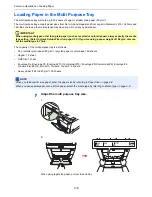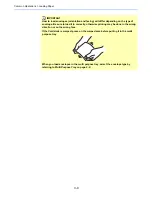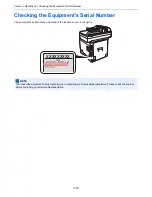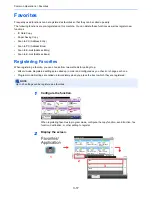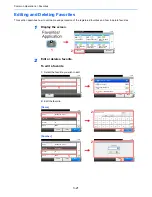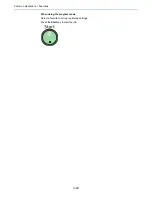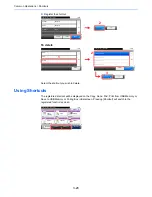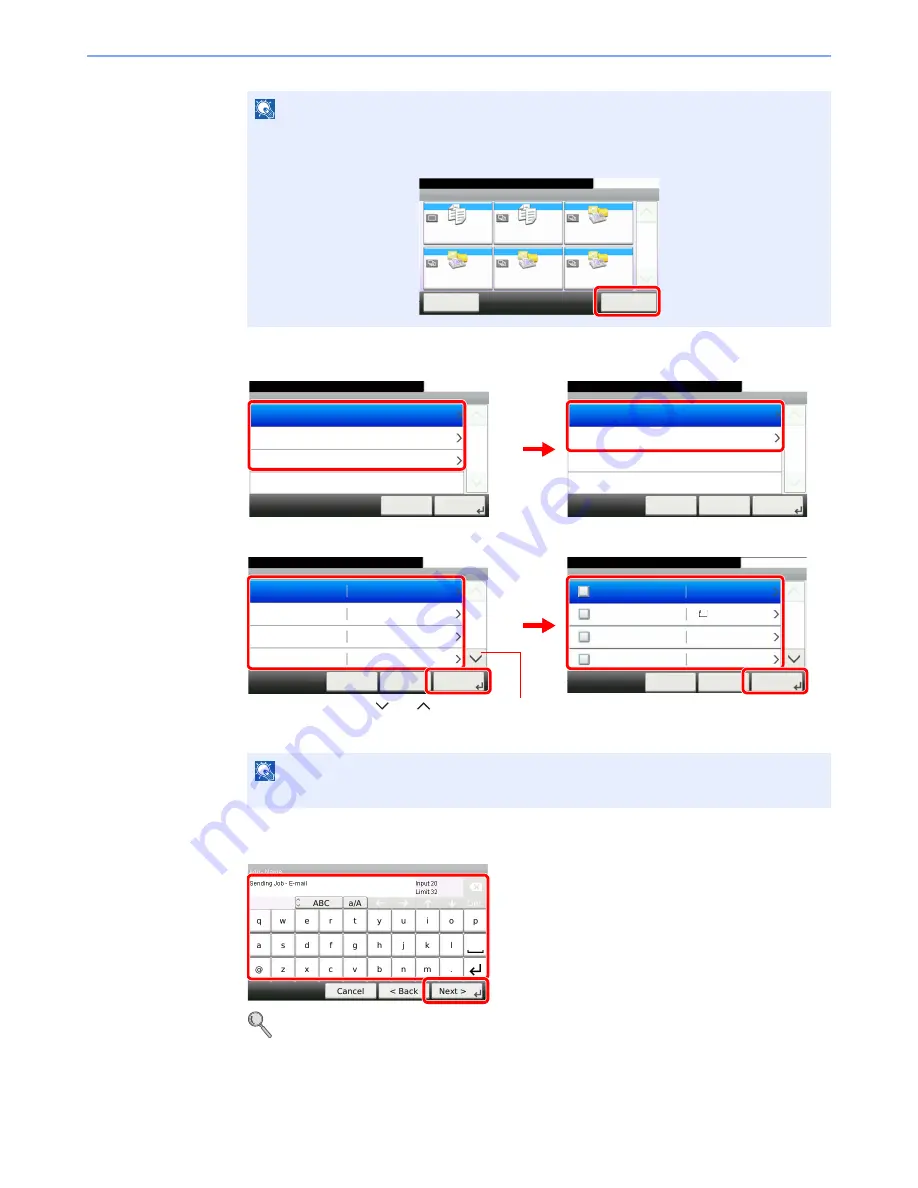
3-18
Common Operations > Favorites
3
Select the job type.
When you select the wizard mode
Select the function. Checked items will be shown as part of the wizard.
4
Enter a name.
Refer to
Character Entry Method on page 11-7
for details on entering characters.
NOTE
Press [Application] to display the Application screen. You can install applications that enable
your daily work to be accomplished more efficiently. For the applications, see
Favorites/
Application on page 9-15
.
NOTE
When the job type is
Copy
, the Destination Recall Method screen will not be displayed.
Favorites
Menu
10:10
1/1
Select the function.
ID Card Copy
Paper Saving Copy
Scan to PC(Addre
ss Entry)
Scan to PC(Addre
ss Book)
Scan to E-mail(A
ddress Entry)
Scan to E-mail(A
ddress Book)
Application
G
B
0056_00
Add - Job Type
10:10
Select the job type.
Send
FAX
Copy
Cancel
1/1
Next >
Add - Function Type
10:10
Select how to recall the function.
Wizard
Program
< Back
Cancel
1/1
Next >
G
B
0763_0
0
G
B
0764_0
0
1
2
Add - Functions
10:10
File Format
Cancel
1/6
Next >
< Back
Original Size
Original Orientation
A4
Top Edge on Left
Duplex
1-sided
Add - Destination Recall Method
10:10
Address Book
Cancel
1/2
Next >
< Back
Ext. Address Book
One Touch Key
Address Entry (E-mail)
G
B
0767_00
Use [
] or [
] to scroll up and down.
G
B
0769_00
2
4
1
3
G
B
0057_80
1
2
Summary of Contents for TASKalfa 265ci
Page 1: ...TASKalfa 265ci Operation Guide ...
Page 4: ......
Page 10: ...vi ...
Page 38: ...1 14 Preface About this Operation Guide ...
Page 64: ...2 26 Preparation before Use COMMAND CENTER Settings for E mail ...
Page 120: ...3 56 Common Operations Using Various Functions ...
Page 148: ...5 12 Printing Printing Data Saved on the Printer ...
Page 159: ...6 11 Sending Preparation for Sending a Document to a PC 2 3 4 5 1 2 ...
Page 194: ...6 46 Sending Scanning using TWAIN ...
Page 346: ...11 26 Appendix Glossary ...
Page 352: ...Index 6 ...
Page 353: ......
Page 355: ...First Edition 2013 03 2PAKMEN000 ...