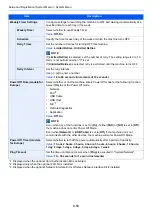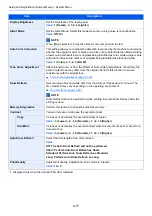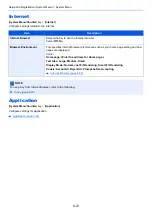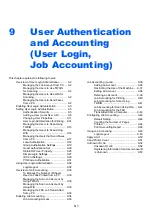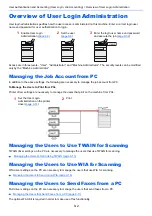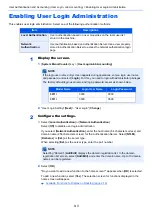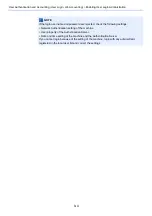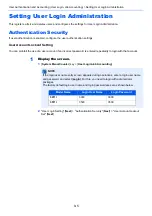9-11
User Authentication and Accounting (User Login, Job Accounting) > Setting User Login Administration
Changing User Properties
Types of user properties that could be changed may be different depending on user access privilege.
For a user with administrator rights who logs in
User properties can be changed and users can be deleted. The items, which can be added, are all able to be changed.
1
Display the screen.
1
[
System Menu/Counter
] key > [
User Login/Job Accounting
]
2
"User Login Setting" [
Next
] > "Local User List" [
Add/Edit
]
2
Change the user properties.
Changing user properties
1
Select the user whose properties you wish to change > [
Detail
]
2
Refer to step 3 of "Adding a User (Local User List)" to change a user property.
3
[
Save
] > [
Yes
]
The user information is changed.
NOTE
To change the user information of the machine administrator, you must log in with machine administrator authority.
You can only view user information if you log in as a regular user.
The factory default login user name and login password are set as shown below.
NOTE
If the login user name entry screen appears during operations, enter a login user name
and password, and select [
Login
]. For this, you need to login with administrator
privileges.
The factory default login user name and login password are set as shown below.
NOTE
Select [
Name
] or [
ID
] from the "Sort" to sort the user list.
Select [
Search(Name)
] or [
Search(ID)
] to search by name or login user name.
Adding a User (Local User List) (page 9-8)
Model Name
Login User Name
Login Password
3011i
3000
3000
3511i
3500
3500
Model Name
Login User Name
Login Password
3011i
3000
3000
3511i
3500
3500
Summary of Contents for TASKalfa 3011i
Page 1: ...PRINT COPY SCAN FAX 3011i 3511i OPERATION GUIDE ...
Page 604: ......
Page 607: ...Rev 1 2016 7 2RHKDEN201 ...