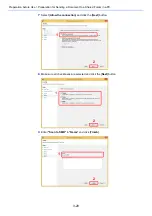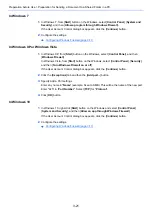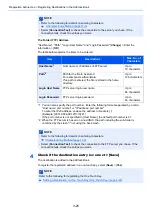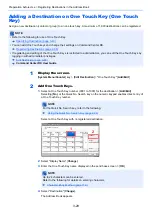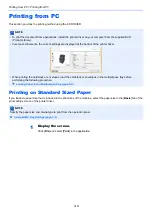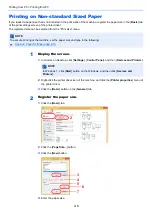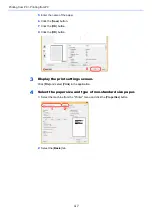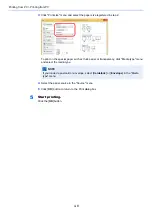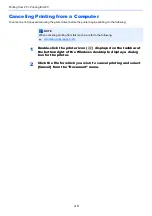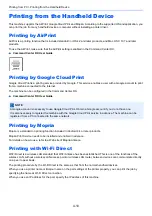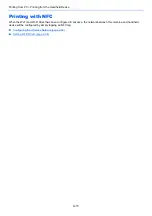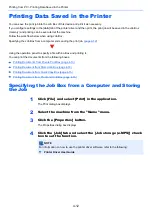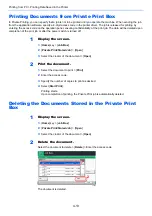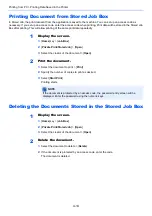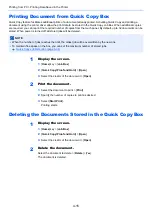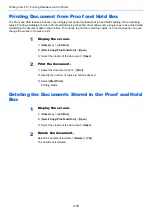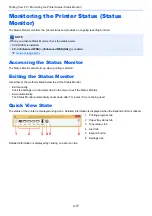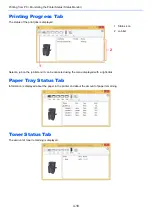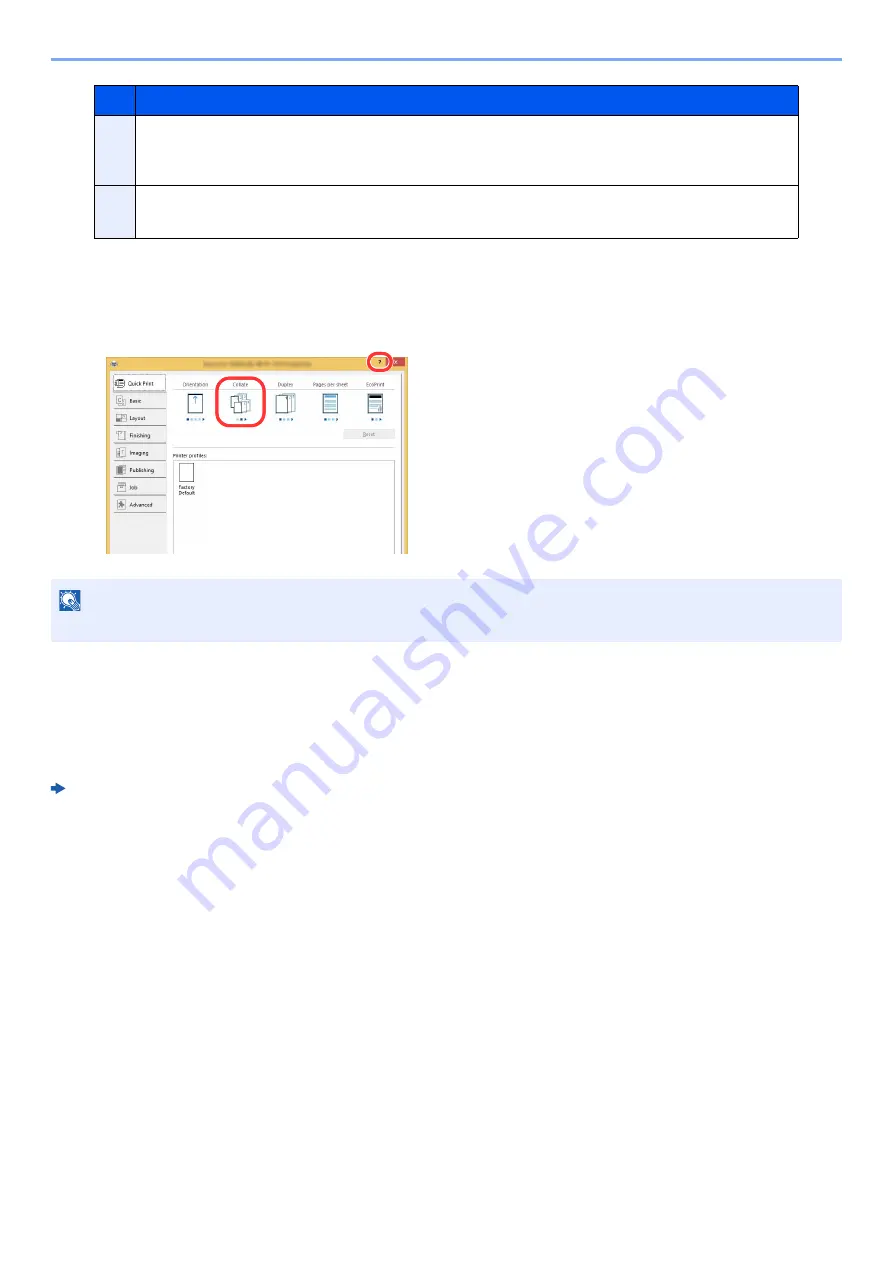
4-3
Printing from PC >
Displaying the Printer Driver Help
The printer driver includes Help. To learn about print settings, open the printer driver print settings screen and display
Help as explained below.
Changing the Default Printer Driver Settings
(Windows 8.1)
The default printer driver settings can be changed. By selecting frequently used settings, you can omit steps when
printing. For the settings, refer to the following:
Printer Driver User Guide
1
In charms on Desktop, click [Settings], [Control Panel], and
then [Devices and Printers].
2
Right-click the printer driver icon of the machine, and click the
[Printer properties] menu of the printer driver.
3
Click the [Basic] button on the [General] tab.
4
Select the default settings and click the [OK] button.
2
[Profiles]
Printer driver settings can be saved as a profile. Saved profiles can be recalled at any time, so it's
a convenient practice to save frequently used settings.
3
[Reset]
Click to revert settings to their initial values.
1 Click the [
?
] button in the upper right corner of
the screen.
2 Click the item you want to know about.
NOTE
The Help appears, even when you click the item you want to know about and press the [
F1
] key on your keyboard.
No.
Description
1
2
Summary of Contents for TASKalfa 3011i
Page 1: ...PRINT COPY SCAN FAX 3011i 3511i OPERATION GUIDE ...
Page 604: ......
Page 607: ...Rev 1 2016 7 2RHKDEN201 ...