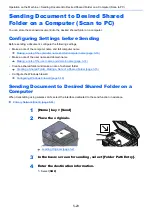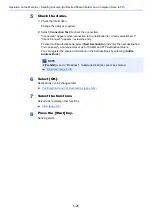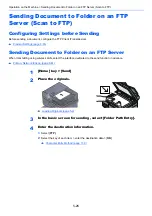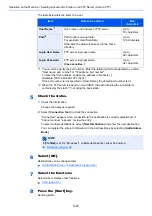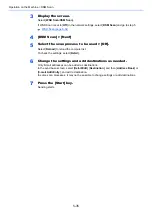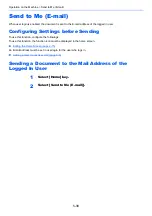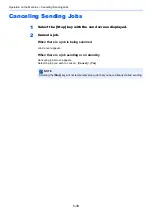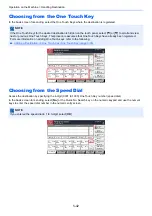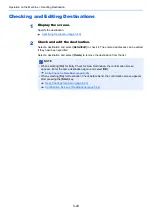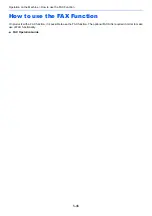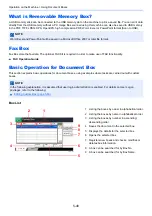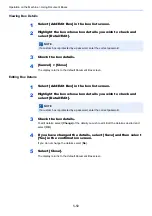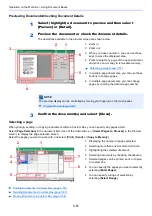5-36
Operation on the Machine > Scanning with File Management Utility
Scanning with File Management Utility
"FMU Connection" is installed on the machine as a standard application.
FMU Connection can be used to scan an original according to the settings configured with "File Management Utility" on
the provided DVD, and save the image data and scanning information on a specified server or in a specified folder.
Unlike regular transmission functions, this application lets you use metadata such as the scan date and time and the
data format.
Configuring Settings before Sending
The first time you use FMU Connection, you must activate it in System Menu.
To use this function, you must install File Management Utility on your computer and configure settings for the
multifunction machine to be used, scanning conditions, and the file save location. To install File Management Utility, refer
to the following.
Installing Software (page 2-44)
Using FMU Connection to Scan an Original
1
Make sure that File Management Utility is running on the
computer (or server) on which File Management Utility is
installed.
2
Place the original.
3
Select [FMU Connection].
FMU Connection starts.
4
Follow the on-screen instructions to enter the necessary
information and select [Next].
5
When the scan settings screen appears, press each item and
configure the necessary settings.
The features that can be set depend on File Management Utility.
6
Press the [Start] key.
Sending starts.
NOTE
For information on using File Management Utility, refer to the following:
File Management Utility User Guide
Summary of Contents for TASKalfa 3212i
Page 1: ...PRINT COPY SCAN FAX 3212i 4012i OPERATION GUIDE ...
Page 612: ...Index 10 Index Z Zoom 6 33 Default 8 19 ...
Page 613: ......
Page 616: ...First edition 2017 11 2V6KDEN200 ...