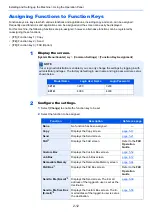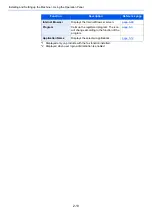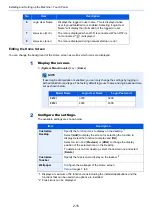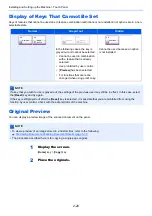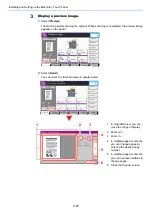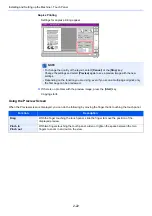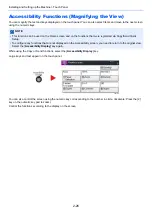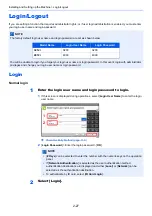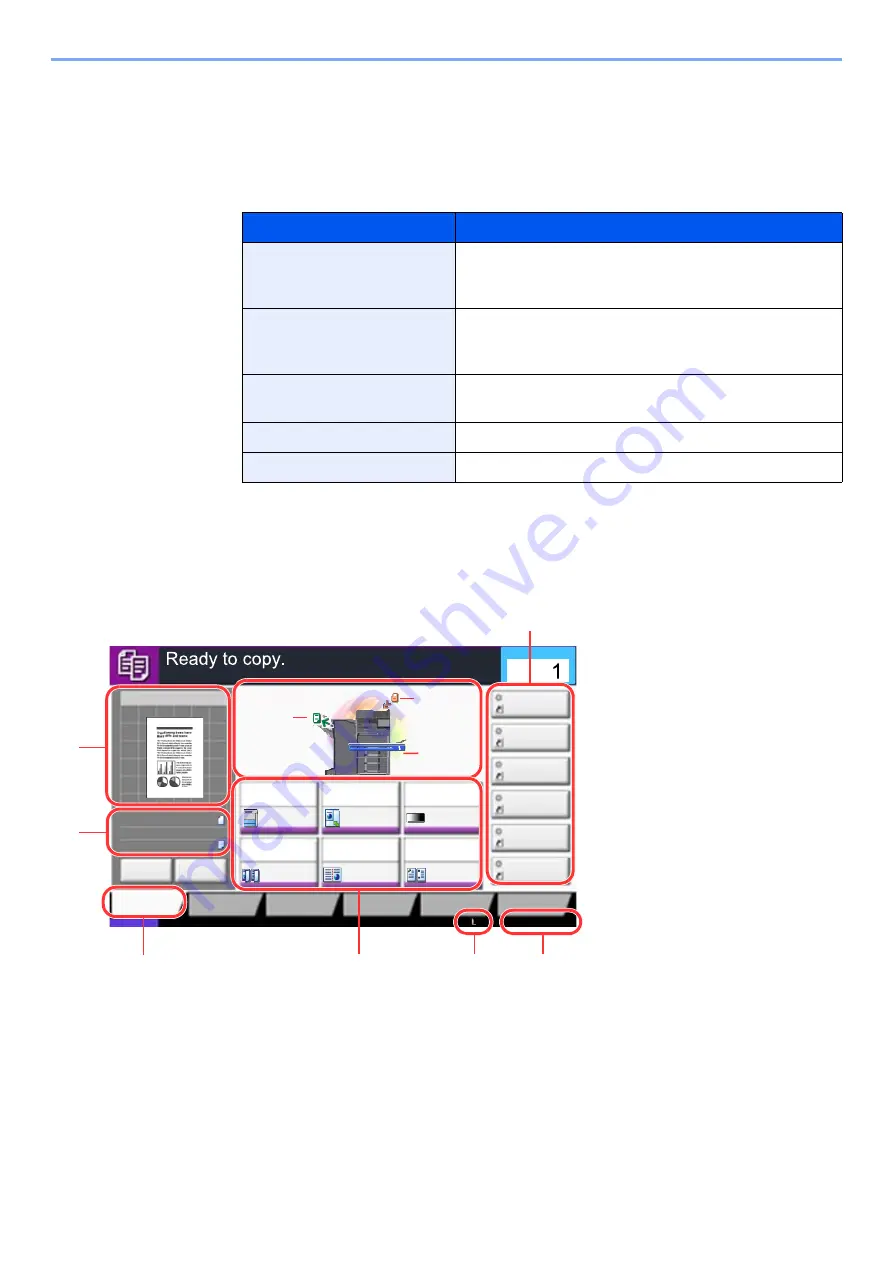
2-18
Installing and Setting up the Machine > Touch Panel
Display for Device Information
Shows device information. Allows you to check system and network information, as well as options that are used.
1
[
Home
] key > [
Device Information
]
2
Check the device information.
Display Setting Screen
The following procedure is an example of the Copy screen.
Tab
Description
Identification/Wired
Network
You can check ID information such as the model name,
serial number, host name and location, and the IP
address of the wired network.
Wi-Fi
You can check ID information such as the model name,
serial number, host name and location, and the IP
address of the wireless network.
FAX
*1
*1 Displayed only on products with the fax function installed.
You can check the local fax number, local fax name,
local fax ID and other fax information.
Software Ver./Capability
You can check the software version and performance.
Option
You can check information on the options that are used.
1 Shows an image of the output
paper.
2 Original : Shows the original size
when the original is
placed.
Zoom : Shows the
magnification of the
document to be printed.
Paper : Shows the size of the
output paper.
3 Displays the Quick Setup screen.
4 Set the copy functions.
5 Remaining amount of toner.
6 Displays the time.
7 Displays registered shortcuts.
8 Displays the output tray.
9 Displays the paper source.
10 Displays the original position.
Image Quality
Org./Paper/
Finishing
Quick Setup
Layout/Edit
Advanced
Setup
Status
Shortcut 1
Shortcut 4
Shortcut 3
Shortcut 2
Shortcut 6
Shortcut 5
Program
:
:
:
100%
A4
A4
Preview
Original
Zoom
Paper
Preview
2016/02/02 10:10
c010101_01-3bar
Proof Copy
Copies
Staple
/Punch
Normal 0
Density
Paper
Selection
Auto
Zoom
100%
Off
1-sided
>>1-sided
Duplex
Off
Combine
1
2
3
4
5
6
7
8
9
10
Summary of Contents for TASKalfa 3212i
Page 1: ...PRINT COPY SCAN FAX 3212i 4012i OPERATION GUIDE ...
Page 612: ...Index 10 Index Z Zoom 6 33 Default 8 19 ...
Page 613: ......
Page 616: ...First edition 2017 11 2V6KDEN200 ...